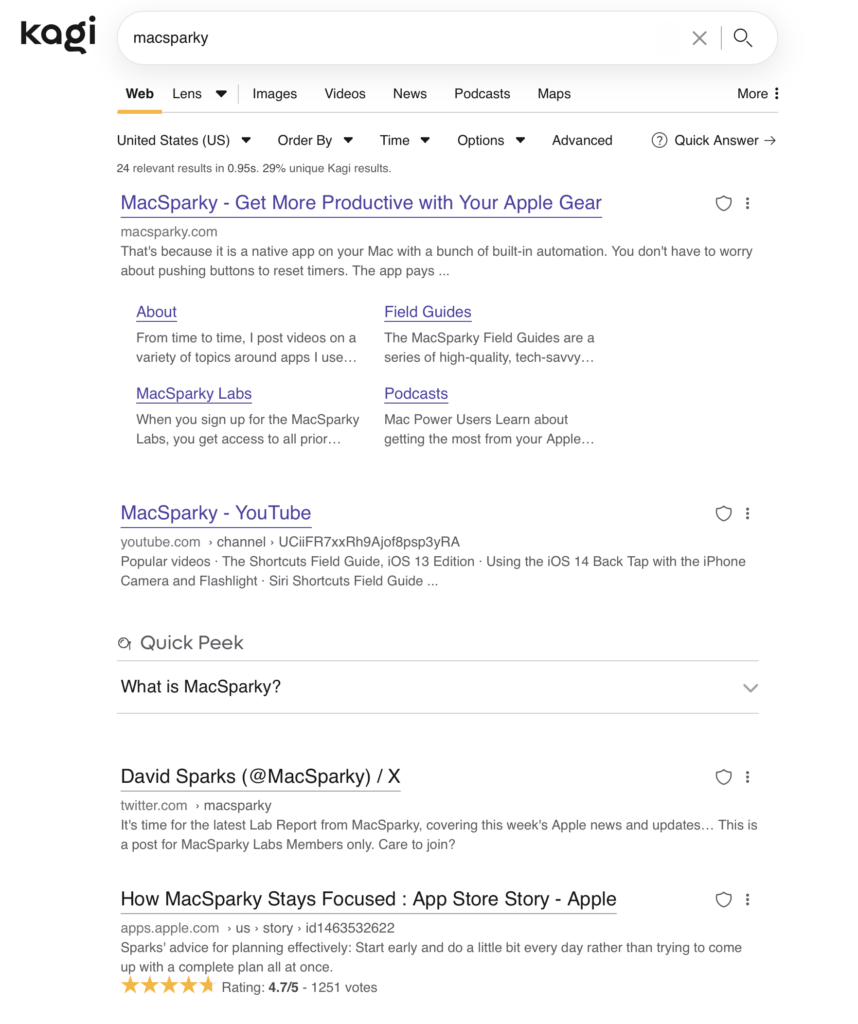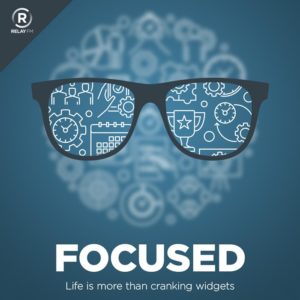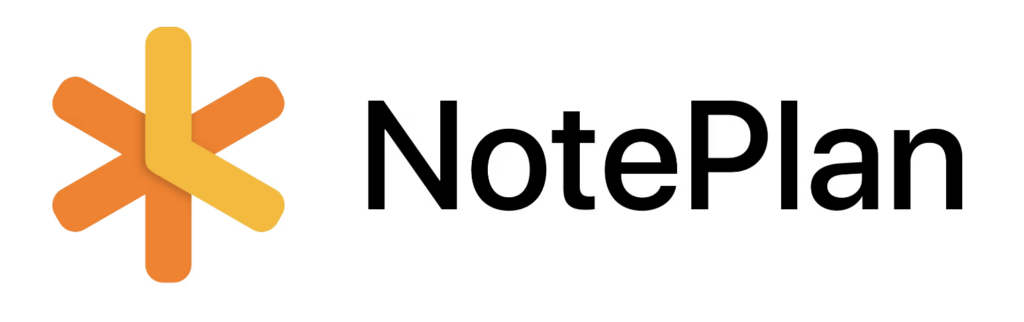Here’s a recent post from the MacSparky Newsletter. If you haven’t already signed up, I’d appreciate it.
Earlier this year, I had a chance to spend time in London, and I made a point to return to the British Museum. Specifically I was interested in the Parthenon pieces. I’ve been in that room before, but I felt like I didn’t experience these artifacts properly.
So this time I spent three hours in the Parthenon room. I studied each piece, I reviewed each placard, I even spent some time reading additional resources concerning those ancient pieces. They have the pieces from the pediments at each end of the room. There are several marble statues that sit atop either side of the building as a sort of three-dimensional mural.
The statues are gorgeous and timeless. For example, Athena’s clothing has the subtlest wrinkles. I can’t imagine the effort it took to make them from marble. Interestingly, the British Museum displayed them in a manner that allowed you to walk around the back. I didn’t notice this at first because nobody was walking behind them. Eventually, I found myself meandering around to the back of the room, where you have an excellent view of the backs of these statues.
I wondered what I would see. Would there be the same degree of detail on the backs as there is on the front? As positioned on the building, it would be nearly impossible to see the backs of these statues from the ground. And yet, from afar, they were not blank marble but indeed a continuation. The artists did complete the backs of the statues.
However, upon closer inspection, it was clear that these statues were not finished with the same degree of detail in the back as in the front. The fabric folds are less delicate. The muscle definition is not as refined. In short, that master craftsman, some 2,400 years ago, cut a few corners on the backs of these statues.
Upon discovering this, I felt an overwhelming sense of kinship with that craftsman. Here was somebody at the top of his field, creating art for a building that would still be standing today if not for the fact some knucklehead stored ammunition in the building in 1687. The artist made something for the ages, yet he did less work on the backs than on the fronts.
We all struggle with this. No matter what our art is, there are always those bits that everyone sees and those bits that are covered up. And we face the question of how much effort to put into these various parts. It’s easy enough if it’s a hobby and you have all the time in the world. But you need to ship if you’re making a living off your art.
Tomorrow, another contract and project will be waiting for your chisel and hammer. So, how do you draw those lines? For most artists, myself included, I would say “with difficulty.” We all struggle to determine where compromise must occur and where it absolutely cannot.
Going back to the British Museum, the moment I saw where that sculptor made his compromises, it reminded me that this is not a new problem and that we all struggle with it and, 2,400 years later, we all do the best we can.