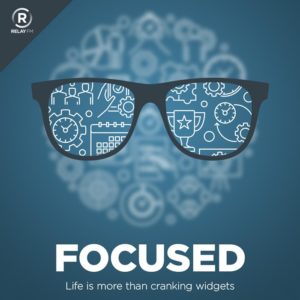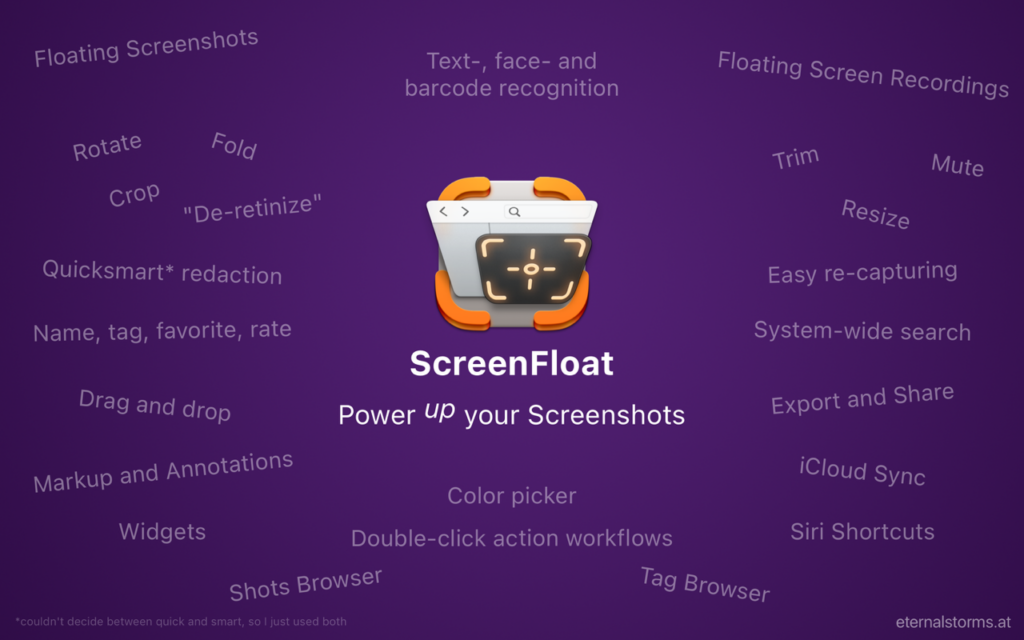MacWhisper has been updated to version 8 with some new features, including a video player. Multiple apps use the Whisper model to perform transcription. I bought a license for MacWhisper early, and I’ve been using it a lot ever since.
One example: We use a Notion database to manage all the MacSparky content (this blog, the MacSparky Labs and Field Guides, etc.). With the addition of Notion AI, we’ve found value in keeping text transcripts of released content in the database. This allows us to ask questions like, “When is the last time I covered MacWhisper?”
MacWhisper 8 adds new features:
Video Player
A new inline video player has been added that allows transcribing video files. The video player can be popped out into its own window. Subtitles display directly on the video, and translations appear as separate subtitles, too. This will make the above Notion workflow even easier
WhisperKit Support
You can now choose different Whisper engines like WhisperKit for your transcriptions. WhisperKit offers distilled models for faster transcription speed, and transcriptions stream in real-time. WhisperKit can be enabled in Settings → Advanced.
There are a bunch of other improvements keeping MacWhisper at the top of my list for transcribing audio on my Mac.
I will be curious to see if Apple incorporates the Whisper technology into the Mac operating system at WWDC. It seems like it should be built into the operating system. Moreover, if they incorporated it onto the chip, it could really scream. But it’s too early to tell exactly what Apple’s vision is for incorporating AI into macOS, and this may be a bridge too far. In the meantime, I’m very happy to have MacWhisper around.