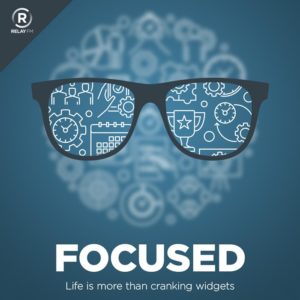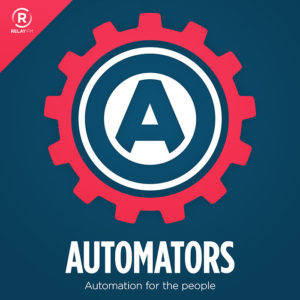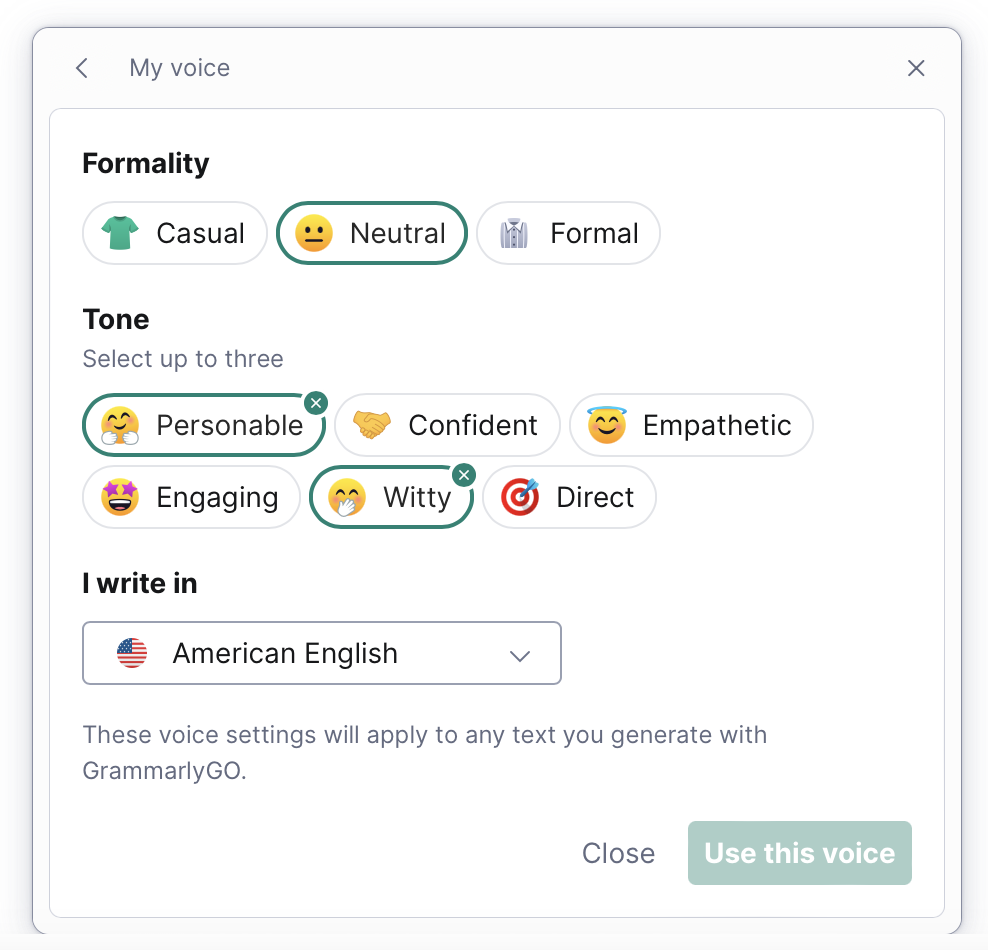With WWDC just three weeks away, Stephen and I are using this episode of Mac Power Users to take a look at Apple’s various platforms and take stock of where things are in the spring of 2023.
This episode of Mac Power Users is sponsored by:
- TextExpander: Get 20% off with this link and type more with less effort! Expand short abbreviations into longer bits of text, even fill-ins, with TextExpander.
- SaneBox: Stop drowning in email!
- Squarespace: Make your next move. Enter offer code MPU at checkout to get 10% off your first purchase.
- CleanMyMac X: Your Mac. As good as new. Get 5% off today.