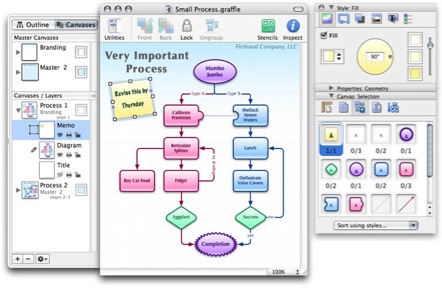Well my month long experiment of the Mozy service is concluded. Over the course of about a week I was able to upload a lot of my document files and my 10gb iPhoto library. The thought of spending a month uploading my 40gb iTunes library makes my brain hurt. I can see the benefit of online storage but I’m not sold. Instead of renewing I spent $80 on a USB hard drive that I keep in a secure location away from my home.
Mozy in summary:
Pros:
1. $5 a month, unlimited storage
2. Offsite
3. Presumably Secure Services
Cons:
1. SSSLLLOOOWWWWW Upload (1 week for 12gb)
2. How secure is my personal data once I send it out into the ether?
Post Category → Reviews
Review – iShowU

One of the things I quickly gravitated to after joining the world of macintosh, was screencasts. In case you’ve never seen one, a screencast is essentially a moving screen capture. These are a sort of on-screen video where some generous soul walks you through the operation of a specific application or nuance of OS X. There are some excellent podcasts that do this along with a few other folks who just post them on their websites.
While making screencasts to help fellow mac users understand their computers is great, there are a lot of other good reasons for a screencast. For instance, if you are having some strange application behavior, why not screencast it and send it to the developer. I’ve written those long convoluted developer emails and I’m betting if I had just sent a screencast things would have been easier for everyone involved. Or perhaps you have a friend who needs some gentle persuasion why OS X is the way to go. Make a screencast of yourself using iLife and send it to him. Another example would be to make a private tutorial, like to show your Mac Mom how to attach a picture to an email. Really the possibilities are only limited by your imagination.
While I have been enjoying these screencasts for sometime now, I never really thought much about making one myself. Frankly, I had no clue how this is even possible. That is, until I started playing with iShowU.
This application, which can be found at shinywhitebox.com takes all of the work out of screencasting. It is a snap to use. The interface satisfies the Jekyll and Hyde in all of us Mac users. That is, while iShowU initially strikes you with its simplicity, before long you realize it is also very customizable. When you open it up the left side has a slew of presets that make screencasting as easy as picking a self explanatory preset and pressing “Record”. Alternatively, the right side of the interface has a series of self describing buttons that allows you a variety of options for fine tuning the resolution, quality, audio, and export codec just to name a few. In very little time you’ll find yourself either using one of the many presets or perhaps tweaking it just a bit and then you are off to the races. The output options are very versatile and you can make a file as big and pretty as the job requires. Tweaking the frame rate and compression type, it doesn’t take long to find out what works for you.
Once you start recording, you are free to roam your mouse over the screen while dictating into your mac with a running narration. It doesn’t overly tax your processor and doesn’t get in the way. As a test I ran it on top of Garageband, which can be resource heavy, and iShowU hung in there like a champ. One nice feature is the setting to allow the camera to follow your mouse. This way you can make a high resolution file with a smaller screen.
If you need a screencapture tool, iShowU will get the job done with very little work on your behalf. By including multiple presets, the developer gives you the ability to immediately use the program while still giving you a large degree of control. If you don’t need a screencapture utility, I still recomend you give this a try. You’ll be amazed at the ways you can use this application. Shinywhitebox has a demo available on its website. A license will run you just $20 and I think it is an excellent value.
Using iShowU, I can easily see myself adding a few screencasts to MacSparky.com in the future. While I’m not sure I can do them to the high standards of some of the regular screencasters out there, I certainly can see small clips to demonstrate some interesting feature.
Review – OmniGraffle
As usual, this review was recorded and written for my friend Tim at www.surfbits.com and released with Surfbits episode 108
I have a confession. I diagram everything. I think it has something to do with the way my brain is wired but I am always pulling out a sketch pad whether I’m trying to understand some complex client problem or simply explain to my kids the difference between a phillips and a slotted screwdriver. An offshoot to this diagram fixation is that I like to include them with just about anything I write or present. As a trial lawyer, I have personal experience that a few good diagrams can help the jurrors and judges understand exactly what it is I am trying to explain.
It is needless to say that when switching over to Apple one concern I had was “how am I going to continue making brilliant diagrams?” I knew with the OS X interface there had to be a program to meet my needs and indeed I have found it in OmniGraffle by the Omni Group.
OmniGraffle is a diagramming application used to create simple diagrams, flow charts, and illustrations. What I really like about this program is the way it combines powerful diagramming tools with a simple interface. It has a streamlined set of inspectors that, after spending some time learning, make it very easy to alter just about every parameter of my diagrams. It also has a unique set of “Palettes” which are pre-defined objects you can simply drag and drop right onto your diagram. Out of the box, OmniGraffle has multiple sets of Palettes but there are even more on the Omni Group website. These include such things as logic flow, idea mapping, website planning, GUI planning, architecture, and a host of other subjects. There are also several websites with many professional looking user created sets of palettes. I found www.graffletopia.com particularly good and it is now on my RSS feed. In addition to the palettes, there is also a robust set of drawing tools. One nice feature is the ability to double-click on a tool in OmniGraffle Pro’s tool palette and it stays active for multiple creations.
When creating complex diagrams you can create them in multiple layers which is really helpful to me when explaining complex concepts. Related to layers, are canvases, which are somewhat akin to separate pages for related diagrams. With OmniGraffle Pro you get an unlimited number of these which allows you to go crazy with related diagrams.
OmniGraffle takes full advantage of Mac OS X’s Quartz graphics layer. This allows for antialiasing, smooth scaling, transparent drop shadowing, and other features. It also allows for Bézier shapes although the Bézier tool is not particularly easy to control with any degree of accuracy, but it is fine for the diagram work I do.
Often I make adjustments or additions to my charts as I get closer to presenting them or exporting them to Keynote. With my old software this was always a pain because then you would have to re-align all of the arrows and lines attaching everything. This is not the case with OmniGraffle. The program “magnetizes” the lines and arrows to stick to the object you attach them too. I can drag boxes and objects around the screen and everything stays attached unless, of course, I tell them to unstick. It also has tools to allow me to adjust precisely where on the object these lines and arrows stick.
An interesting feature is the ability to create hotlinks on the diagrams themselves. This allows me to click an object on a diagram that brings up a separate object. I use this to link pictures and pdf’s that relate to my work files but it also could link websites, video, music and just about anything else on your Mac. If this isn’t enough it works with OmniOutliner allowing me to import an outline as a framework for a diagram.
Once your masterpiece is completed, OmniGraffle can output to PDF, TIFF, PNG, JPEG, EPS, HTML image map, SVG, PICT vector, Photoshop and BMP bitmap documents. With OmniGraffle Pro, there is better support to import and export to Microsoft Visio. The Pro version also gives you the ability to merge objects and other advanced tools.
I spent several weeks using this program and strongly recommend taking advantage of OmniGroup’s support tutorial and sample documents as well as some of the great user created webcasts to help you learn to take full advantage of this powerful program. Realistically it took me about 3 hours to really get my arms around it. Time well spent in my case.
OmniGraffle costs $79.95 and OmniGraffle Pro costs $149.95. These programs aren’t cheap but if you have a need of a diagraming application, they are well worth the investment. You can download a free trial at the company’s website and try them for yourself. I am so pleased with this program. It is well designed and easy to use, once you get over the moderate learning curve. Best of all, my diagrams have never looked better or more convincing.
Continue readingReview – Periscope
Freeverse recently released its new program, Periscope. This program allows you to use your iSight camera, or any other recognized USB camera in new and different ways. When I boot it up on my MacBook Pro I immediately see a preview window with my mug in it. A nice touch to the interface is the border to the preview window that makes it look like the tube border on a pre flatscreen era television.
On the left side of the screen is the interface which is very simply broken down into three tabs: capture, share, and review. Each tab has multiple options underneath it. For instance on the capture button, I can choose to take picture when it is triggered by motion, sound, a timer, an Applescript, or using my Apple remote. Likewise the second tab, called “Share” allows me to output the pictures to a variety of places such as iPhoto, FTP, a folder, .Mac, Flickr, or even email. Finally the third tab allows me to preview the photos taken. The picture quality is not all that great but that probably has more to do with the quality of the iSight camera than the software. Freeverse should be complimented on the interface. Whether you want to send a motion triggered shot to your work email or drop your apple remote triggered shots to you iPhoto library it takes all of about 10 seconds to configure.
Periscope is a program that fills two distinctly different roles. It is a gadget but its also a security device. As a gadget it is simply a blast. I hooked it up with my kids and they were fighting over it. One was using the remote to take pictures of herself mugging it up while the other one would do the James Bond act and attempt to walk all the way across the screen without setting off the motion trigger while I blasted the theme from Mission Impossible over iTunes. My daughter already informed me she wants it on her iMac.
As a security device I think it also does a pretty good job. I’m sure there are more complex security systems but it still probably is enough for most of us. I don’t own a USB camera but I don’t see why you couldn’t point it at your door or yard and tell it to email you a picture at work if something moves or on the hour. It could also be used to keep an eye on your pets while you are out. Interestingly, the program takes pictures even after my screen goes dark so the crooks would be none the wiser. Another good use would be if you travel and leave your MacBook in your hotel room.
A license for Periscope will cost you $29.95 and can be found at www.freeverse.com. As an aside the confirmation email is the best one I’ve ever read (and I buy lots of software). I particularly like where Freeverse’s president invites me, the “Esteemed Customer Person”, to write if I have any questions about “life in general.” I just love Mac developers, or at least most of them anyway.
I really like the interface in Periscope. It is easy to use and you can quickly set it to your needs. If you are interested in the entertainment or security aspects of this program, check it out.
Continue readingReview – iGTD
As usual – this review originally appeared on the Surfbits review cast here. You can also hear my dulcet tones on the Reviewcast Podcast #106.
While I pride myself on being organized, I’ve never really been much for the latest organizational fads. Go into any bookstore and you will be tripping over books about how to be more productive. So it was with this mindset that I began reading about David Allen’s “Getting Things Done.” It seems to be a bit of a Mac phenomenon with many Mac users and bloggers extolling the virtues of this system. I wasn’t so sure about GTD but I knew I needed a better way of tracking my to-do list items than what I was getting out of iCal so I began playing with some of the software.
I first tried the Kinkless Scripts for OmniOutliner Pro. http://kinkless.com/. While this is an impressive bit of work, it didn’t really grab me and I wasn’t all that excited about running my task lists through OmniOutliner. I decided to fire up version tracker and stumbled into iGTD. http://bargiel.home.pl/iGTD/ This application hooked me as soon as I started it up. iGTD is a task manager on steroids developed as “Donationware” by Bartek Bargiel, a 26 year old programmer in Poland who’s name I probably just butchered. What Bartek has done here is one of the reasons I love my Mac. It doesn’t require a multimillion-dollar budget or a hip marketing campaign to make great software on the Mac. With OS X, a guy on the other side of the planet working out of his apartment can make an outstanding application that makes my life easier. I’ve spent many years trying to get organized on the PC and programs like iGTD simply don’t happen there.
Anyway, on its most basic level iGTD allows you to attach a project to each task such as finances, classes, work projects, or even “obtain world peace.” This is all fine and dandy but not particularly new. However, iGTD also allows you to categorize each task by context. For instance I have contexts for email, telephone, sitting at my Mac, shopping, and a variety of other places. Now having placed my task lists into iGTD with these two criteria I can easily sort and conquer. For instance, I’m at the phone talking to an insurance agent to handle a financial task but I have a few more minutes. I can click iGTD to give me a list of all phone tasks. Hey look at that! I’m supposed to make an appointment with the Dalai Lama to figure out that world peace thing. I’ll call him right now. I don’t profess to be a GTD guru, but sorting your tasks by project and context can really help.
What really makes iGTD stand above the other Mac GTD applications is Bartek’s commitment to it. It seems like the program updates every few days. I’m wondering if this guy is getting any sleep. He has built in tags, address book links, .Mac synchronization (in beta), iCal synchronization and my two personal favorites, Quicksilver and MailTags 2.0 support. The Quicksilver support is fantastic allowing you to encode the entry along with project, context, priority, due date, and even a note. This allows me to drive a task into iGTD as fast as I can think of it. Enough to make my geeky head explode. If Quicksilver is not your thing, he has also programmed a menubar icon that allows you to drop a task in lickity split. The amazing thing is the feature set seems to grow on a daily basis.
iGTD is donationware. If you get hooked on this program, I strongly you send a few dollars Bartek’s way. I really want this guy to keep developing for the Mac. Another developer that I really like is The Omni Group. I’ve heard they are also working on a GTD application for the Mac and I will be interested to see that. However, iGTD sets the bar high, and its free. If your are even just curious about GTD or want to get your task list better organized I can confidently recommend iGTD.
Continue readingReview – MailTags and Act-On
One of joys of being a switcher is getting to know Apple’s remarkable suite of built in software. After spending 20 years of scraping bloatware off PC computers it is quite a paradigm shift to find that not only am I keeping the built in Apple applications, I’m actually using them.
This of course includes Apple Mail. Like everyone else, I have too many email accounts. Apple Mail handles these accounts like a champ. I’m not, however, one of those guys that use my Email inbox as a “to-do” list. I like to keep it empty and my mail nicely filed. Unfortunately, between taking care of clients, volunteering in the community, helping my wife with her business, my new-found friends in the Mac community and several other commitments, it quickly became obvious to me that I needed to get better organized with the daily piles of email.
Enter MailTags
MailTags 2.0 is developed by Indev and can be found at http://www.indev.ca/MailTags.html. It is an add-on application for Apple Mail that shows up under the preferences window of Apple Mail.
Picture – MailTag Preference.png
The official release is version 1.2. This review is of Release Candidate 1 of version 2.0 which includes a great deal more functionality. The key to MailTags is, well, Tags. Like so many enlightened Mac applications this allows you to give an item multiple searchable labels. For example, I’m getting ready to spend a few afternoons in my daughter’s 5th grade class explaining how the judicial system works and helping them in their own mock trial (Did Humpty Dumpty fall because of an accident? Or was it Murder?) So with this project I’ve got a series of emails from the bar association, a friendly attorney, and my daughter’s teacher. I’m tagging these emails as “Humpty Dumpty”. But I’m also tagging some of them as “School”, “Bar”, “Legal”, and “Samantha” depending on source and context. Using MailTags (or spotlight) I can easily search out this collection or any portion of it. Put simply MailTags brings order out of the chaos that is my email archives.
Version 2.0 adds IMAP functionality with a special header or in clear text format so that any IMAP client can read and interpret the tags. Not only does this allow you to keep your tags for your various IMAP clients, it also allows you to search with Spotlight and send the tags with your outgoing mail. The program even detects when you change your tags and automatically updates it among your several clients. So with this update MailTags jumps off your local computer and into all of your IMAP mail applications.
In addition to the IMAP upgrade, version 2.0 makes several “workflow” improvements. Emails can be a launching pad for projects and you can create task list items and iCal events. For instance, when I received the email from my daughter’s teacher confirming the date of the Humpty Dumpty trial, I was able to create an iCal to-do item to write a keynote presentation and create an iCal calendar event for the presentation straight from the MailTags pane. This really ramps up the productivity and assures I won’t forget to do it later. As somebody who is constantly setting appointments and task list items from my email, this feature is worth the price of admission alone.
Speaking of the price of admission MailTags will cost $29.95 once version 2.0 is formally released which, from reading the web site, seems to be just about any day. In the meantime, while it remains in public beta, you can purchase a registration code for $25. Whether its $25 or $30, it is a good value in my opinion and I already bought my license.
Speed Things Up with Mail Act-On
Indev has a companion plug-in called “Act-On” . Indev accurately calls this program “inbox triage”. Act-On allows you to trigger Apple Mail rules with keystrokes. This allows me to quickly work through my in-box moving email to its appropriate archive. Act-On is open source but donations are requested.
I am also using this product. I have created several archive mailboxes in Apple Mail. They include subjects such as Business, Friends, Family, Legal and Mac related. I also have folders for mail that requires a more detailed response. That is it. With MailTags I don’t need complicated nested subfolders. With Act-On I’ve made a series of shortcuts that allow me, with 2 keystrokes, to file each email in its proper archive. The Act-On shortcuts are ridiculously easy to program, even for a non-programming arts major such as myself. I even put in a pleasant little “ding” when it completes each action which gives me a very satisfactory, yet somewhat irrational, smile.
Using these two programs I have a new, streamlined, way of taming my inbox. I read it, tag it, make to-do’s or calendar entries, and mark it for further reply or archive it with just a few keystrokes. Just like that. “Ding”. MailTags and Act-On supercharges Apple Mail. If you are having a daily battle with your inbox and can’t find anything a month later, I definitely recommend giving these programs a spin.
One last plug I’d like to put in for Apple Mail power users is an excellent website, Hawkwings. This is a site devoted solely to getting the most out of Apple Mail and really well done. If you are interested in more mail power tips, you should definitely take a look.
Review – Spanning Sync and GooSync
One problem that continued to pester me is one that is near and dear to the heart of all attorneys, the calendar. My office uses a PC Network with a specialized legal application called “Timematters”. Timematters is a PC only application and one of the things it does well is sync with my Treo 650. This way my secretary and staff is entering contacts, appointments, and task items which sync into my Treo. This is very helpful to me. The problem is when I want to look at my calendar at home on something other than the tiny Treo screen. So therein lies the challenge — sync my Treo with my Mac without screwing up the data when I return to my office. (It would not be fun explaining to my colleagues how I managed to wipe out the contact database) As an aside I was never able to successfully do this on my old PC laptop either.
This is not as easy at it should seem. The Palm desktop may be the worst program ever written in both its PC and Mac variants. But I think the Mac version is particularly loathsome. I try to sync with it and it takes FOREVER. Furthermore, it doesn’t always grab all the data and worse yet it seems to corrupt data when I send it back at work. I also tried “The Missing Sync” to no avail (although a lot people swear by it).
The good news is I’ve found a solution using Google Calendar and GooSync. GooSync can be found at www.goosync.com and is made by a UK based company, Toffa International. GooSync allows you to sync your Google Calendar with just about any cell phone that has a calendar app. If you go to their site they have a list of supported phones. With my Treo it actually installed a small palm application that, with a press of a button, allows me to sync my treo to my google calendar. GooSync talks to my google calendar and sync’s all changes on both the phone and those on google. When I go back to the office it then integrates those changes straight into my windows based calendar software without a hiccup.
One nice feature of this is there are no cables. You can sync your phone from anywhere. I usually hit the GooSync button on my Treo as I drive home from the office and again in the morning as I head back in. The free version of GooSync will synchronize for 30 days. If you purchase a 1 year subscription at 20 pounds (which ended up costing me about $40, it will sync an entire year.
If you really want to go crazy, you can also buy Spanning Sync. This program installs a system preference tool that works very similar to the .mac synchronization. When you first set it up you can attach each of your google calendars to a separately created calendar in Apple iCal. I’ve had it running on my MacBook Pro now for 2 weeks with no problem whatsoever. Because it allows you to sync multiple calendars I can pull down my office calendar (uploaded with GooSync), my wife’s calendar, the Google US holiday calendar, and any other public google calendar. I can make adjustments to both calendars and the sync process puts it all together on both systems.
I’ve been very pleased with this program. My wife still works on a PC and it allows her and I to keep up with each other. This also lets me see my calendar, via google calendar, even when I’m away from my mac. It also works fine on multiple macs. I bought my daughter an iMac and the program works fine on my user account on her computer. If you don’t believe me then go to the website. They have a very nice video demonstration.
They offer a trial demonstration of 15 days. They have an interesting license schedule, its $25 a year or a one-time fee of $65. I bought the one year license. I highly recommend this program if you have need of viewing and editing your calendar from other computers, or share calendar data with other users (especially cross platform). It is a great little application that quietly does exactly what you expect it to every time.
The net result for me with these two programs is that my secretary, my wife, and I can all be looking at and changing my calendar from multiple locations and multiple platforms and at the end of the day everything syncs up flawlessly. Since my calendar is constantly changing, this is a very good thing.
Continue reading