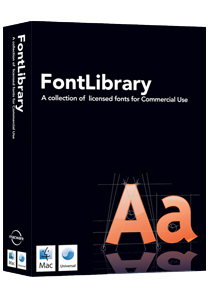So I’ve been blogging now for six months and until very recently, I did it all in the Wordpress web client. There really is nothing wrong with that. It is perfectly fine. Of course it is also perfectly fine scrub your floors with a toothbrush and self perform your own dental work. I wouldn’t recommend it, but it is possible.
I’d heard about applications that allow you to blog without a browser but never got around to trying any of them out until red-sweater released version 2.0 of MarsEdit. I’ve now been using it for about three weeks and I’m very pleased with it. MarsEdit is a blogging tool that, at its most basic level, allows you to write and edit posts, import media, and upload your genius to your blog without having to wrestle your way through the online editors.
It works with most of the big blogging engines. I’ve been using it with Wordpress both on my wordpress.com site and, since moving my blog to its own server, on the macsparky.com server with no troubles whatsoever.
The main window allows you to see your text and html as you type. Fortunately for me, it does most of the html work for you. I can add links, photos, technorati tags, and a variety of other coding that, frankly, I’d have no clue how to pull off without MarsEdit doing the work for me. It also pulls my online tags down from my site so I can mark up and add new tags right from MarsEdit.
In addition to the local media support, version 2.0 also allows for Flickr support which is nice for those of you who blog from your Flickr photos. I wish, however, that it supported the OS X media browser.
When my eyes start getting bleary, I can also print out drafts of my entries and proof-read them on paper before uploading. A practice which I sadly do not do often enough. Since that “post” button seems irresistable to me, I often end up posting entries with grammatical errors. I’m not talking your simple comma splice. I’m talking in your face mis-spellings and conjugation errors that would make Strunk and White turn in their graves. Once again MarsEdit to the rescue. You can edit and repost within MarsEdit.
Version 2.0 also supports html markup macros. While in principle I understand what that is, in practice I’m clueless so you are on your own to figure out that feature. I do know that I was able to copy in an html snippet on National Talk Like a Pirate Day and it was ready to post a very nice code embedded entry at MacSparky. Thankfully, common sense prevailed and I didn’t push the “Post” button that time.
Wordpress does not play nicely with Safari 3 so it was even more onerous for me blogging through the browser because Safari would work to a certain point and then fail. I kept forgetting to open Camino and as a result, many times I’d end up writing an entry twice. Using MarsEdit, I can now easily write and upload without any browser.
You can download a free 30-day trial of MarsEdit at Red-Sweater.com. If it hooks you it will cost $29.95. For MarsEdit veterans, the upgrade will set you back $9.95.
Technorati Tags:
MacSparky, marsedit