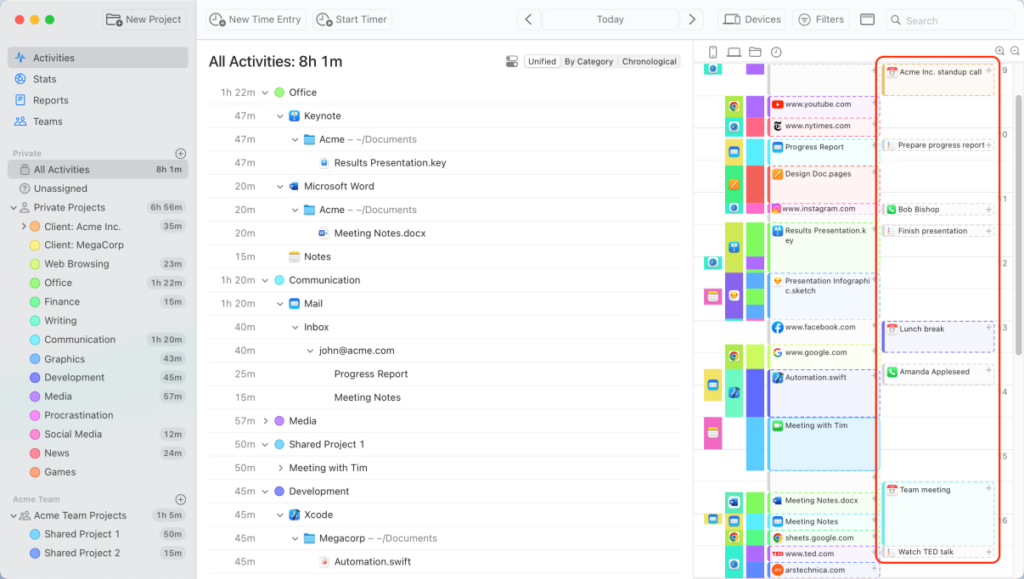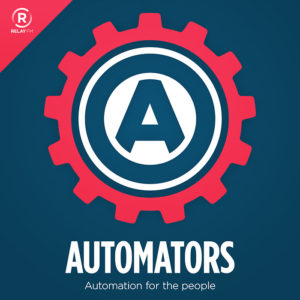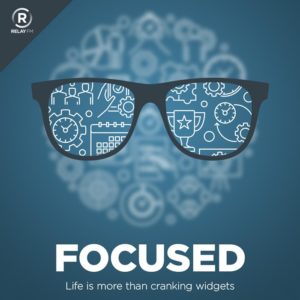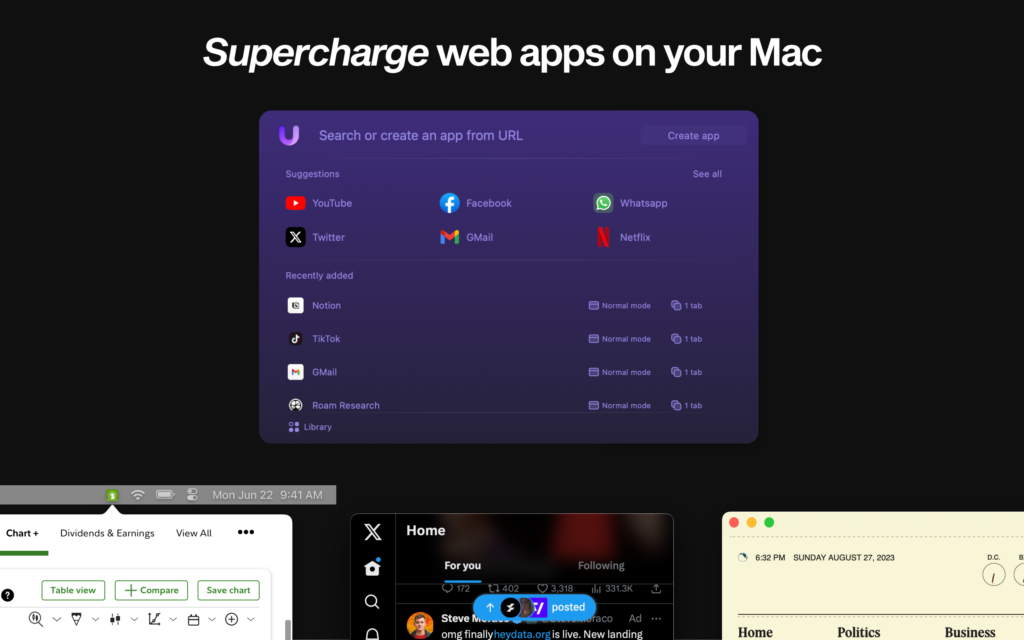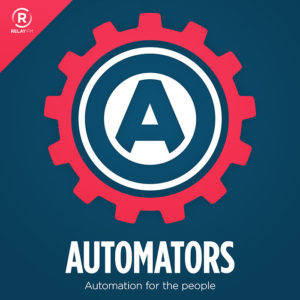The real solution to productivity isn’t about doing more–it’s about doing less while focusing on what truly matters.
I’m excited to announce the 2025 Edition of the Productivity Field Guide. The term “productivity” has become synonymous with quick fixes and hacks, I have a different approach. This guide helps you build a sustainable system that aligns with your deepest values and most meaningful roles.
The journey to identify what truly matters is personal and complex. While you must ultimately chart your own course, you’re not alone. Drawing from both ancient wisdom and modern research, the Productivity Field Guide helps you create a system that works for you.
What’s Included:
The 2025 Edition brings together philosophical principles and practical strategies in our most comprehensive package yet:
- A 140-page e-book (in PDF and ePub) presenting a unique productivity framework that synthesizes timeless wisdom with contemporary best practices
- 70+ video tutorials, including 21 new additions, totaling 7 hours of focused instruction
- Access to an exclusive twelve-part webinar series featuring in-depth explanations, guest experts, and interactive group sessions (all sessions are recorded for your convenience) [Plus Version Only]
- Complete archive of the 2024 webinar series (12 additional hours of content) [Plus Version Only]
This edition has evolved through even more research and your questions, challenges, and experiences. With this new version, I aim to make this roles-based system even more accessible to everyone.
The Productivity Field Guide empowers you to build more than just another task management system–it helps you create a personalized approach that honors your unique goals while drawing from millennia of wisdom and proven modern practices.
There are two versions of the Productivity Field Guide:
Productivity Field Guide Plus Edition $199
Productivity Field Guide Standard Edition $99
10% Launch Discount
I wanted to give early customers an extra discount. You can get the Field Guide today with a 10% discount. Just use the time-limited code: “PFG10”
Why the Productivity Field Guide Is Special to Me
The response to this course has been unlike anything I’ve experienced before. I’ve heard from so many people telling me how the Productivity Field Guide fundamentally changed their lives. That’s both humbling and deeply moving.
This isn’t just another productivity course for me – it’s become something far more meaningful. The fact that you’ve chosen to come along on this journey, to trust this system with your time and energy, means the world to me. I love creating this material, I love sharing these ideas, and most of all, I love seeing how they help people transform their lives for the better.