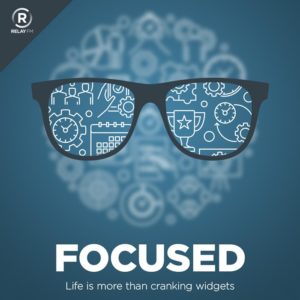My friend Casey Liss made a new iPhone app that that can put emoji faces over human faces, called MaskerAid. It’s a clever little trick and particularly helpful if you don’t want pictures of your kids on the Internet. Here’s a little video I made on my first run through the app.
Post Category → Uncategorized
Mac Power Users 632: Be the Most Mac Pro
On this feedback episode of Mac Power Users, Stephen and I celebrate the Mac Studio and Studio Display before revisiting the Stream Deck, Preview, Day One, and more.
This episode of Mac Power Users is sponsored by:
- 1Password: Have you ever forgotten a password? You don’t have to worry about that anymore.
- Zocdoc: Find the right doctor, right now with Zocdoc. Sign up for free.
- Memberful: Best-in-class membership software for independent creators, publishers, educators, podcasters, and more. Get started now, no credit card required.
- Squarespace: Make your next move. Enter offer code MPU at checkout to get 10% off your first purchase.
The Mike Schmitz Newsletter
Mike Schmitz, my co-host on the Focused podcast, has been hard at work developing a thoughtful newsletter where he talks about productivity and his Christian faith. I like the way Mike writes and you may too. It’s definitely worth checking out.
Take Your Business Out Of The Dark With Daylite (Sponsor)
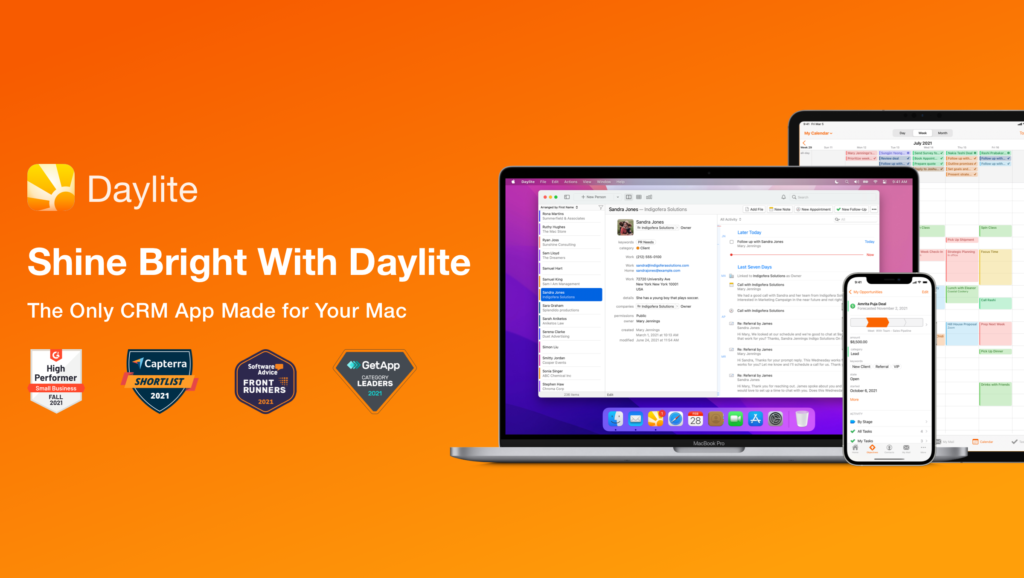
For small businesses, it can be difficult to stay on top of clients, leads, and projects that are evolving every day. Here’s how Daylite can help supercharge your team to shine brighter, handle more clients, close more deals, and execute more projects. Designed for Mac, iPhone, and iPad exclusively.
Daylite empowers small businesses by improving team efficiency and making collaboration easy—everything is organized, searchable, and accessible (even offline). You can easily access information and segment data tailored to your specific client’s history. You can manage and share everyone’s schedules, project status, and next steps.
Seamless Apple Integration
Daylite is the only Mac CRM and productivity app that integrates with Apple devices and most of the built-in Apple apps and features, like direct Apple Mail integration. You and your team can capture all email communication in one place and create opportunities, appointments, and tasks right from Apple Mail.
Linking
Its linking capability is what makes Daylite shine. You can link emails, notes, tasks, projects, appointments, and other records to existing contacts in Daylite. This enables teams to quickly and clearly view an organization’s structure and access the information they need in a unique way.
CRM + Project Management
Daylite’s productivity-focused design helps you and your team get more done throughout the full customer lifecycle. From meeting prospects and winning business to managing the moving pieces on projects, all the way through to following up on referrals and repeat business, it’s all done in Daylite.
If you live by the mac, you’ll love Daylite. Start your free 30-day Daylite trial today!
Mac Studio and Studio Display Review Day
The Mac Studio and Studio Display reviews are dropping today. Some reviews of note include:
Jason Snell, Six Colors on the Mac Studio
“The Mac Studio isn’t for everyone. But for the people who have been dreaming of something in between a Mac mini and a Mac Pro, something that wasn’t an iMac, it’s the fulfillment of a dream.”
Monica Chin, The Verge on the Mac Studio
“There are very legitimate reasons that the Mac Studio is the wrong computer for all kinds of people. And as a reviewer scoring this product, I care so much less about those than I do about the sheer reliability of this device: the smoothness as you scrub the timeline, the snap of windows opening and closing, the wonder in people’s voices as they say “Wow, this is fast.””
John Gruber, Daring Fireball on the Studio Display
“I’ve been waiting years for Apple to release a good desktop display for under $2000, and in every single regard other than the camera, the Studio Display meets or exceeds my expectations.”
Also on YouTube…
The MacSparky Field Guide Referral Program
I’m pleased to announce the opening of the MacSparky Field Guide referral program. Over the years I’ve heard from many customers who bought a Field Guide and then recommended it to a friend. I’ve always wanted a way to give back a little for those referrals, and now such a way exists.
I call it “Give 15%, Get 15%.” If you refer a Field Guide to a friend, they get 15% off for your referral. Once they purchase you in turn get a 15% referral credit that you can use on a Field Guide purchase for yourself.
To use this feature, click on “Refer a Friend” under your account setting while logged in. This will take you to a page with a unique referral link. Send that link to your friend, and they’ll get 15% off, and so will you when they purchase.
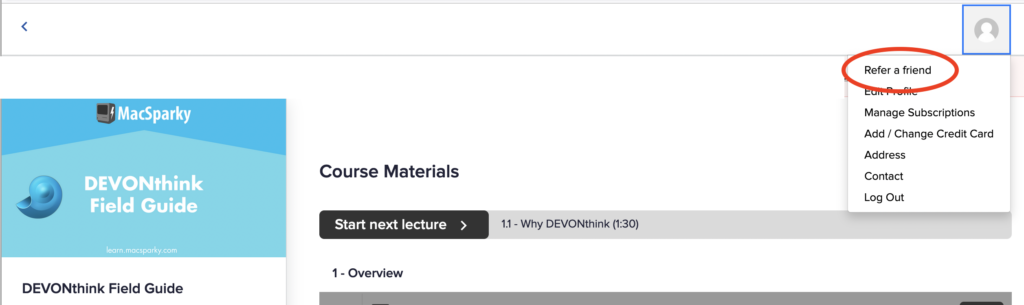
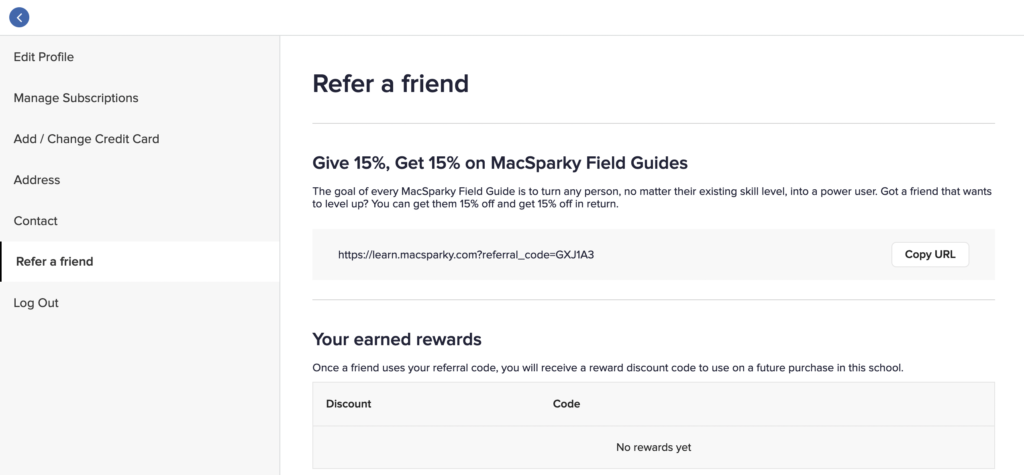
March 17: Driving Out the Snakes
St. Patrick’s Day is celebrated every March 17th. The religious feast day was meant to commemorate the anniversary of Saint Patrick’s death. He’s the patron saint of Ireland, and, according to legend, chased all the snakes out of Ireland. That’s been debunked, but it’s still a great idea.
On March 17, and every March 17, drive the snakes out of your home, and by snakes I mean any twisty, curvy, slithery cables you might have in your house that you don’t need anymore. Make this the day you take inventory of all of the cables in your house. Got any obsolete USB cables or other connectors around the house that you’re not using anymore? Gather them together and banish them. By “banish” I don’t mean throw them in the trash. Instead, find someone that needs them or get them to a proper e-waste recycling center.
How about it? Grab your green beer or Shamrock Shake, hunt for your snakes, and make this March 17th your annual cable inventory day too. Shoutout out to reader George G. for this idea.
ChronoSync 10
My congratulations to Econ Technologies for releasing ChronoSync 10. ChronoSync has been the best syncing software on the Mac for a long time and it is great to see it evolve with macOS.
This major update contains full support for macOS 12 Monterey, and runs natively on both Apple silicon and Intel-based Mac computers. ChronoSync 10 contains many features and fixes most notably simple bootable backups for Big Sur and Monterey, iCloud support, and custom Archive location.
ChronoSync 10 features the return of the simple Bootable Backups for Big Sur and Monterey. Since Catalina, Apple split the main drive into two volumes: System and Data. Starting with Big Sur you could no longer copy the System volume. ChronoSync’s approach to creating bootable backups on Big Sur was a bit cumbersome. It ignored the System volume and could only sync the Data volume which was a less than ideal scenario. ChronoSync 10 takes advantage of Apple’s APFS replication utility (called ASR) to create a cloned image on the destination volume. Once the full system clone is made, ChronoSync will only handle the Data volume in subsequent syncs. This approach creates bootable backups that are straightforward and easy to maintain.
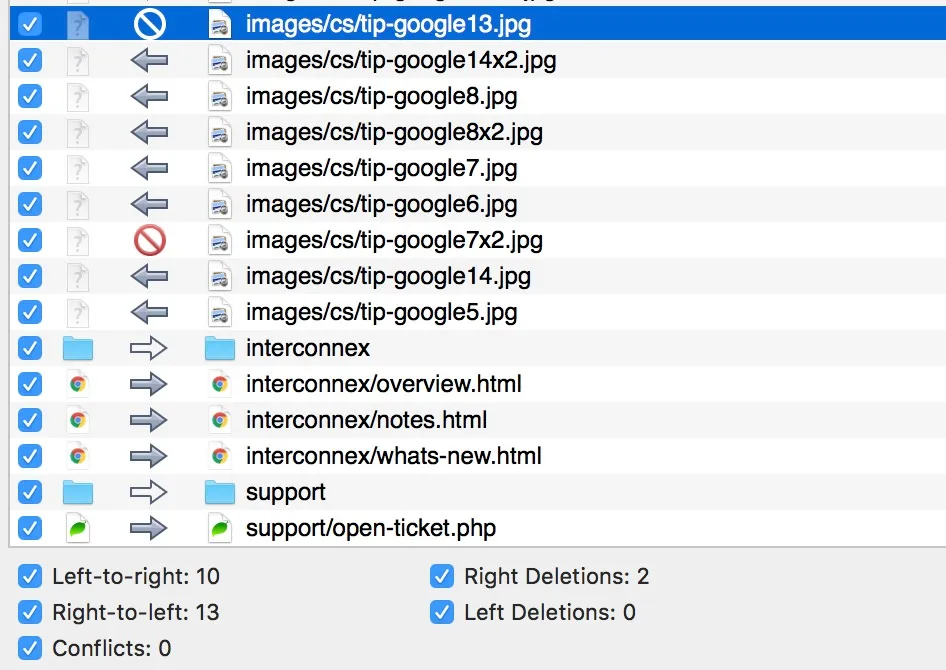
ChronoSync 10 offers custom Archive locations. Previously ChronoSync maintained an archive of deleted and older files on the same volume as the destination. Now ChronoSync can maintain an Archive in a different location than the destination. The main benefit is that an Archive can be placed on a different volume to maximize storage capacity. Maintain a backup on one device and the archive on another. In addition to custom Archive locations ChronoSync 10 features the Archive Mover which can be used to relocate an archive to another volume and the Archive Maintainer which easily manages the Archive so it doesn’t consume too much space.
ChronoSync 10 contains direct iCloud support which is two features in one. First, the ability to synchronize directly to iCloud storage. Files synchronized to iCloud will propagate to all other devices that you have associated with that same Apple ID for easy access. Second the ability to backup files from iCloud. People sometimes ask me how to backup their iCloud data. With this feature ChronoSync has you covered. Learn more at the ChronoSync website.
Focused 147: Task Management & Focus
On this episode of Focused, Mike and I revisit the topic of task management to talk about Mike’s Obsidian task management experiment and our (very different) use of checklists.
This episode of Focused is sponsored by:
Some Friendly Advice if You Were Waiting for a 27-inch iMac
With last week’s event, many of us got some great news about Apple Silicon and the new Mac Studio family. However, it was not all sunshine and daisies for everyone. There were a lot of folks waiting for a new 27-inch iMac with Apple Silicon. It seemed pretty clear from the event that Apple has no intention of releasing such a Mac, at least in the immediate future. To put a point on it, Apple confirmed to Ars Technica that the “27-inch iMac has reached end of life.” Yikes.
So if you were counting on getting a new 27-inch iMac, you’re out of luck. However, I have some advice for you, depending on where you were on the 27-inch iMac spectrum.
The Low Power but Big Screen Users
A particular group of iMac users wasn’t looking for extraordinary power but wanted a basic Mac with a big screen. The 27-inch iMac was perfect for this. They had an entry-level model that you could buy and have that big beautiful 5K screen with an entirely sufficient, but not particularly powerful, Mac bolted to the back of it.
This crowd is going to have the most challenging time going forward. There are some options, though.
The M1 Mac mini and a Studio Display
The M1 Apple Silicon Mac mini is an excellent computer. It benchmarks favorably against the Intel MacBook Pro (which was a lot more expensive), and you can use it to do serious computer work. I used this Mac to render a lot of 4K videos before getting my MacBook Pro. Put simply, the M1 Mac mini is no slouch. My biggest gripe is the memory limitation of 16GB. But if you are not a power user, 16GB is probably enough for you.
You can get a Mac mini with 16GB of RAM for $900. That plus a Studio Display ($1,600) will set you back $2,500. That’s more than the old entry-level 27-inch iMac, but it would be a very nice setup. Moreover, you could later upgrade the Mac mini and keep the display making it a much less costly upgrade. If you are not picky about your displays (I very much am), you could save substantially by skipping the Studio Display and getting a third-party display.
The M2 Mac mini and a Studio Display
If the RAM limitations of the M1 Mac mini are of concern, I’d recommend waiting. An M2 Mac mini is coming at some point in the next year. I expect that will deliver more power and be in the same price range as the above setup, just more power (and hopefully more RAM).
The 24-inch iMac
I know this isn’t exactly what you’re looking for, but the 24 inch iMac is a great Mac with Apple Silicon and an excellent built-in Apple display. For the foreseeable future, it’s the only iMac, and if you want an all-in-one from Apple, this is it.
The iMac Pro Users
If you were holding off for a more powerful 27 inch iMac or an iMac Pro, you’re in luck. The new system is better in my opinion. By separating the components, you can get one display that you can use over multiple computers. If you decide to upgrade your computer later, you don’t need to get a new screen.
Moreover, the Mac studio is a beast, and I think you’re going to love it as a replacement for something like an iMac Pro. If you’re a power user, I wouldn’t lose any sleep over it. I would just order a Mac Studio and a Studio Display today.
Will the 27-inch iMac Ever Return?
Apple’s statement to Ars Technica above seemed pretty definitive. “End-of-life” However, in the most recent episode of Upgrade, Jason Snell and John Siracusa (two of the most respected voices on questions like this) both seem to think it will come back at some point in the future. I hope they are right for the sake of everyone who wanted one. That said, in a hypothetical world where I am getting a new desktop Mac and the 27-inch iMac is again magically available, I’d buy the Mac Studio and Studio Display.