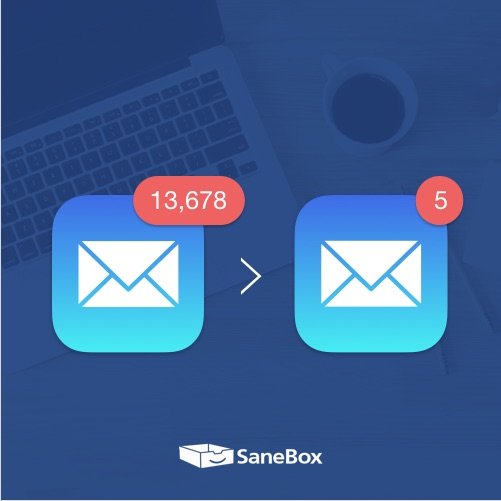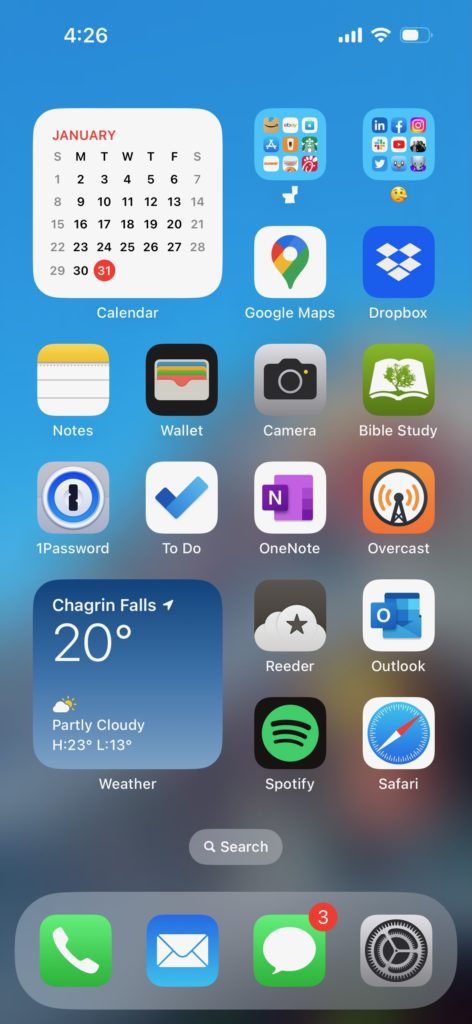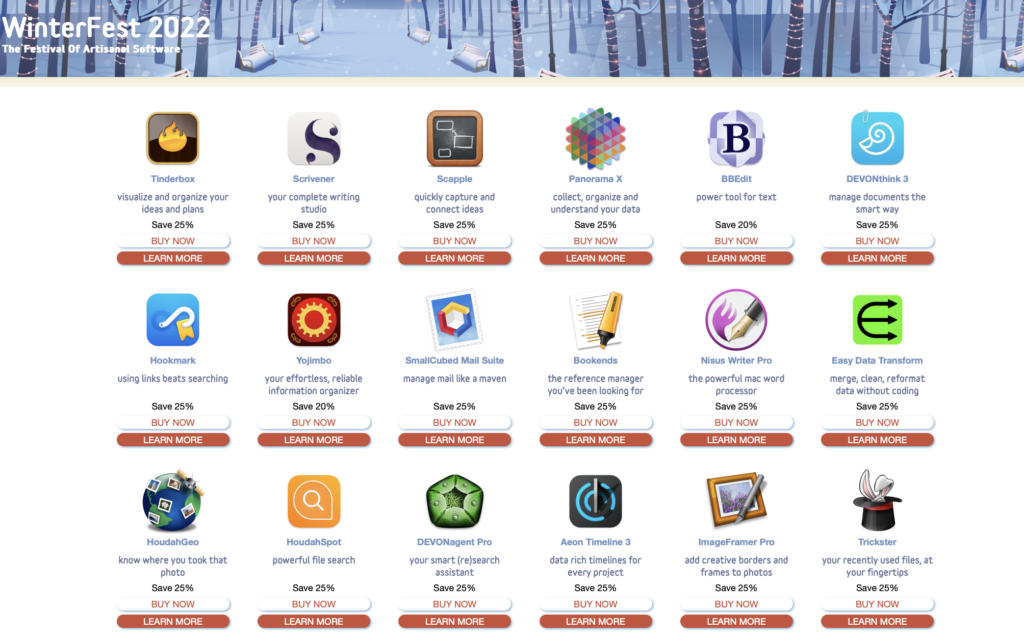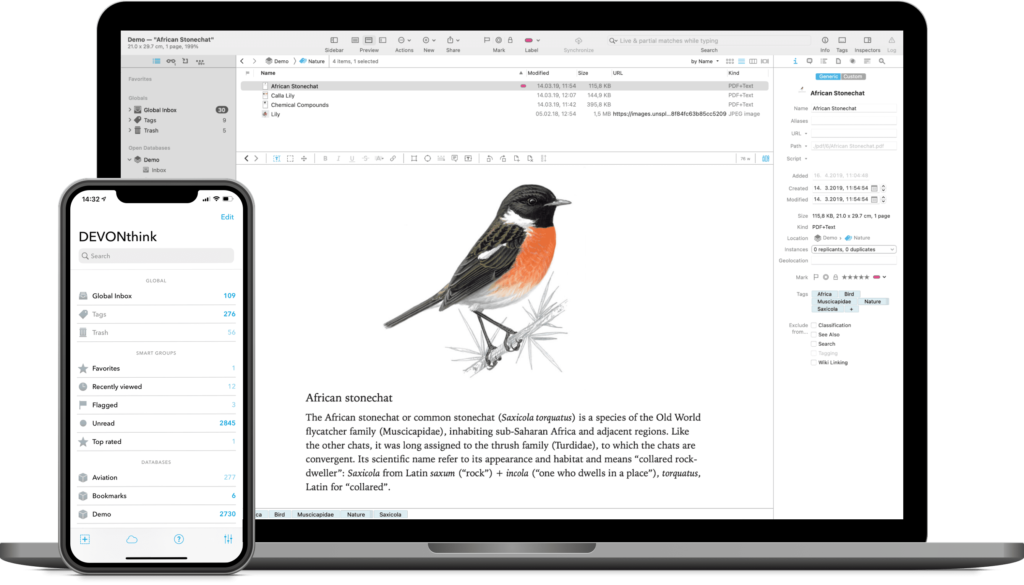This week’s home screen features my friend Brett Burney (website)(Apps in Law site)(podcast). Brett is a lawyer that helps other lawyers master their technology stack. He’s a great friend and a swell guy. So Brett, show us your Home Screen.
What’s your Lock Screen / Wallpaper and why?
Love changing out my wallpapers every 2-3 weeks and really enjoying the customization options that came with iOS 16. Current lock screen/wallpaper is a picture my daughter took while we were on vacation in New Orleans.
Main screen walk-thru / Today View widgets
I keep asking myself if I should move things around, but this main screen arrangement has stood the test of time for several years. Most apps are non-foldered for quick access, but I’ve got two folders at top: One has all my store/food apps with a toilet to remind me that’s my money going down the drain; the second folder has all my social media apps so it’s a “lying face” emoji.
I keep the Calendar widget in upper left so I can see the full month. Bottom left is a Widget Stack that primarily shows the weather, but I can rotate through Fitness and Photos (I find having more than 3 widgets in the stack take me too long to rotate through). But I also have “Smart Rotate” turned on so it’ll show me what I need throughout the day.
How many times a day do you use your iPhone/iPad?
How much is too much? That’s like asking how many times a day I take a breath – I don’t even think about it. The “phone” is the new personal computer and it’s become an extension of my brain, daily workflows, and personal/professional communication.
What are some of your favorite apps?
Notes, Microsoft To Do, and OneNote are critical for capturing thoughts & tasks throughout day. Spotify and Reeder get fired up every day. Overcast regularly. 1Password is my digital safe. My iPhone’s second screen has Apple Fitness, Scanner Pro, and all my hotel, airline, and travel apps along with banking and credit card apps.
On my iPad, PDF Expert and Documents (both from Readdle) are always used to access and organize my files. I use the Files app a lot as well. Notability on my iPad is for taking notes. Also enjoy using iThoughts to brainstorm.
What app makes you most productive?
If I had to pick one it would be Microsoft To Do, but I use Notes and OneNote quite a bit as well. To Do gives me the freedom to forget what I have to remember. And I regularly use the iOS timer to keep me on track and avoid the “SQUIRREL!” syndrome. Dropbox gives me confidence I can find files when I need them.
What app do you know you’re underutilizing?
Oh, so many. I’d probably pick Freeform right now from Apple, but I’m also woefully underutilizing Shortcuts which is why I need to dig into my friend David’s Shortcuts Field Guide!
Which app is your guilty pleasure?
Not a spicy pick, but I would say Reeder for all the blogs and sites I follow. It’s my “guilty pleasure” because I look forward to reading through all my hobbies including coffee, styles, bourbon, travel hacks, tech tips, deals & sales, hiking, etc.
What is your favorite feature of the iPhone/iPad?
Probably these days all the Fitness integration between the iPhone, iPad, Apple TV, Apple Watch, and AirPods Pro. I’m no fitness guru, but I can quickly filter to a workout on my iPhone or iPad, shut out the world on my AirPods Pro, and have the workout tracked on my Apple Watch … which also now funnels into my Health app. It’s a pretty amazing ecosystem that delivers a consistent experience.
Do you have an Apple Watch? Show us your watch face tell us about it.
Got an Apple Watch Ultra at the end of 2022 and I completely enjoy it, but need to work on customizing the watch face. Currently using the Ultra-specific “Wayfinder” face because it lets me put on the most complications (although I keep wanting to put MORE complications on there).
If you were in charge at Apple, what would you add or change?
Give me more capabilities to customize my Apple Watch face! I want to take maximum advantage of the larger face in the Apple Watch Ultra.