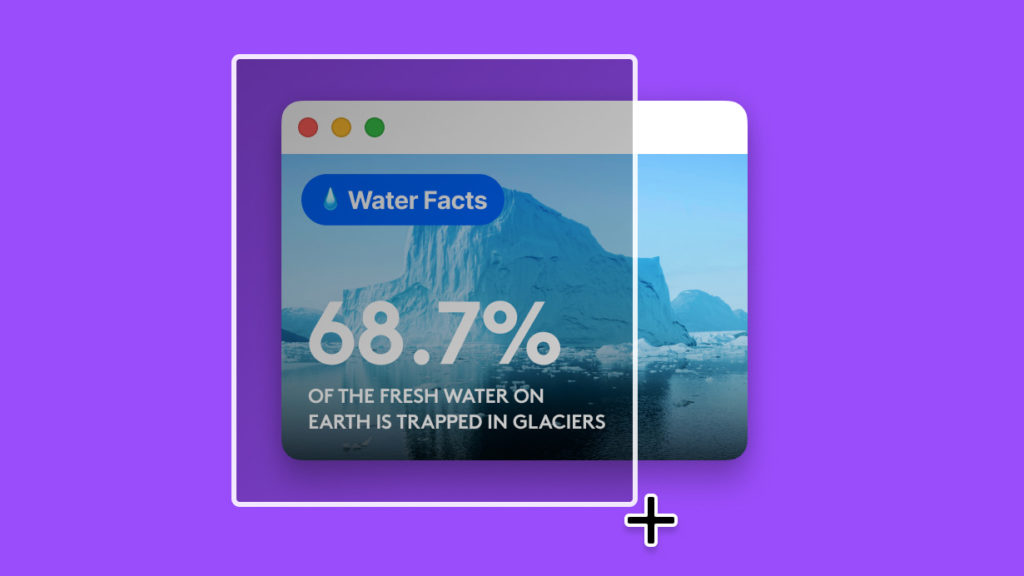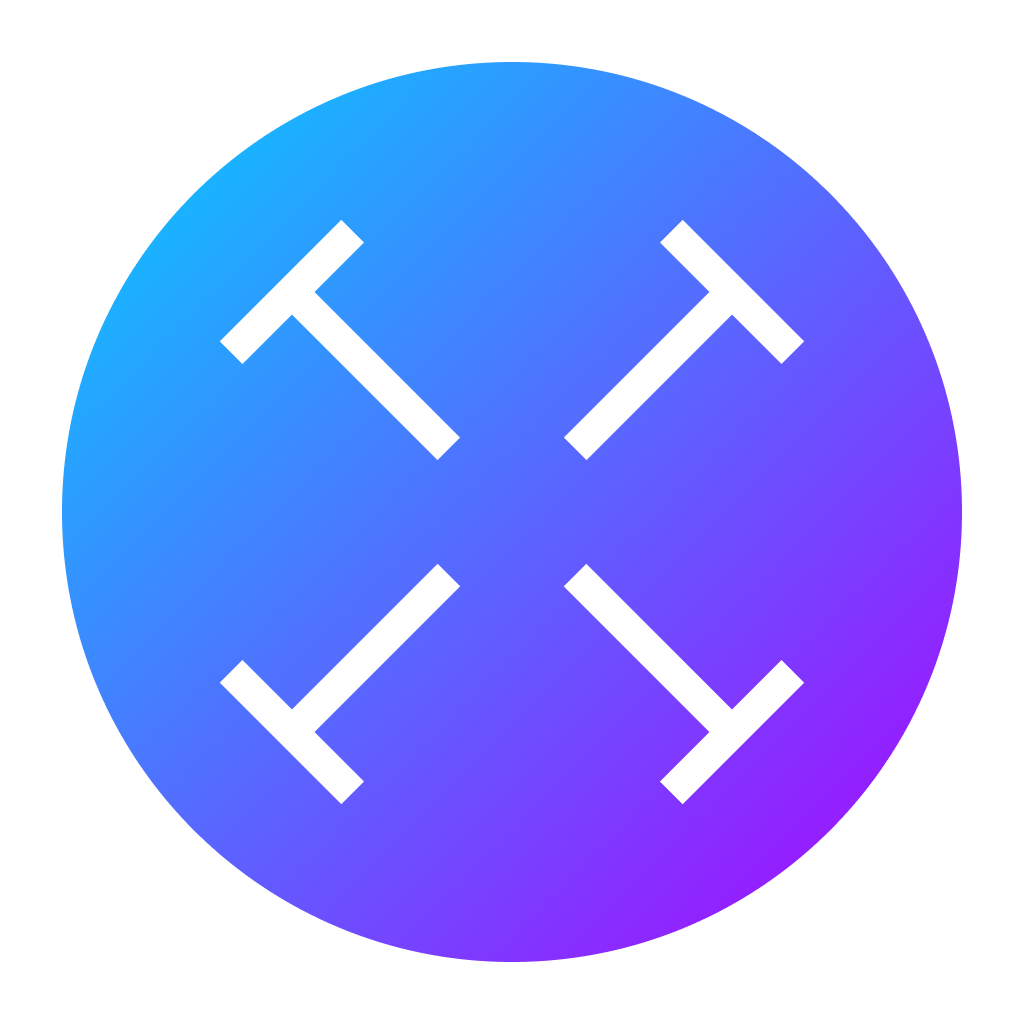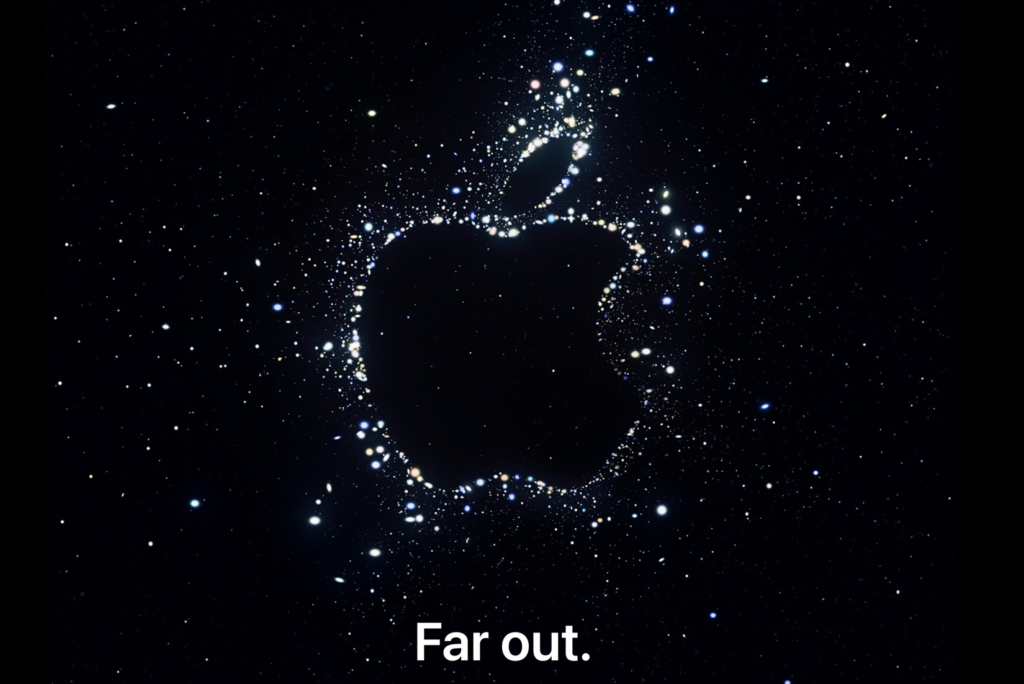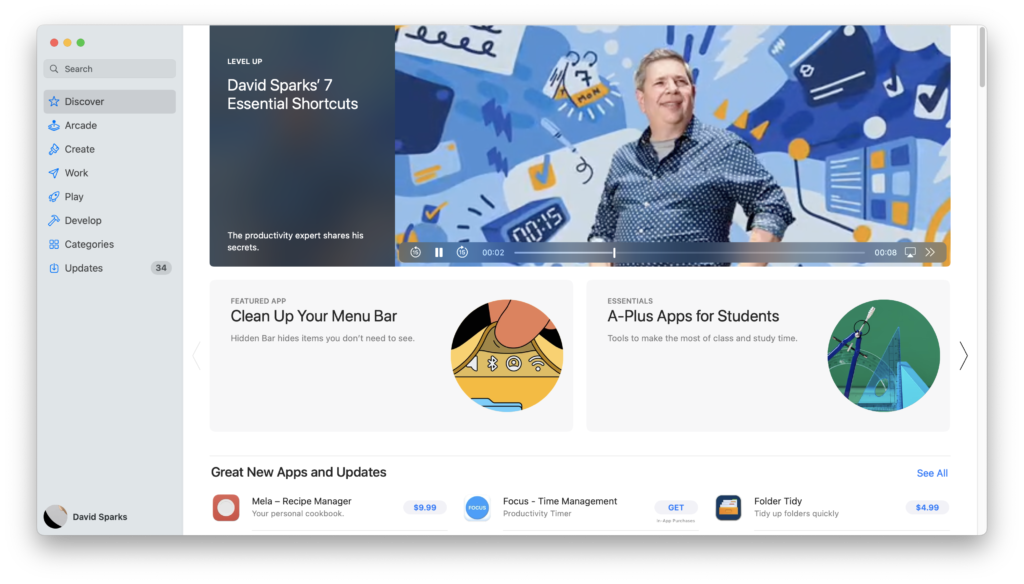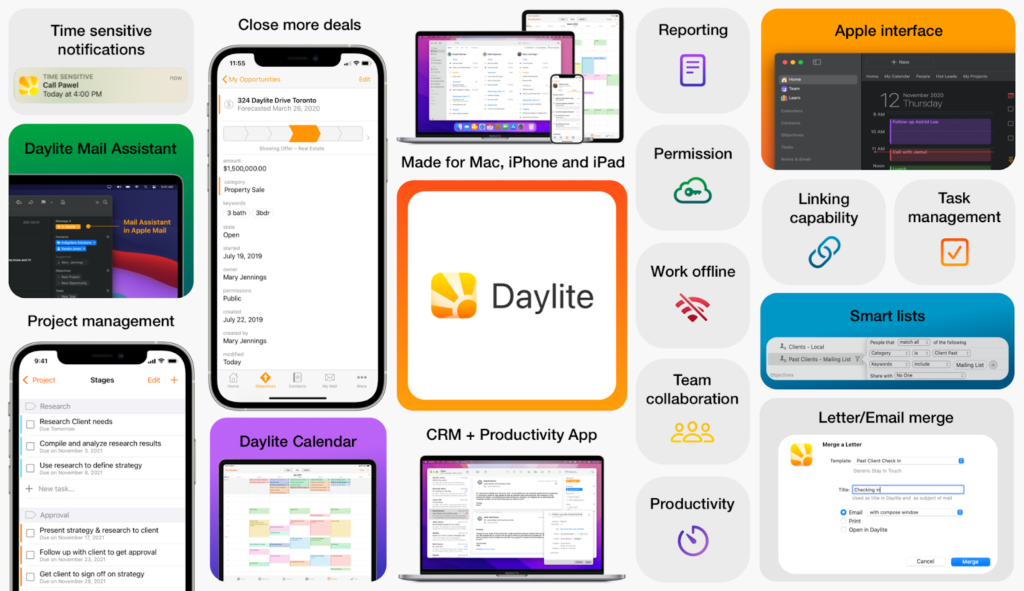My thanks to TextSniper for sponsoring MacSparky.com this week. TextSniper is a Mac OCR app that can extract text anywhere on your Mac’s screen and automatically save it to your clipboard so you can paste it anywhere you need it. It can even read the text to you. The whole thing works a lot like the built-in screen capture on the Mac, just way more powerful.
Moreover, in an era where so much software is more about data mining than giving you a service, TextSniper doesn’t collect your data. The text recognition is processed on your Mac and does not require an internet connection.
With TextSniper, you can:
- Quickly get a text from PDFs, Zoom calls, Presentations, and Videos.
- Copy text from anywhere, even images and websites that don’t let you select text.
- Quickly grab data like email addresses, phone numbers, and links.
- Read QR codes and barcodes.
- Get text out of just about any image format, including JPG, PNG, GIF, TIFF, and BMP.
I use TextSniper constantly. Anytime I need text from an image, TextSniper comes to the rescue. You can even use your iPhone or iPad camera to take a photo for TextSniper to perform its magic.
TextSniper works with macOS Catalina and later and also works with Parallels Desktop
Get TextSniper now and enjoy the fastest way to copy uncopyable text, wherever it may be. Use promo code TS2022 to get an additional 25% off.