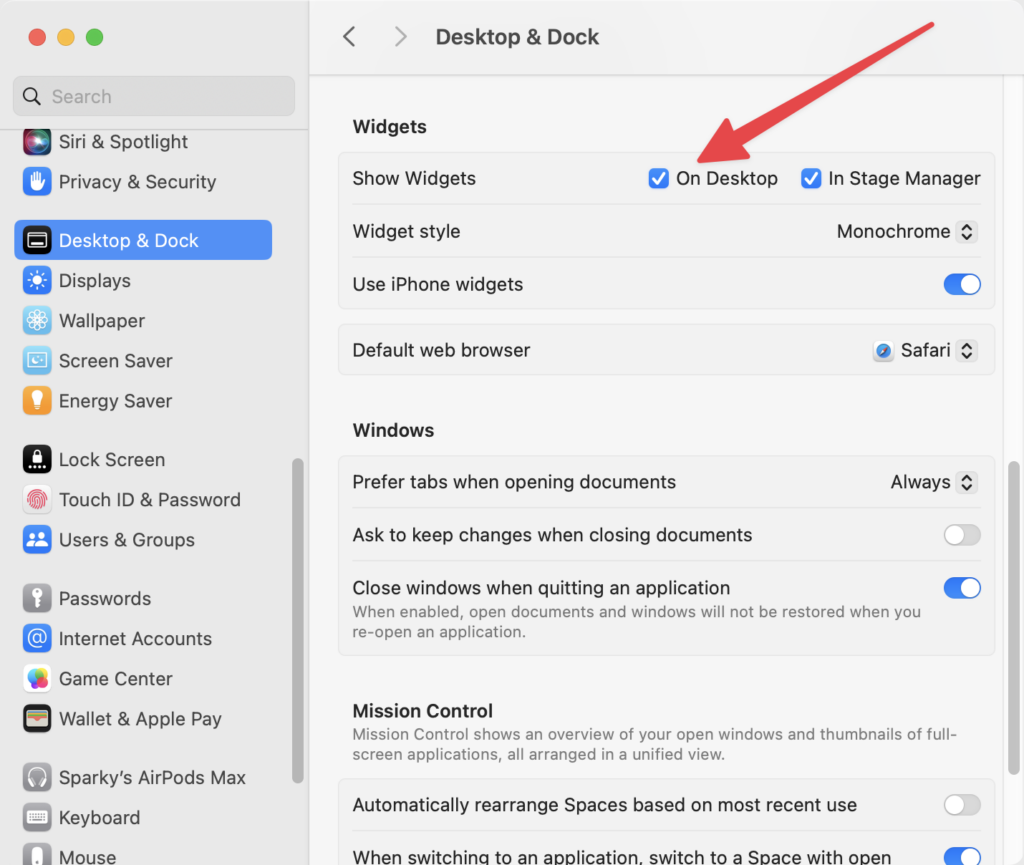Did you know I have a newsletter? I post some, but not all of my newsletter’s content to this blog. Here’a a recent one.
An Automation Golden Age
I’ve mentioned several times on my podcasts that we’re experiencing a renaissance in automation, particularly on the Mac. This shift isn’t driven by a single tool but rather by the interoperability of a collection of tools.
AppleScript has been available on the Mac for decades, offering significant automation opportunities if you want to learn it. AppleScript allows users to connect applications and work with the same data to accomplish unified tasks. However, for many, learning AppleScript was a challenge. Programmers found it too different from traditional programming languages, and non-programmers struggled with its syntax. As a result, AppleScript adoption remained relatively small.
Apple and Sal Soghoian introduced Automator in early 2005 to address this, bringing drag-and-drop automation with its original version. Meanwhile, tools like Keyboard Maestro and Hazel, developed outside of Apple, have been actively filling the gaps in Apple’s automation solutions for years.
Then came Shortcuts (né Workflow). Initially developed for iOS, Shortcuts is now firmly embedded in the Mac ecosystem. It’s a spiritual (if not direct) descendant of Automator, and in recent years, these tools have learned to work together. You can run Keyboard Maestro macros from Shortcuts, and Shortcuts can be triggered from within Hazel. Users can now mix and match these tools to create robust automation chains, combining the strengths of each.
For those willing to invest the time to master—or at least gain a working knowledge of—these tools, few tasks on the Mac can’t be automated today.
The next big shift in this process is the integration of artificial intelligence. AI is already proving useful in helping generate automation, but if Apple Intelligence can fully tap into user data while still protecting user privacy and integrate it with Shortcuts, we could see a new era of powerful, personalized automation. This leap could be as significant as the jump from AppleScript to Automator. Of course, this depends on Apple getting both Apple Intelligence and the integration right, but I suspect this is already on the big whiteboard in Cupertino.
Shortcuts and Apple Intelligence both use the Intents system to work their magic. Developers who build for Shortcuts benefit from Apple Intelligence and vice versa. With this common architecture, I believe Apple will eventually tighten the connections between Shortcuts and Apple Intelligence. It won’t happen overnight, but over the coming years, I expect this combination to become the next frontier of automation in the Apple ecosystem.