I’ve been using the Day One journaling app off and on for a decade. Here’s a walk-through of my setup along with a few tips…This is a post for MacSparky Labs Members only. <a href=”https://www.macsparky.com/join/”>Care to join?</a> Or perhaps <a href=”https://www.macsparky.com/?memberful_endpoint=auth”>do you need to sign in?</a>
Posts Tagged → dayone
To Day One and Back Again
I’ve always been a big believer in journaling. It is like meditation in that it allows you to get to the bottom of things going on between your ears. A regular journaling practice can help you get some direction.
But because I’m me, for a while, I was off in the wilderness in terms of journaling tools.
For years I used Day One. It’s an excellent app and in good hands with Automattic. But a few years ago, I got the bug to do my journaling with a fountain pen and fancy paper. I tried to make it work (off and on) for a few years. However, it never quite landed with me. I grew up with a keyboard much more than a fountain pen. Moreover, dictating journal entries is yet another way to get to the bottom of things. When you start talking, it’s sometimes surprising what comes out.
The pen and paper experiment had some good points. Working out particularly thorny problems by writing them down is preferred. The slowdown of pen and ink helped me gather my thoughts on a subject.
Another practice I occasionally use is GoodNotes on my iPad with an Apple Pencil. It’s not as fancy as a fountain pen and good paper, but it does give you that slowdown that comes with handwriting.
Of course, I also took a crack at journaling in Obsidian. It’s an app I love. You can link anything in your journal (which always pushes my buttons), and it, like Day One, is end-to-end encrypted. Again, it didn’t quite stick for me because Day One is so good at being a journal app.
Throughout these experiments, I kept sending data to Day One. I wrote a script to send text from Obsidian to Day One. With the paper journals, I just took a picture of my journal entries in Day One.
The turning point for me was wildfire season two years ago. We were evacuated twice. The first evacuation happened fast, and we were struggling to get out of the house with the vital hard drives, wedding photos, and other things irreplaceable. In my rush, I left all of my paper journals in the house. If the house had burned down, so would my paper journals.
So I decided to stop being so precious and resumed journaling with Day One. My allegiance has been well-rewarded, with the app getting several substantial updates lately.
You can now recover an entry from the trash and even roll back entries with version history. Most importantly, though, they now have secure cloud backup. Moreover, they’ve now announced they are working on a web version of the app. Day One is not resting on its reputation.
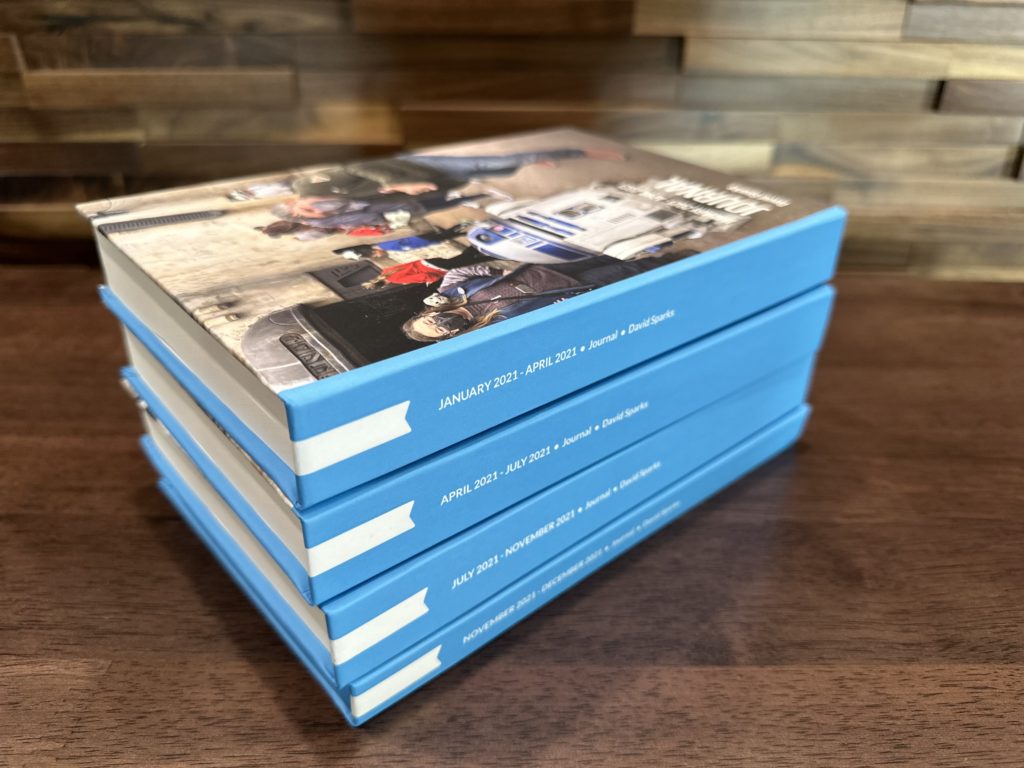
I’ve been looking at Day One’s ability to print books with your Day One journal entries in them. Last month, I decided to give it a try with my 2021 journal entries. In printing a journal, you control which journals get published and which don’t. For example, I included things like my daily journal entries and my blog posts (which get added to Day One via an IFTTT rule). A few other journals, however, did not make the cut. When I was done, I ended up with four volumes encompassing all of 2021. The books look great and only took a few weeks to arrive.
I still occasionally use pen and paper when I want to slow down, but my journaling for the last few years starts in Day One. Other mediums are the exception, and some form of those entries always gets added to Day One.
Day One 6.0 Adds Text-Based Journaling
Day One version 6 just got released with several new features. The headliner is text message-based journaling. With this new version, you can send a text to a magic phone number (even attach a photo), and it gets added to your Day One journal. Think of it as texting your future self. The feature is currently only available in the United States, but they are working on adding additional countries.
Another notable new feature is default journal templates. I have several different journals, and with this new feature, I can set a default new entry template on a per-journal basis.
It’s nice to see the Day One team is still at it.
Day One, Version 5
Yesterday marked the release of Day One, version 5. There are several new features of note:
The Today View
Previously called the Activity Feed, the new Today View ties in other data available to Day One, like location data, calendar events, and daily photos. If you tap on a calendar event, it opens a new entry with that event title as the Day One entry title. Clever.
PDF Export
The PDF Export feature has a lot more options than it used to. You can export out of a specific journal but only entries with one tag, but no entries with a different tag. Want to export as CSV? It does that now too. It opens up data export.
The Media Picker
Getting photos and videos into your journal just got easier.
They’ve also added Sign in with Apple, greatly simplifying sign in on your devices. I’m testing out several journaling workflows right now, and this update came just as I’m testing out Day One in earnest—more on this to come.
Automators 14: Automated Journaling
Get out your artistically crafted paper notebook and favorite fountain pen as we talk about journaling in Automators episode 14. Actually, forget that stuff. We are nerds so while the focus of this episode is journalling, it’s really about automating the process so you can get more efficient at your navel-gazing.
We start out talking about the idea of journaling and why automation can help. The first app we recommend is Day One.
Last year I bought a year subscription to Day One, and I’m digging it. We both approve of Day One’s automation tools with things like IFTTT along with several built-in features (like the activity feed) that ease the process of journal entry creation so you can focus on your precious words. Day One can integrate with third-party apps, like Instagram and Swarm.
Much Love for Day One
Day One is also friends with Siri Shortcuts, which opens you up to lots of potential automation, although I would like more. This leads to the discussion of automating Day One entries in a “prompt style” with a new journal entry generated out of Siri Shortcuts and used to create a Day One entry. I created a sample shortcut on a meditation journal. You can watch it in the Automators course at Learn.MacSparky or on YouTube.
Rosemary goes a step further by using Launch Center Pro to launch her Siri Shortcut to launch her journaling prompts. This lets her present different prompts on different days of the week. Clever. We’ve shared a link to Rose’s shortcut in the show notes.
I also explain audio transcription in Day One, that works much better than you think it would be.
If This Then That (IFTTT) can also create a Day One entry, pulling data from other web services. Think about that one for a moment. Simple things, like a Google Calendar event, can be enough to trigger a new Day One entry. Rose has a cool automation that helps her log and journal television consumption using automation between trakt.tv and Day One.
Another way to automate journal creation is through text automation. You could use tools like Drafts or Text Expander to give you prompts to easily create journal entries.
Other Options
We then talk about journaling solutions outside of Day One. Using third-party applications like Ulysses or even just a plain text file, you can use many of the above referenced prompt-based journal automation to create new entries. There can be some challenges with things like photos and other media, but it can work. I even at one point suggests using Pages, which would work better than you think if you want media in your journal.
Next, we discuss automating public journals with services like micro.blog.
Fancy Pens and Paper
Finally, we break out the pens and paper. Just because you have a fancy pen and paper, doesn’t mean you can’t bring some technology to the table. Use ScanBot or Scanner Pro to grab an image for a digital backup. If you like the idea of us a pen but not paper, there are some great iPad-based digital alternatives like GoodNotes and Notability.
It’s January and a great time to develop a journaling habit. Why don’t you use some automation to make it easier?
The Sweet Setup Day One Course
I’ve written so often that I don’t have a single unpublished thought that now it’s become a bit. Well, that sentiment isn’t actually true.
For some time I’ve kept a journal and this year I’ve really tried to ratchet it up. In January I purchased a year subscription to Day One‘s cloud service and while some days I do better than others at it, I’m regularly adding entries to my own private diary. I’ve found the practice beneficial, even knowing I’ll never share any of the contents with anyone else. If you are interested in this, I think Day One is the obvious choice for a digital diary. It’s a powerful app but also accessible and fun to use. And it’s also not just for personal diaries. People are finding all sorts of ways to use it.
Shawn Blanc has a new video product that shows you how to get the most from Day One. It just releasd today and has an introductory discount so if you’re interested, check it out.
Day One 2.0
Following up on yesterday’s post, which concluded that good software developers need to make money in order for good software to continue to exist, the best-in-breed journaling app for the Mac and IOS, Day One, just released version 2.
The new version has an improved user interface and the ability to include multiple photos per entry (up to 10). One of the most interesting new features is the ability to run multiple journals. You could, for instance, have a journal about one of your children and another about your own personal naval-gazing. Those productivity-minded folks could even have journals related to specific projects at the office.
This is in addition to all the great features that Day One has developed over the years including tagging, export, and its remaining bag of tricks.
To a certain degree this is aspirational software. A lot of people pick it up but have trouble sticking with it. Looking through my own Day One journal, my entries are sporadic but even so interesting to see where my head was a few years ago.
This new version tries to smooth over the rough points making it even easier to develop a journaling habit. For me at least, the new user interface alone is enough to get me journaling more often. Using the software brings a certain amount of delight and that always gets me opening an application more often.
Jake Underwood at MacStories did a bang up job with a more thorough review and if you’re on the fence, I recommend checking it out. Frankly, if you’re looking for good journaling software, you don’t need to read any further. This is the best that’s out there for the Mac and iOS. It’s on sale for the next week at half off in the Mac App Store and iOS App Store.
DayOne Mac Update Adds Tags
This simple feature could really change the way I use DayOne.



