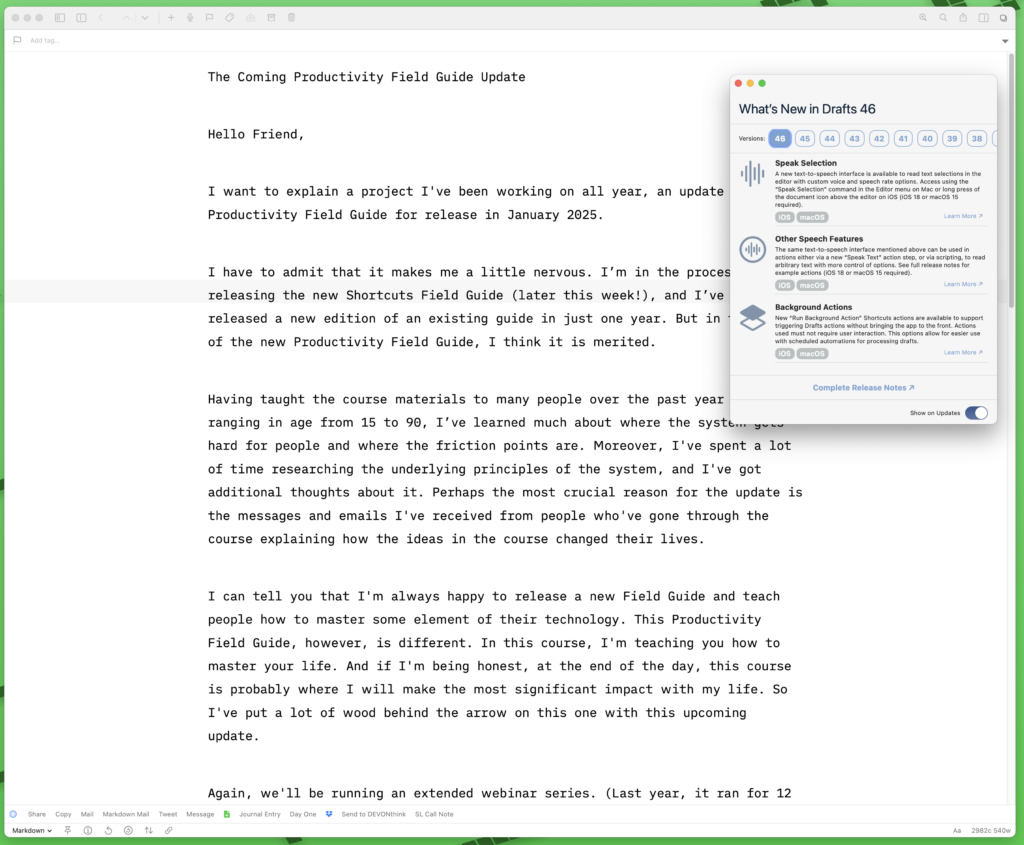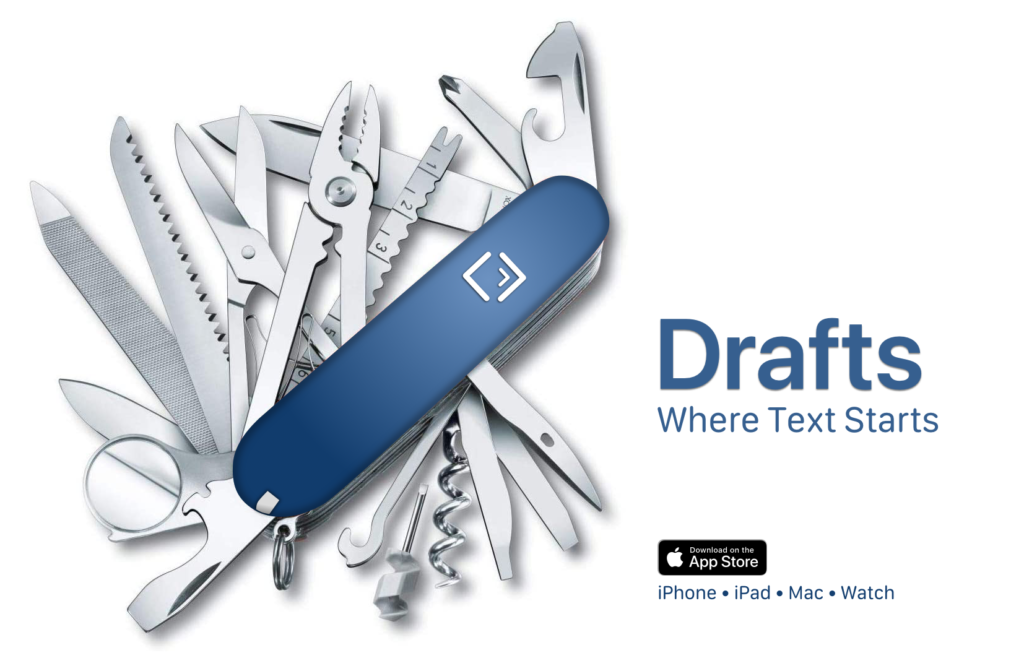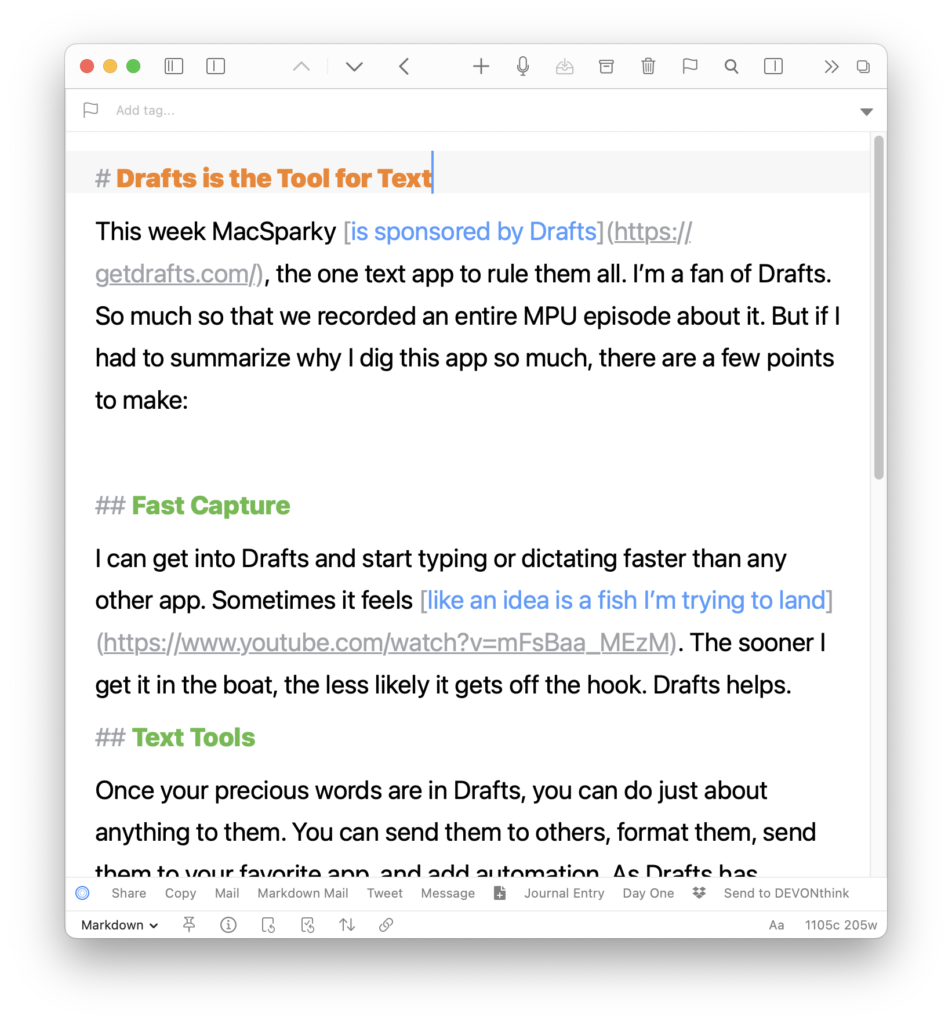I’ve been using Drafts since the day it launched. The idea of easy text capture and action immediately resonated with me, and anything I write that isn’t part of a big research project starts life in Drafts. It’s clean, it supports TextExpander (even on iPhone and iPad), and it is so powerful under the hood.
In the past year, however, my relationship with Drafts has changed. I now use the app not only to write text but also to store it. Drafts has evolved over the years, and so has my usage of it. Many of the new features in Drafts 22 (yes, 22) released with iOS 14 reflect what Drafts has become.
The Drafts update adds widgets. There are two general formats: grids and lists. With a grid, you can get quick access to specific Drafts and workspaces. Lists give you lists of drafts. I’ve been using the grid formatted widget on my home screen. I stack it with my Shortcuts widget and jump between them throughout the day. There are inherent limits with widgets with their lack of interaction. Nevertheless, Drafts uses them as best as possible, given these limitations, and the ability to dive into specific areas of my Drafts is much appreciated.
Additionally, the new version incorporates Apple’s new Scribble features on the iPad. This gives you one more way to add text to your Drafts. I spend so much time writing in Drafts (and so little time in Apple Notes).
My favorite feature is the addition of Apple Finder tag support. Now, if you apply a tag in Drafts and then create an action to save the draft as a file, you can have it convert the Drafts tags into Apple Finder tags. This feature, which I am pretty sure exists because Greg Pierce wanted to get me off his back about it, lets you save a draft with a set of tags that Hazel can recognize and process. Do you see where I’m going with this? If not, stay tuned. I have a separate post and video in the works explaining how I use this to save client call notes from Drafts to the client file with zero work on my part.
Every time I write about subscription apps, I get a certain amount of email griping with the business model. Drafts is the poster child for the subscription model done right. Because the developer has regular income, he doesn’t have to move on to the next app every six months. Instead, he just keeps making drafts better and better and better. Check out Drafts.