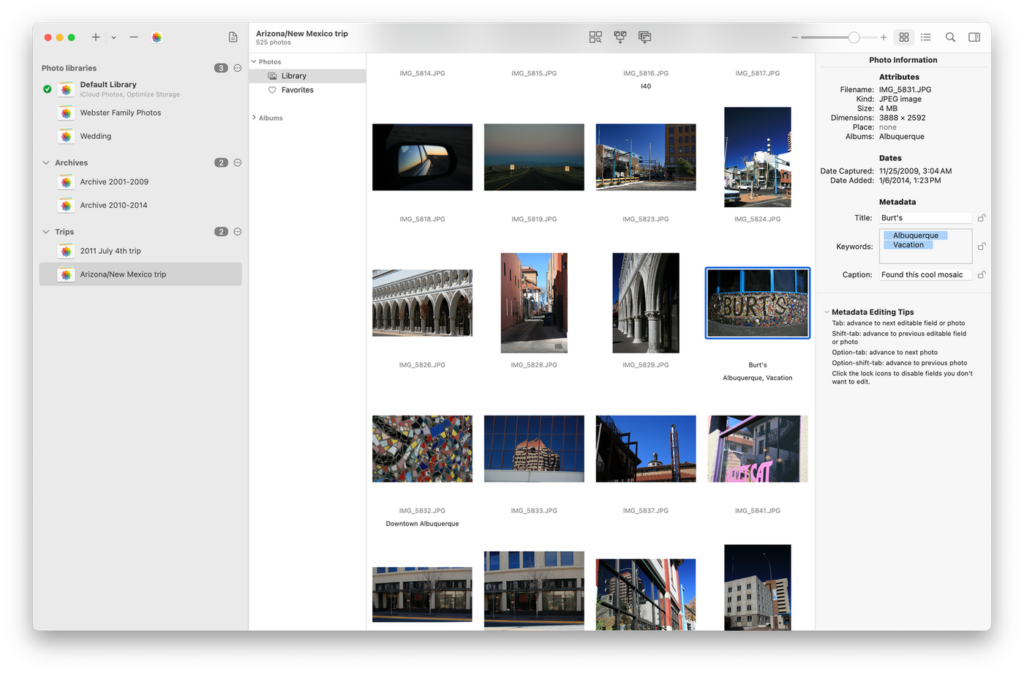I am happy to announce the release of the all new Photos Field Guide.
THE SHORT VERSION
-
122 videos, fully streamable, plus combined versions for easier download.
-
Nearly six hours of video tutorials.
-
Full coverage for iPhone, iPad, and the Mac.
-
Everything is broken up and paced so novice to advanced users can get on board and master their photos.
Get it now with the introductory price.
THE LONG VERSION
This second edition of the Photos Field Guide contains nearly six hours of video tutorials that will up your photo game on your iPhone, iPad, and Mac. Over the years, organizing, editing, and sharing your photos with multiple devices have come to feel like chasing a mythical white whale. Not anymore. The Photos Field Guide delivers the goods, and this video course teaches you how. This course has in-depth video explaining how to get the most from the Photos app on the iPhone, iPad, and the Mac.
Please note the introductory price of $24 will go to $29 shortly after launch.
OVERVIEW AND LIBRARY MANAGEMENT
While Photos attempts to make your initial setup simple and easy, there can be complications. What if you have more than one existing photo library? What if you’ve got folders of photographs sprinkled all over your hard drive? All of these can be imported into Photos, but you’ve got to know the ropes. This video screencast shows you all kinds of tricks to run Photos on your Mac, iPad, and iPhone.
Photos also can use iCloud Photo Library to make sharing photos between your Mac, iPad, and iPhone so much easier. The Field Guide walks you through the initial iCloud setup, including advice on which cloud storage to use and how to get the initial upload of your photo library done with as little pain and suffering as possible.
TAKING PHOTOS
While “point-and-shoot” works amazingly well, you can do so much more when taking your photos with a modern iPhone. This section includes multiple videos explaining how you can take photos from portrait mode to panoramas. This section also includes some photography basics to get you up and running.
PHOTOGRAPHY ACCESSORIES
There are some great affordable and compact accessories to improve your iPhone photos. Learn about useful tripods, lenses, and lighting sources that fit in your pocket.
PHOTOS ON THE IPHONE AND IPAD
Multiple sections and videos cover a complete soup-to-nuts treatment of how to take, organize, find, edit, and share your photos in the Photos app for iPhone and iPad.
ORGANIZING PHOTOS
Photos uses an intuitive organizational structure that lets you see your pictures grouped in multiple ways. You have thousands of photos. Photos will make it easier to find your favorites. You can even search your library so if someone says, “Hey! Quick, find me that photo of Aunt Trudy from 2004 wearing that Juicy tracksuit!”, you can deliver the goods. This stuff sounds complicated. It’s not. By the time you get to the end of this video, you’ll be able to embarrass Aunt Trudy in no time flat.
EDITING PHOTOS
Photos also has a surprisingly large toolset to make your photos better. You can do simple edits, like cropping and rotating, but you can also make complex adjustments to color and light. On the Mac, there are even more tools including a histogram, sharpening, definition, noise reduction, vignette and level adjustments. If all of this sounds like greek to you now, that’s okay. After watching the video, it won’t.
The video also explains Photos’ built-in filters and how they can be an excellent jumping-off point for making your photos look great. It also covers the semi-magical “enhance” button. If that’s not enough, there are workflows to get your photos out of the Photos app and into an external editor for further work on the Mac, iPad, and iPhone.
SHARING PHOTOS
With the new Photos app, there are many ways to share your images with friends and family from something as simple as an email to full-blown shared iCloud albums. This section covers all of the sharing options.
PHOTOS ON THE MAC
All those cool tricks covered in the iPhone and iPad are also fully explained and demonstrated on the Mac. Learn how to organize, find, edit, and share your photos from the Mac just as easily as you can on the iPhone and iPad.
VIDEO
Believe it or not, Photos can manage, edit, and share your video files too. This section covers the best practices for managing video files in Photos and its limited editing capabilities.
BACKUP
No photo management system is complete without a thorough backup system. The Photos Field Guide concludes explaining backup strategies and techniques. This section also demonstrates how to export images from Photos for additional backup.
THERE’S MORE!
There are more topics covered in this Photos Field Guide including a primer on digital photo formats, popular third-party photo applications, application settings for the Photos and Camera apps, and more.
Get it now with the introductory price.