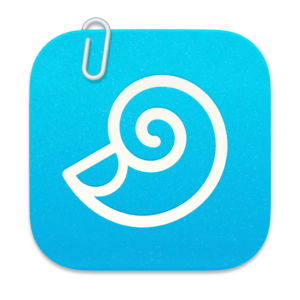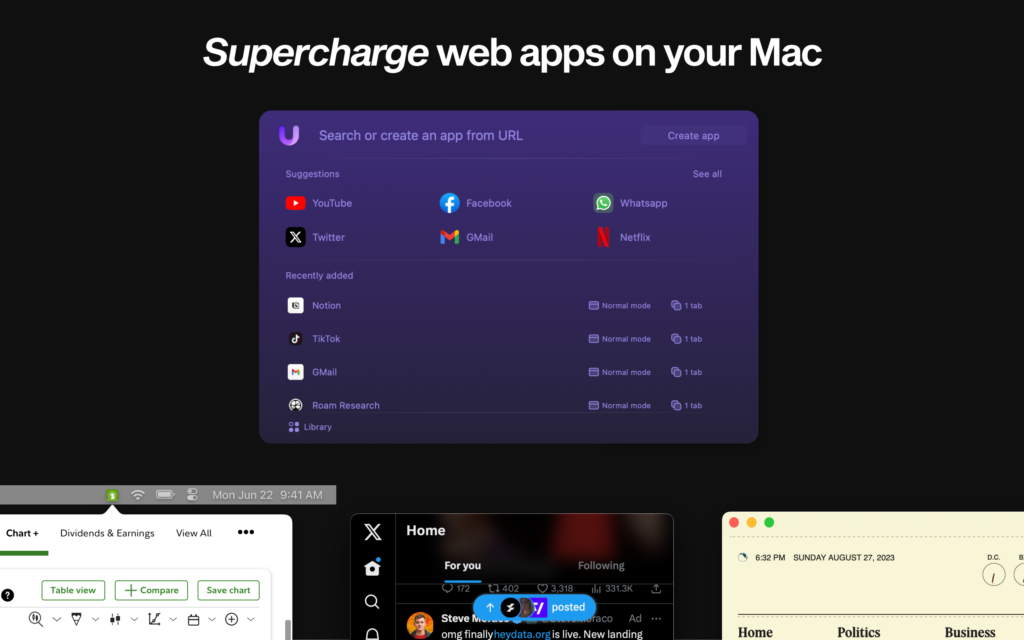This week, MacSparky is sponsored by SoundSource, a utility I use daily. The problem with the Mac’s native sound controls is that they are designed for people who need them once every few years. If you need to adjust your sound settings more than that, you need SoundSource.
Whether you listen to podcasts, rock out with music, or stream video, SoundSource is for everyone who uses audio on their Mac. SoundSource gives you per-app audio control, letting you change the volume of any app, and route individual apps to different audio devices. Mute your browser, or send music to one set of speakers and everything else to another.
Want to improve sound quality? Use SoundSource to apply effects to any audio on your Mac. Boost volume levels, add an equalizer, and even apply advanced Audio Units. SoundSource also provides fast access to your Mac’s audio devices, so there’s no need to dig around in System Preferences when you need to adjust things.
Oh, and one more thing…if you have a DisplayPort or HDMI device that fails to offer volume adjustment, SoundSource can help there too. It gives those devices a proper volume slider, and the Super Volume Keys feature makes your keyboard volume controls work as well. Neat! All this power is available right from your menu bar, with SoundSource.
SoundSource, like all of Rogue Amoeba’s audio capture apps, has recently been updated to be easier to install than ever before. Gone are the restarts and system settings adjustments that used to be necessary. Now you can be up and running in under a minute.
Through the end of October, MacSparky readers can save 20% off any purchase from Rogue Amoeba, with coupon code SPARK20. Learn more and download a free trial on the SoundSource site.
And don’t forget, SoundSource is from Rogue Amoeba, which is the authority for sound processing on your Mac.