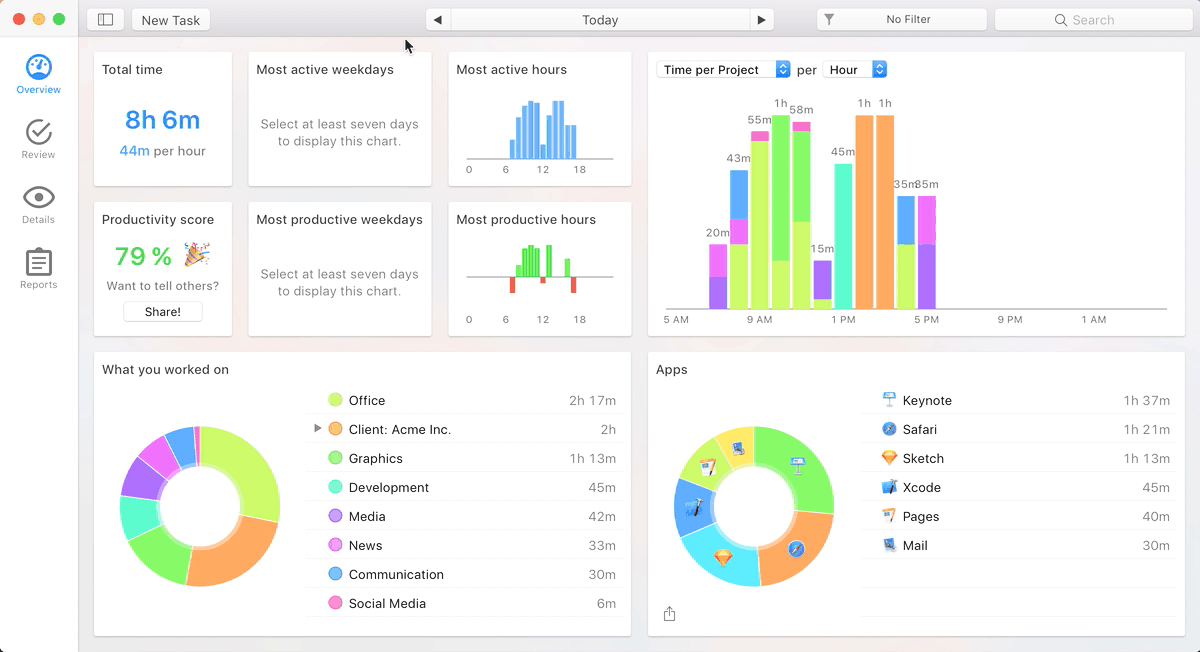For those of you who don’t know about Daylite, it has been around for over 15 years. Daylite is a Mac CRM (Customer Relationship Manager) that helps you get new business and deliver on your promises. Whether you are contacting new leads or reviewing your list of past clients to see who is in need of your services, Daylite helps you track everything. From a single lead or client, you can see every email, every booked or upcoming appointment, who referred them, pending business deals, active projects, and even future follow-ups.
From a single project, you can see all of the important emails, files, completed tasks, as well as upcoming tasks and who is responsible. Daylite also has custom pipelines so you can visually track the stage of each project.
The Daylite team is always coming up with new ways to help Daylite make business more productive. They have recently announced that they are working on Daylite Mail for iPhone and iPad.
If you are looking for a mature, reliable system to manage your business, look no further. You can even read about other companies using Daylite here.