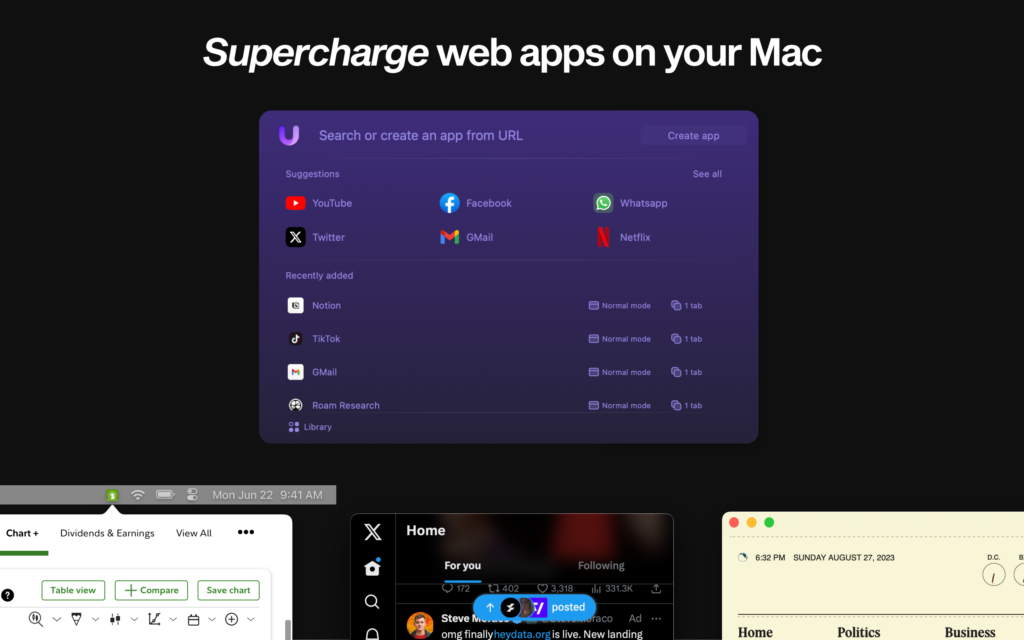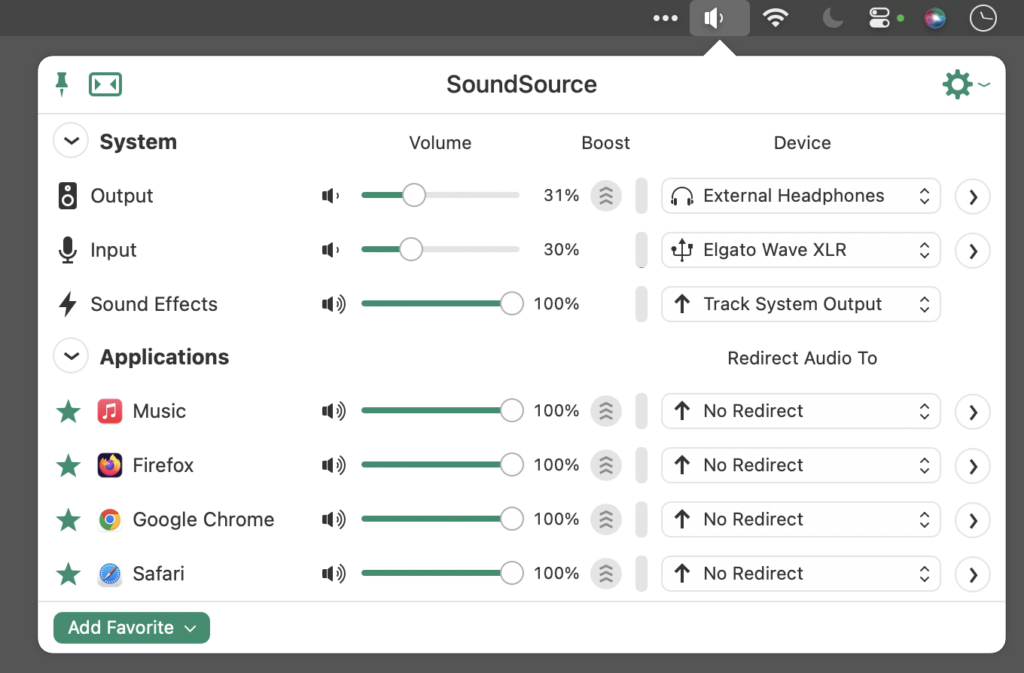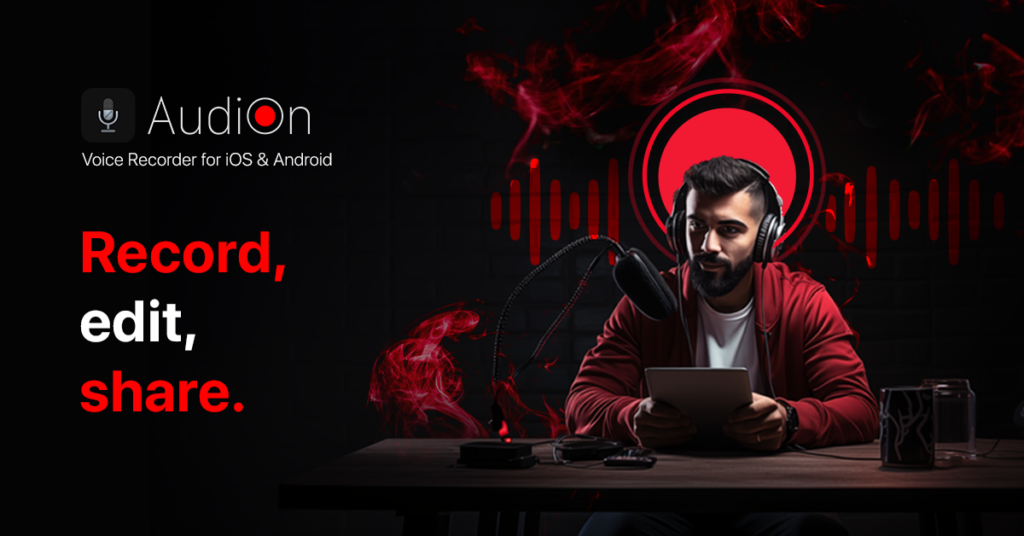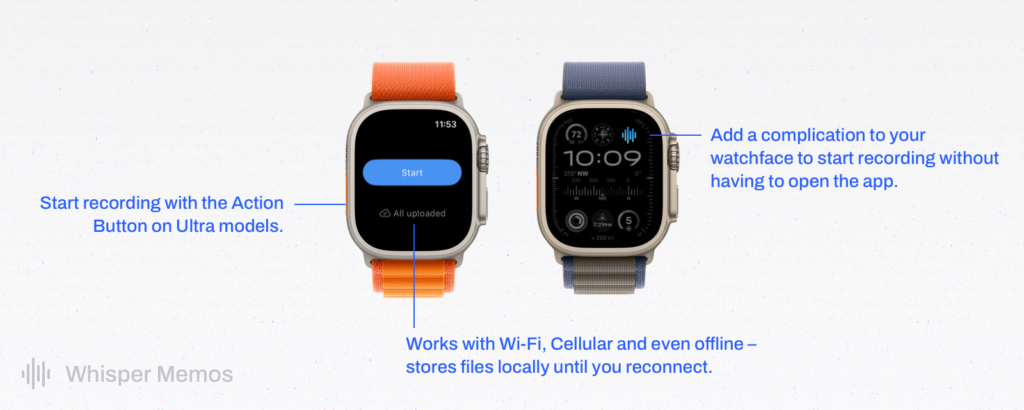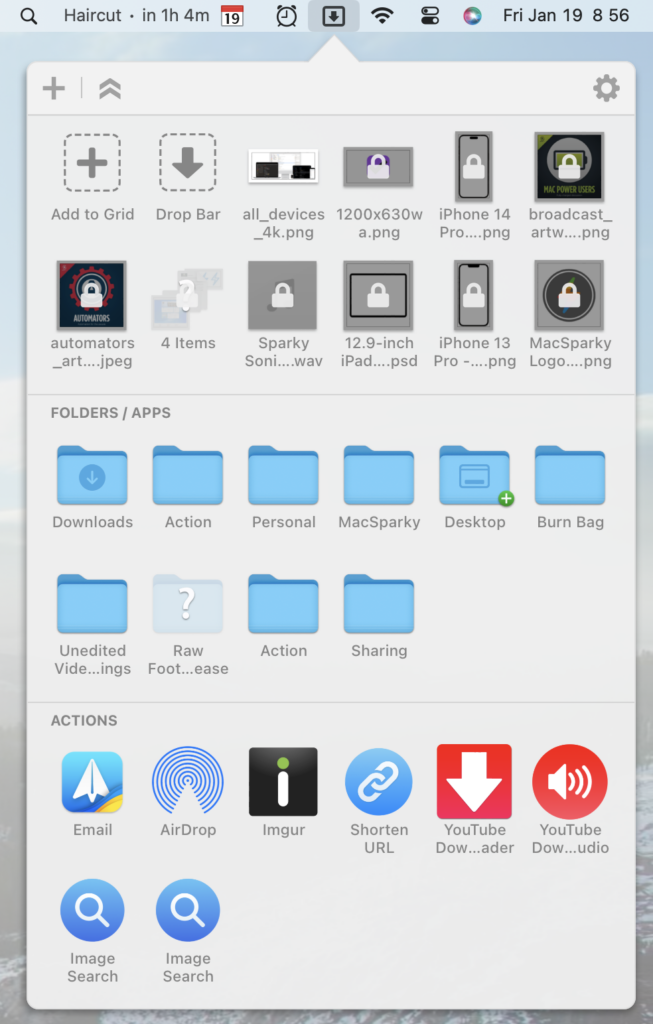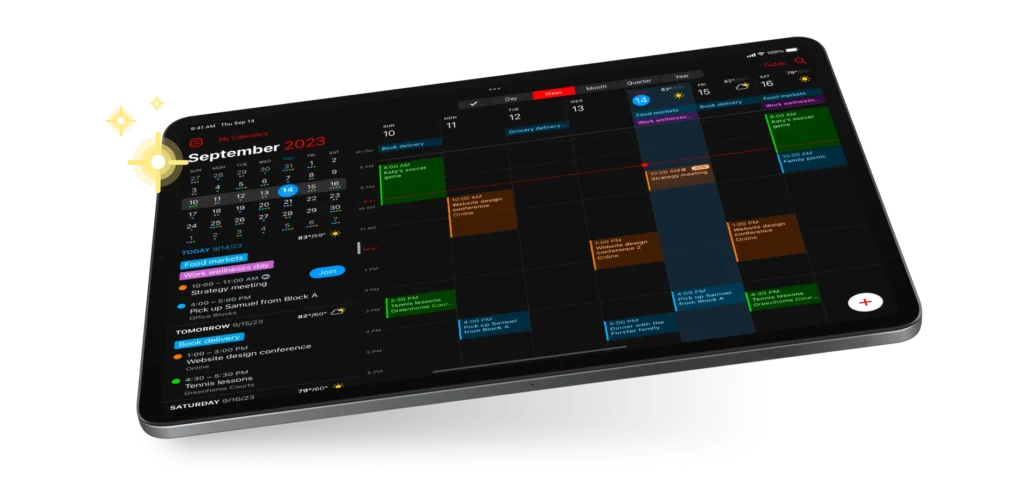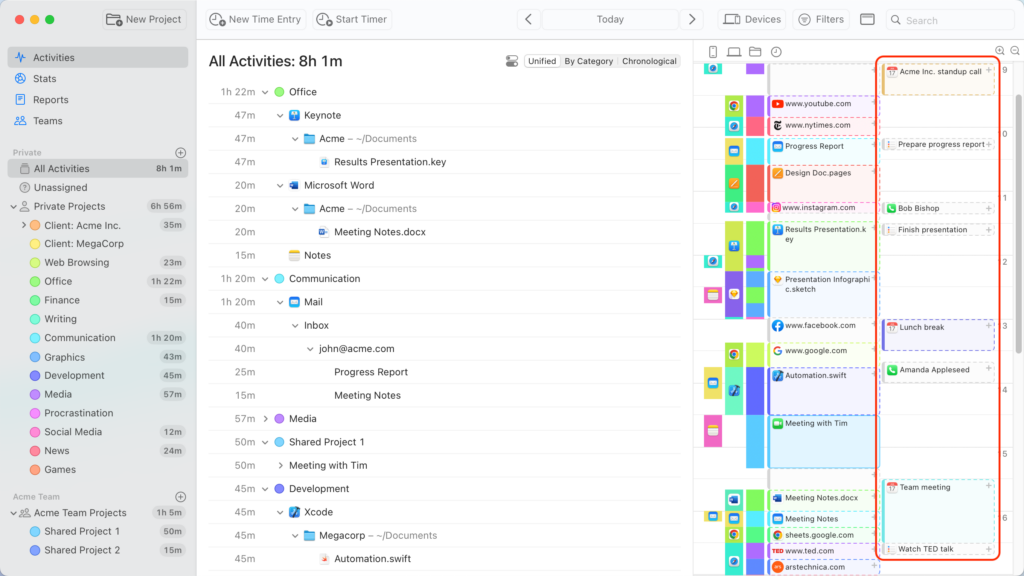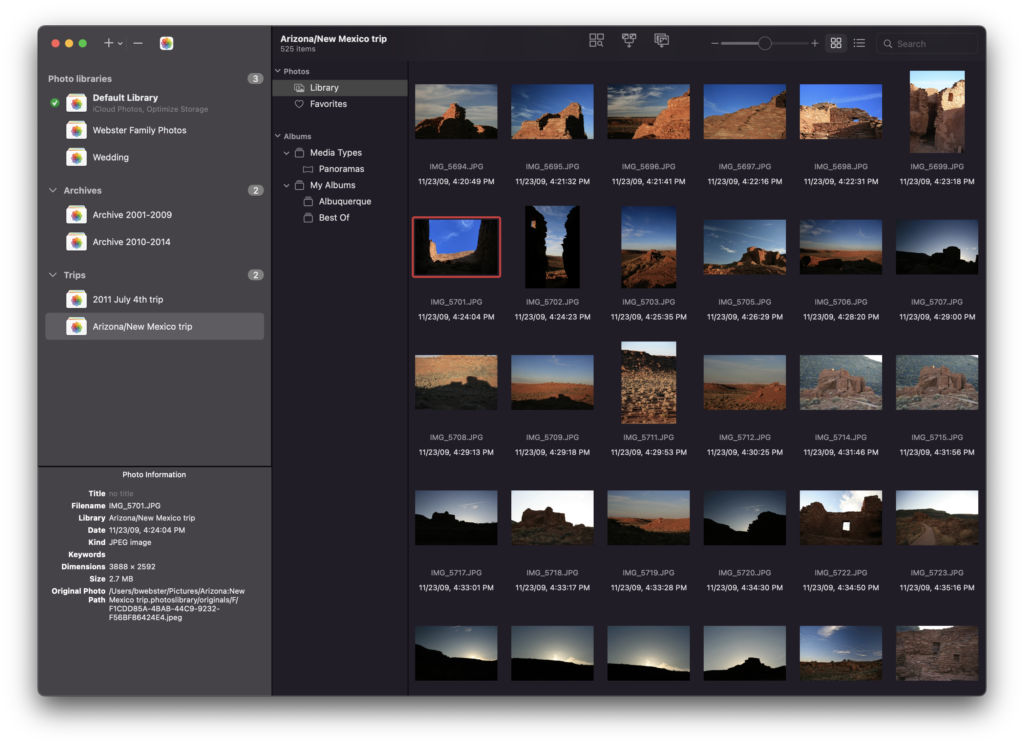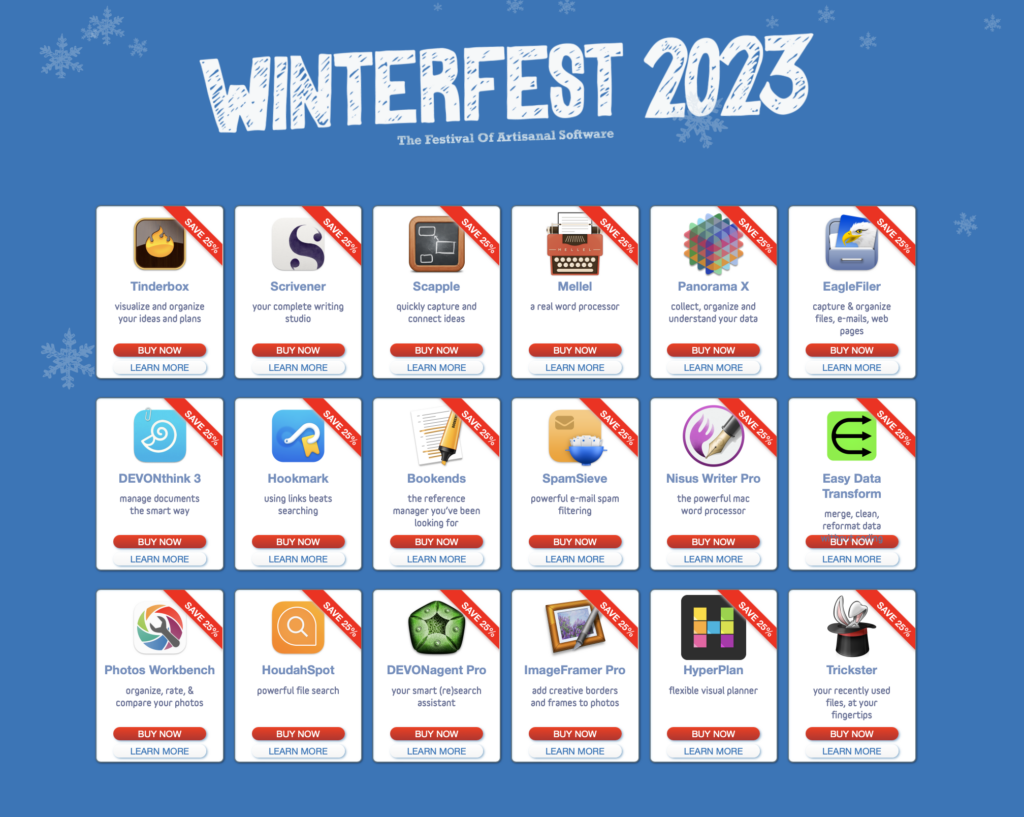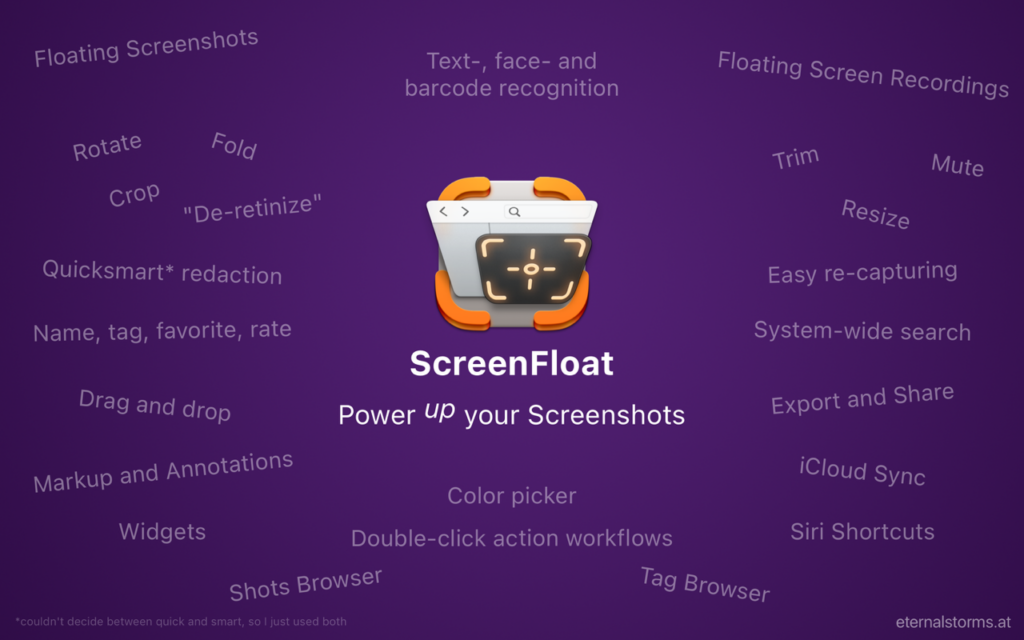
This week, MacSparky is sponsored by ScreenFloat 2, a major upgrade to the Mac’s built-in screenshot tool. With ScreenFloat 2, screenshots become so much more.
To begin, your screenshots will float, just like the name implies. You no longer have to dig through windows to find your screenshots. It’s right on top, waiting for you.
Then, there is a suite of screenshot tools: markup, annotate, colors, rotate, and trim. ScreenFloat 2 lets you record your screen and trigger screenshots on a timer. If you need to re-capture, there is a tool for that, so you don’t have to reframe the shot from scratch. You can even extract text and barcodes. If you need to redact, there are tools for that as well. You can remove text, faces, or barcodes.
I often want to get exact color matches out of screenshots which is actually pretty difficult. But not so with ScreenFloat 2. The app has a built-in color sampling tool. If you want to use your screenshots, you can drag and drop them out of the browser, or directly from floating shots. ScreenFloat 2 also includes a browser to organize your images with folders and tags, and it all syncs over iCloud. If you want to use your screenshots, you can drag and drop them out of the browser.
Check out ScreenFloat 2 today and learn just how much more useful screenshots can be.