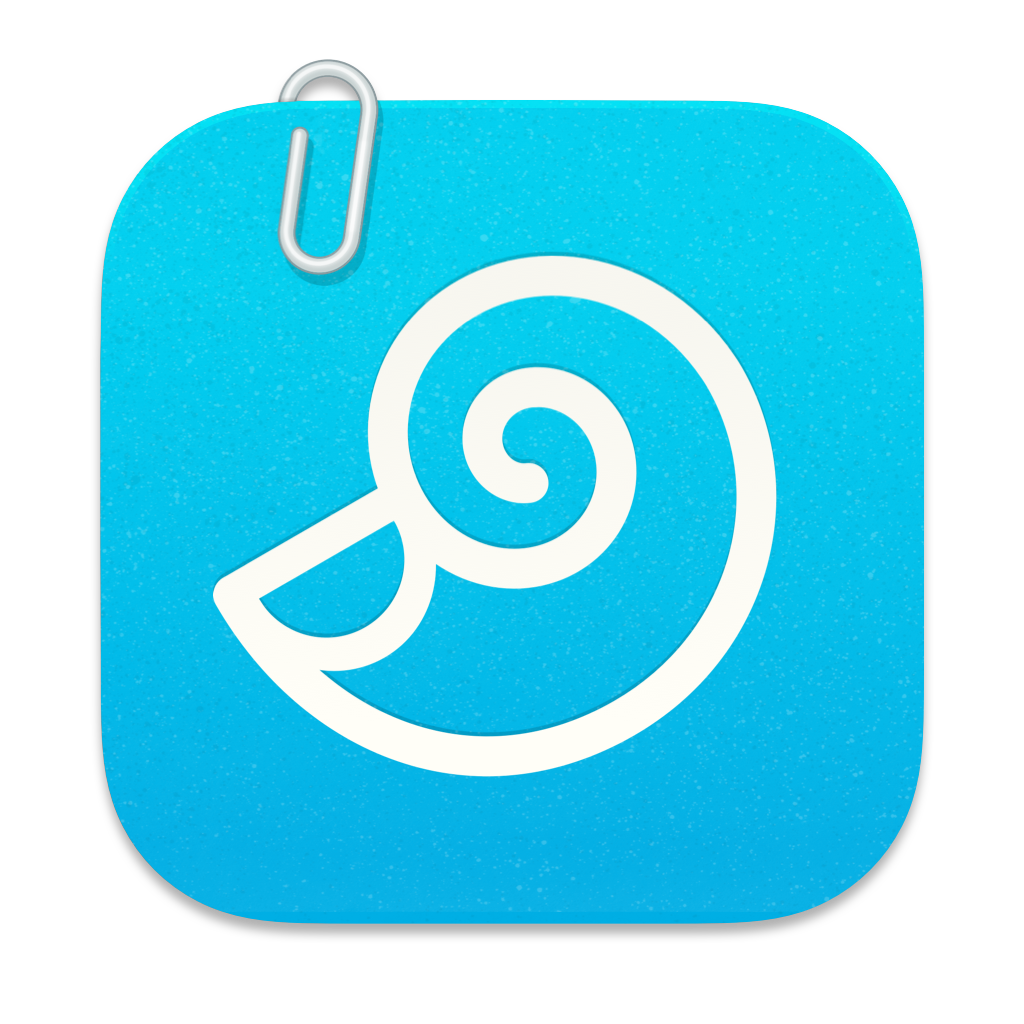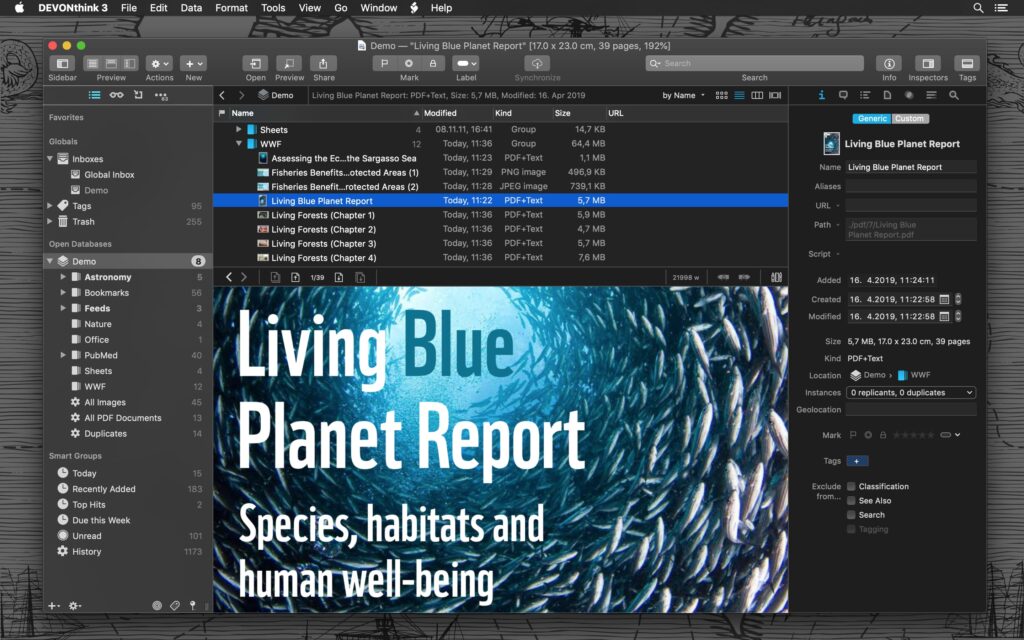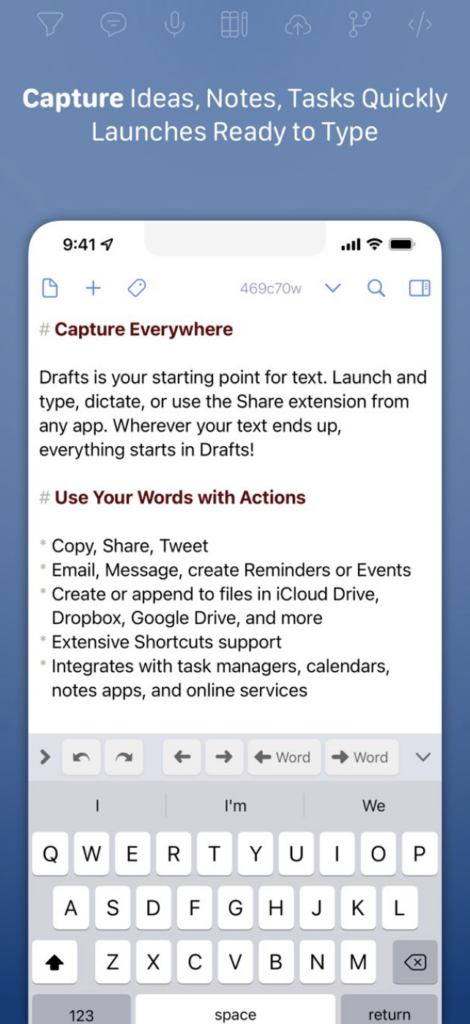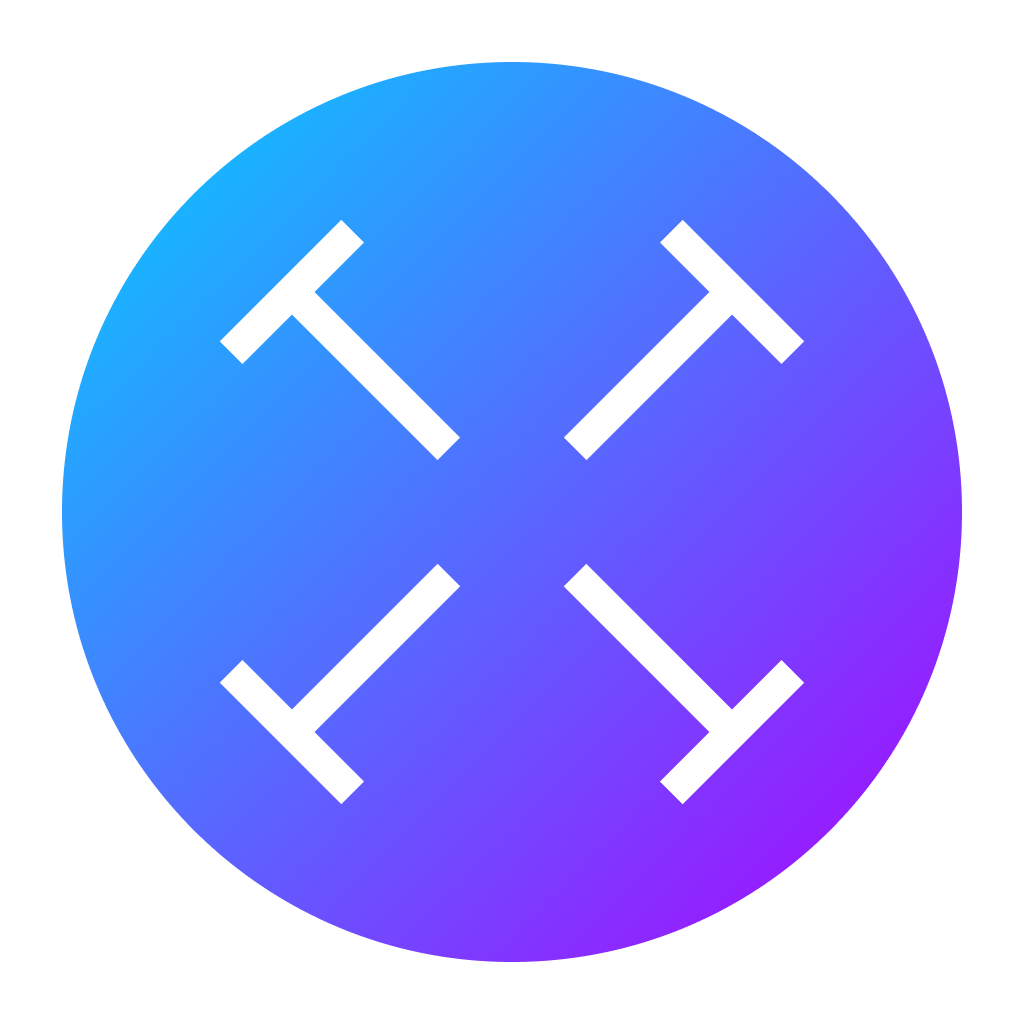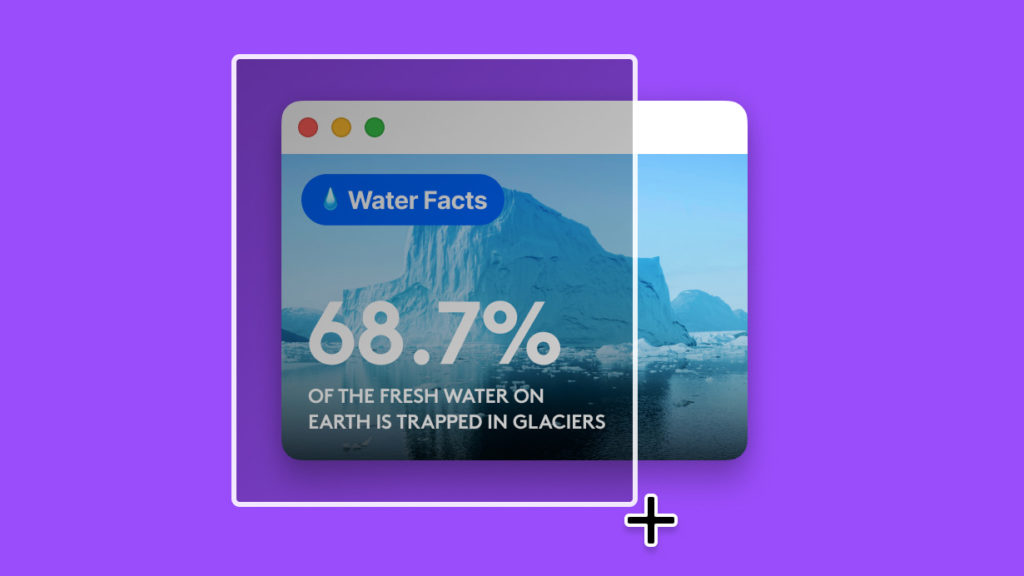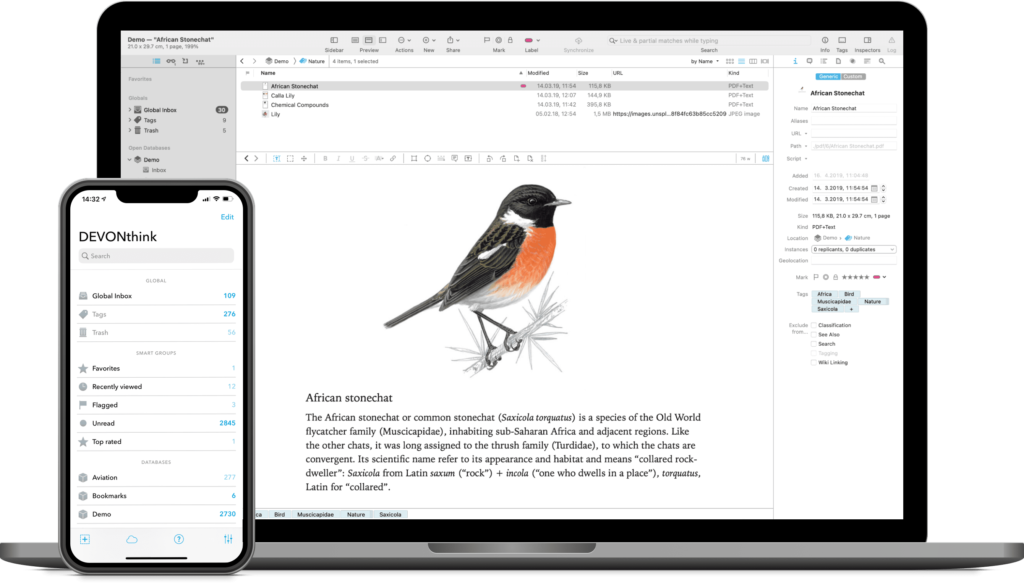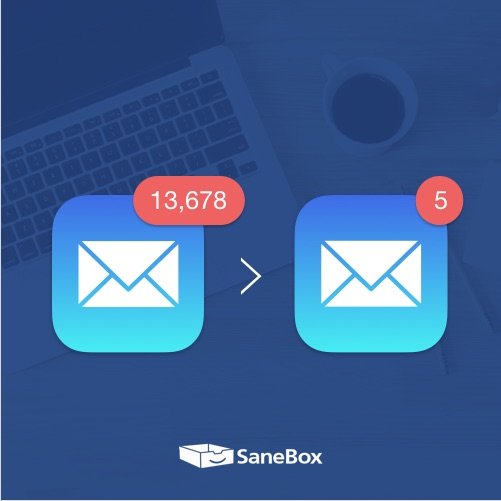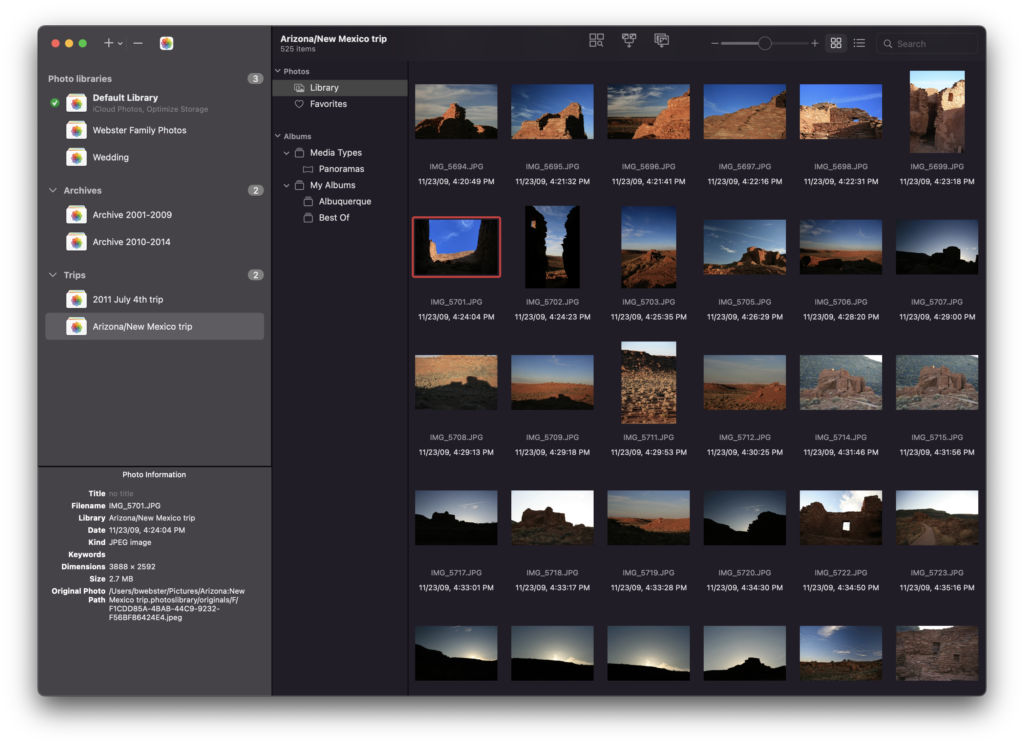
It’s a new year gang, and I’m guessing over the holidays you took a few pictures. How’s your Photos library doing? If it’s anything like mine, it’s a mess right now.
Did you know there is an app to help you out with that? PowerPhotos is here to the rescue.
PowerPhotos works with the built-in Photos app on your Mac, providing an array of tools to help you get your photo collection in order. Find and eliminate duplicate photos, split up your library into smaller ones, merge libraries together, open libraries in separate windows, export photos/albums, and more.
If you’ve got old iPhoto and Aperture libraries, PowerPhotos will convert those for you. There are a ton of features in version 2:
– Convert your old iPhoto or Aperture library to an equivalent Photos library
– Advanced export of photos/albums
– Full support for iCloud Photos
– New visual duplicate detection engineLibrary groups
– Global menu bar item
– Multiple windows
PowerPhotos adds all the features to Photos that Apple never will. You can download PowerPhotos for free to check it out, and purchasing a license will unlock all the features of the program. MacSparky readers can get a 20% discount with the coupon code MACSPARKY23, and existing iPhoto Library Manager and PowerPhotos 1.0 users can also use their old serial number to receive upgrade pricing, 50% of the normal price.
So make the Photos app work harder for you with PowerPhotos 2.0. You can get it today.