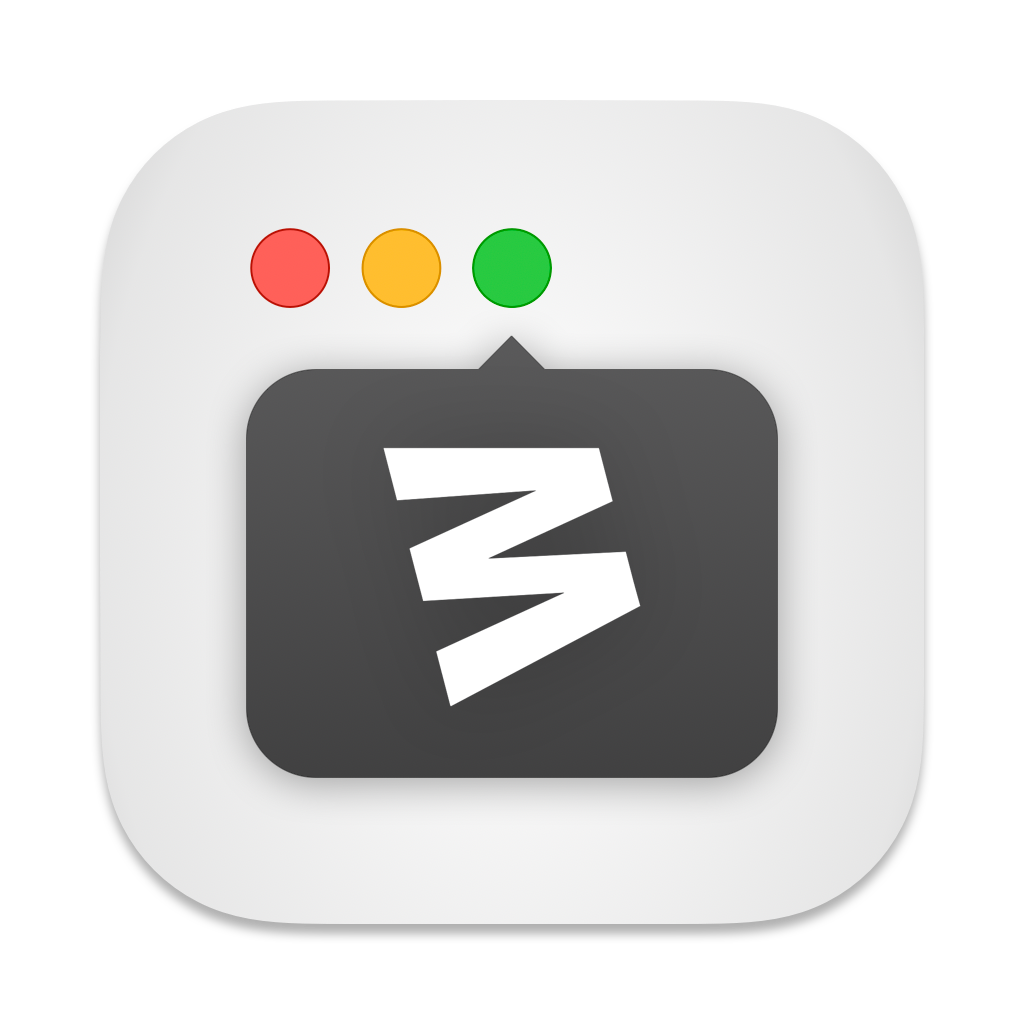
One of the best ways to remain productive on your Mac is through window management. There are many ways to do that, but for years now, my favorite has been Moom, which just got a nice update to version 4.
Moom has always been a favorite for quickly resizing and positioning windows, but the new version takes things to a new level. The hover-based pop-up palette is still there, but it’s become more powerful. With a simple mouse gesture, you can snap windows to predefined areas. Click, drag, and resize windows with pinpoint accuracy. It also lets you snap windows to edges and corners.
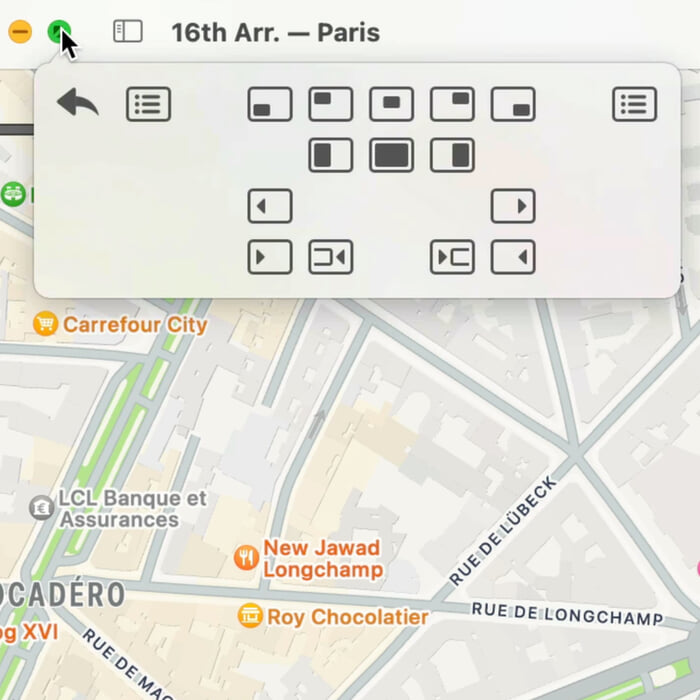
One of Moom 4’s standout features is the ability to save and restore window layouts. This is particularly useful for those of us working across multiple monitors or juggling different projects throughout the day. I’m a big fan of Mac setups, and this new version of Moom makes it so easy.
Moom also allows you to create custom commands, which can be triggered via hot keys. Imagine chaining a series of window adjustments to a single keystroke. You can also move, resize, and center, without touching your mouse.
The upcoming Sequoia release has the best iteration of window management Apple has ever shipped. That may be enough for many folks, but Moom 4 really takes it to the next level.
