I recently had an opportunity to rewatch Kirby Ferguson’s video. It’s eight years old and still excellent.
Posts Tagged → YouTube
YouTube and Vision Pro
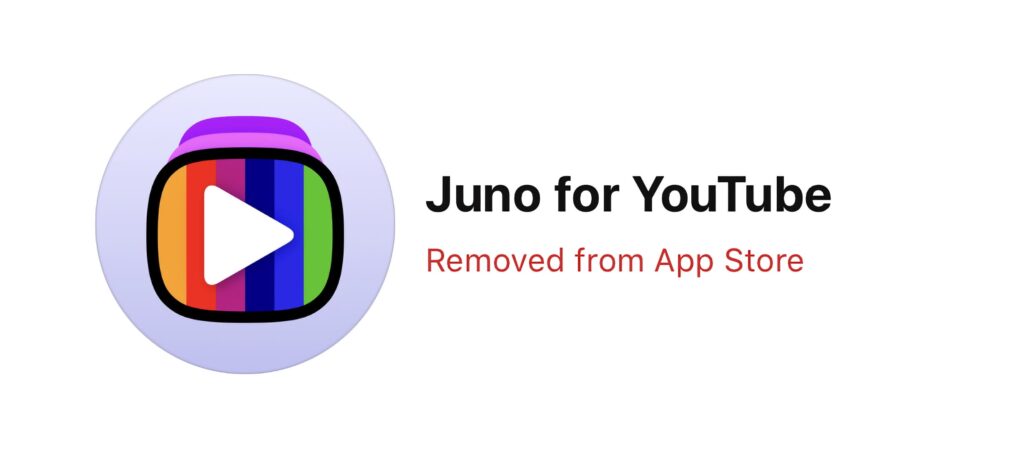
The announcement that YouTube will no longer allow Christian Selig to publish Juno for Vision Pro is disappointing but not surprising. I remember when companies that made content for the internet wanted everyone to have the best possible experience. Things today feel quite the opposite. Not only is YouTube not willing to make an app for Vision Pro, but they apparently don’t want a good one to exist.
Setting Up and Using Downie (MacSparky Labs)
I’ve had several listeners write in asking for further explanation of how to use Downie to download online videos for offline viewing. So I made a short video for you explaining how it works.… This is a post for MacSparky Labs Members only. Care to join? Or perhaps do you need to sign in?
YouTube Picture-in-Picture in Safari on the Mac
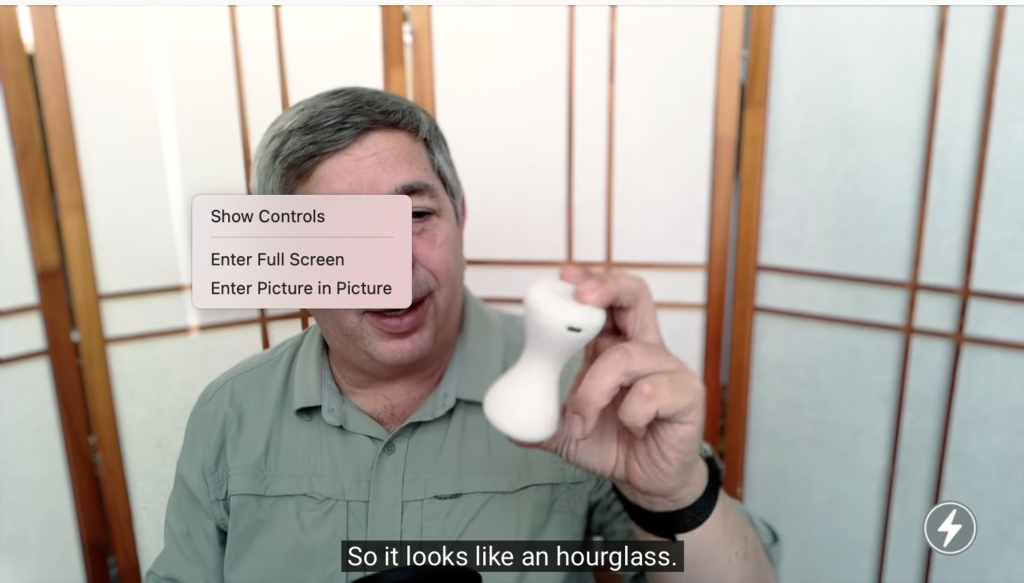
Chance Miller shared this trick at 9to5 Mac today to get picture-in-picture with YouTube on your Mac. We’ve mentioned this before on the Mac Power Users, and I use it all the time, but I don’t think many people know about it. The trick is to right-click on a video and then right-click a second time away from the first right-click box.
It feels like a mistake that it even exists, but I’ve been doing YouTube picture-in-picture this way for years.
Journaling Webinar Now on YouTube
Last week I did a free webinar on how (and why) I journal. It came out great, and I’ve got a lot of positive feedback on it. I usually add the webinar content to the appropriate Field Guide after I’ve finished it. In this case, however, I don’t have any Field Guide where adding a 45-minute journaling webinar makes sense, so I’m posting it to YouTube. Enjoy
There are a few links I mention in the video. Here they are.
Also, if this sort of thing interests you, please subscribe to my YouTube channel. I’m going to be posting there more regularly going forward.
Personal Retreat Video
A few weeks ago I went into the local mountains for a few days on a personal retreat. If was a good experience for me and I’ve got a video explaining how it worked. At the end of the video, I give a link to download my personal retreat materials. If you’ve already signed up for my newsletter, you don’t need to bother. I’ll be sending out links to all of that stuff on Friday.
Some additional personal retreat resources include Mike Schmitz’s Personal Retreat Handbook and Ian Byrd’s Excellent Quarterly Retreat Post.
Voice Control is a Game Changer for Voice to Text Dictation Apple Devices
When I made my video a few weeks ago about the problems with dictation on the Mac and mobile devices, I was aware of some new changes coming with iOS 13 and Catalina concerning the accessibility voice control but hadn’t dug in deep enough. Since that time, I have installed some betas, and now I realize why Nuance is abandoning Apple.
The feature is called Voice Control, and it is pretty remarkable. It works very similar to Dragon on the Mac. It allows you to dictate text and control your device with your voice. It does not run on a timer so you can speak as long as you need to. It has its own custom dictionary (although as I write this, it does not seem to be working) and even uses many of the same commands that Dragon uses. Best of all, starting in September, it will be on everyone’s iPhone, iPad, and Mac.
I’m writing this very article with it.
This is more than a simple voice to text dictation tool. It does that with all of the above bells and whistles. But you can also use it to navigate the cursor around your text and make corrections, open applications, and otherwise control your device. If I were to talk to someone at Apple, I presume they would say this is primarily an accessibility feature than a dictation feature. However, in the few weeks I’ve been using it, I believe it does both pretty well. I like it so much that I have canceled my Dragon Anywhere subscription that I talked about just a few weeks ago.
You enable the new feature under the accessibility panel. You can toggle it on and off with your voice using the commands “wake up” And “go to sleep”. I’ve also added the accessibility panel to my control center so I can swipe down and tap a button.
Is this as good as Dragon on the Mac was? Probably not. But it’s close enough. And I expect once a lot of people start using and the Apple artificial intelligence fires up, it will only get better with time.
The new voice control feature is a significant upgrade to voice to text dictation on all Apple devices. It’s going to be baked into everybody’s device without any subscription or additional software, and if you want to start writing text with your voice, there is no better time to start than September. See the below demonstration video to get a better idea of how it works.
