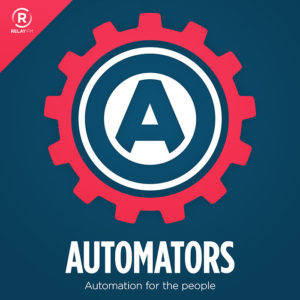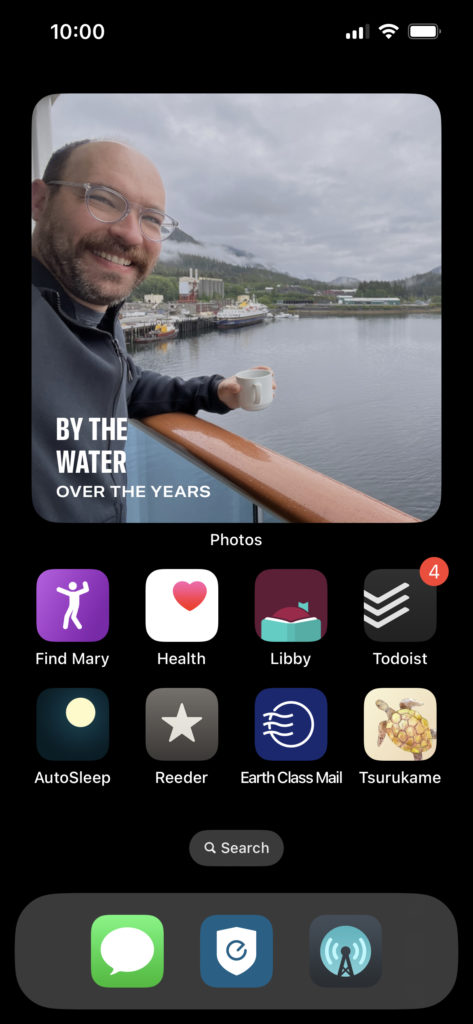Ian Byrd (Website) is a friend, an educator of educators, and a charming human overall. He’s also incredibly thoughtful in the way he handles his technology. So I asked him to share his home screen with us. So Ian, show us your home screen.
What are some of your favorite apps?
I’ve been off-and-on studying Japanese since college but never thought I’d be able to tackle the writing system. For the past couple of years, I’ve been using the service WaniKani and it has really worked! It’s basically fancy flashcards with hilarious mnemonics. I use the third-party app Tsurukame on my phone. It adds some very nice features. Highly recommended for folks who want to learn kanji.
The Eufy app is great for checking in on our 4-year-old when he’s in his room but suddenly goes quiet. We were using a Ring camera, but the Eufy camera feed loads much faster since everything is stored locally.
AutoSleep is a great sleep-tracking tool that works with the Apple Watch.
Libby is wonderful for finding and playing audiobooks from the library. I also use it to send ebooks to my Kindle.
And I have a tiny shortcut that locates my wife so I don’t have to constantly text her for updates.
Which app is your guilty pleasure?
Here on the Oregon coast, we don’t have any of the big food delivery services, so we use a local version called Slurpalicious! I always feel guilty having food delivered – but the app’s name makes it even worse. 😆
What app makes you most productive?
I work with school districts, which means I get paid with paper checks. I signed and deposited them all by hand for a while, but that became untenable as my business grew. So I use a mail service called Earth Class Mail. All of the checks go there, and they scan and deposit them for me. Their app makes it easy to keep track of it all.
What app do you know you’re underutilizing?
I use Todoist for, well, to-dos. I’ve tried taking advantage of all of the features in the past, but can never keep up with all of that. So nowadays, I use it to surface must-do, time-sensitive tasks.
What Today View widgets are you using and why?
I have a shortcut to Notes so I can easily update a shared note that my wife and I use to track funny things our kid says. We are also awaiting new insulation in our attic, and things are very cold upstairs. So I’ve got a Wyze smart plug hooked up to a space heater in my office. There’s a widget that lets me quickly access that plug.
What is your favorite feature of the iPhone?
As a parent, I’ll say that it’s the many ways that the iPhone lets us easily document and share our kid’s life. There’s no way we would have saved all of these quotes otherwise. And it’s fantastic to revisit all of the videos we’ve shot and remember what he sounded like. I also love that the photo widget surfaces old vacations or Christmas over the years.
If you were in charge at Apple, what would you add or change?
So, half of my Home Screen is that Photos widget, which I mostly love, but I’m often annoyed by the videos that appear in there. I click it, thinking it’s a photo, but then it turns into a slideshow with music and I can’t figure out how to just get to the photo. Give me a photos-only setting, Apple! I’d also like more control over which photos go in there – just my favorites or just certain people, for example. I’d also like to be able to manually advance the widget if I’m ready for something new. So, yes, as CEO my priority would be the Photos widget. 😆
Do you have an Apple Watch?
I do! I mostly use my Watch for tracking my activity and sleep. I changed my diet up recently, and it was amazing to see how that impacted my heart rate and sleep quality. It’s so nice to have that data on hand. But I probably interact with the Watch the most as a remote control for podcasts in Overcast while I’m walking around town.
Thanks Ian!