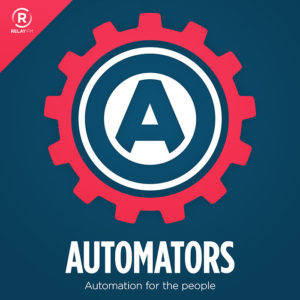Over the years, I’ve used a lot of tricks to put iPhone and Apple Watch frames around screenshots, but none of them have been as easy (or as good) as Federico Viticci’s Apple Frames Shortcut. They just released the latest update today, and if you ever want to share a screenshot with a frame around it, this is the way to go.
MPU Apparel
We’ve got some excellent MPU Apparel on sale, but just for a few more days. The Classy T, Sweatshirt, and Zipped Hoodie, all with the woven MPU battery. It’s a classy design on quality apparel. This year, we’ve added the sweatshirt, which feels more like a sweater. I have one and love it. I’ve ordered more. Either way, just a few days left so check it out.
The Monday Brief (MacSparky Labs)
I hope everyone enjoyed an extra hour of sleep on Sunday morning. The whole thing with shifting time from Standard to Daylight Saving always seemed a little crazy to me…
This is a post for MacSparky Labs Members only. Care to join? Or perhaps do you need to sign in?
Mac Power Users 665: Covered in Paper Cuts
On this Mac Power Users feedback episode, Stephen and I revisit backup tools, talk about keyboard shortcuts, and discuss a bunch of listener emails.
This episode of Mac Power Users is sponsored by:
- SaneBox: Stop drowning in email!
- Electric: Unbury yourself from IT tasks. Get a free pair of Beats Solo3 Wireless Headphones when you schedule a meeting.
- Squarespace: Make your next move. Enter offer code MPU at checkout to get 10% off your first purchase.
Window Management Deep Dive (MacSparky Labs)
Now that Stage Manager is in the wild, I’ve been looking at all the window management options, and I think it’s time for a deep dive into the subject. Please join me on Thursday at 4 pm Pacific so we can explore how to manage windows on your Mac…
This is a post for MacSparky Labs Tier 3 (Early Access) Members only. Care to join? Or perhaps do you need to sign in?
Automators 114: macOS Ventura: The Automated AppDate
macOS Ventura has arrived! Rose and I use this episode of Automators to break down all the new automating possibilities with the latest Mac operating system.
This episode of Automators is sponsored by:
- TextExpander: Your shortcut to efficient, consistent communication. Get 20% off.
- Electric: Unbury yourself from IT tasks. Get a free pair of Beats Solo3 Wireless Headphones when you schedule a meeting.
- Hover: Make a name for yourself. Get 10% off any domain name.
Save as PDF… (Revisited)
Apple made some more changes with macOS Ventura that broke my “Save as PDF…” workflow.
Here’s a video explaining what changed and how to fix it. If you’ve never tried this trick, you should. It really speeds up the process of making PDFs on your Mac.
The Lab Report Podcast (MacSparky Labs)
It’s time for the latest Lab Report from MacSparky, covering this week’s Apple news and updates. Topics include…
This is a post for MacSparky Labs Members only. Care to join? Or perhaps do you need to sign in?
To Day One and Back Again
I’ve always been a big believer in journaling. It is like meditation in that it allows you to get to the bottom of things going on between your ears. A regular journaling practice can help you get some direction.
But because I’m me, for a while, I was off in the wilderness in terms of journaling tools.
For years I used Day One. It’s an excellent app and in good hands with Automattic. But a few years ago, I got the bug to do my journaling with a fountain pen and fancy paper. I tried to make it work (off and on) for a few years. However, it never quite landed with me. I grew up with a keyboard much more than a fountain pen. Moreover, dictating journal entries is yet another way to get to the bottom of things. When you start talking, it’s sometimes surprising what comes out.
The pen and paper experiment had some good points. Working out particularly thorny problems by writing them down is preferred. The slowdown of pen and ink helped me gather my thoughts on a subject.
Another practice I occasionally use is GoodNotes on my iPad with an Apple Pencil. It’s not as fancy as a fountain pen and good paper, but it does give you that slowdown that comes with handwriting.
Of course, I also took a crack at journaling in Obsidian. It’s an app I love. You can link anything in your journal (which always pushes my buttons), and it, like Day One, is end-to-end encrypted. Again, it didn’t quite stick for me because Day One is so good at being a journal app.
Throughout these experiments, I kept sending data to Day One. I wrote a script to send text from Obsidian to Day One. With the paper journals, I just took a picture of my journal entries in Day One.
The turning point for me was wildfire season two years ago. We were evacuated twice. The first evacuation happened fast, and we were struggling to get out of the house with the vital hard drives, wedding photos, and other things irreplaceable. In my rush, I left all of my paper journals in the house. If the house had burned down, so would my paper journals.
So I decided to stop being so precious and resumed journaling with Day One. My allegiance has been well-rewarded, with the app getting several substantial updates lately.
You can now recover an entry from the trash and even roll back entries with version history. Most importantly, though, they now have secure cloud backup. Moreover, they’ve now announced they are working on a web version of the app. Day One is not resting on its reputation.
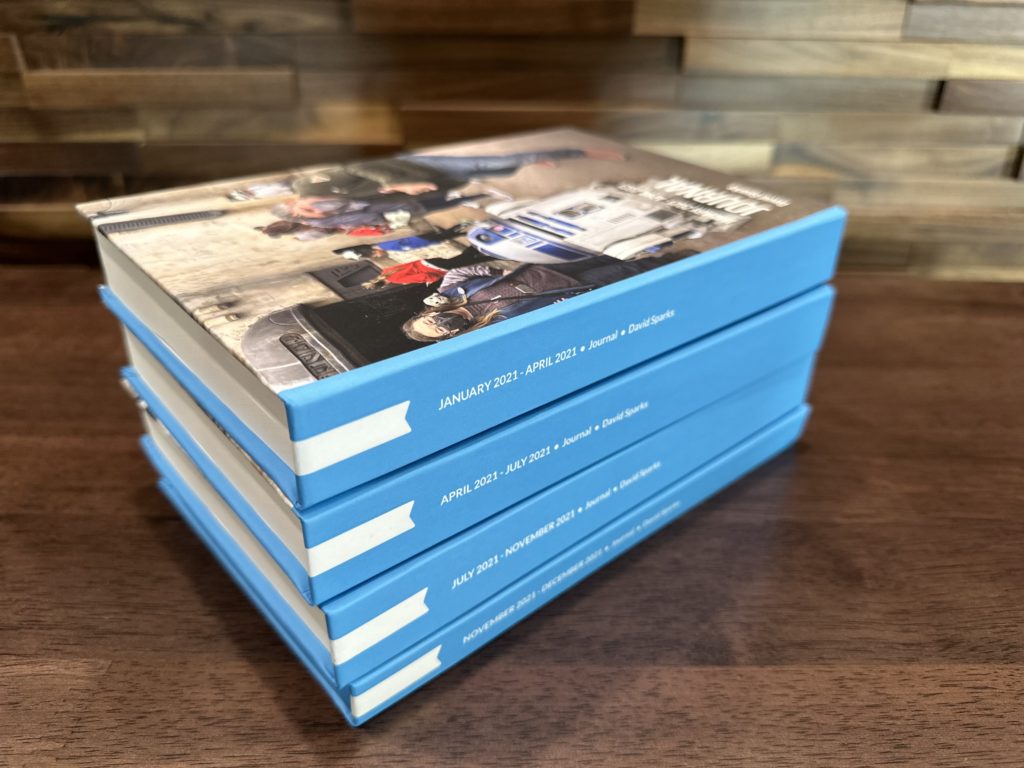
I’ve been looking at Day One’s ability to print books with your Day One journal entries in them. Last month, I decided to give it a try with my 2021 journal entries. In printing a journal, you control which journals get published and which don’t. For example, I included things like my daily journal entries and my blog posts (which get added to Day One via an IFTTT rule). A few other journals, however, did not make the cut. When I was done, I ended up with four volumes encompassing all of 2021. The books look great and only took a few weeks to arrive.
I still occasionally use pen and paper when I want to slow down, but my journaling for the last few years starts in Day One. Other mediums are the exception, and some form of those entries always gets added to Day One.
OmniFocus 4 for Mac Tour (MacSparky Labs)
Omnifocus 4 for Mac is now in public beta. Here’s a video walking through the new user interface and features…
This is a post for MacSparky Labs Tier 2 (Backstage) and Tier 3 (Early Access) Members only. Care to join? Or perhaps do you need to sign in?