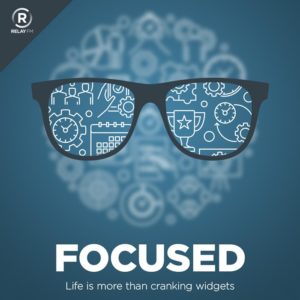After much waffling, I ended up buying an M2 MacBook Air. I purchased this as a second Mac. My main machine is a 16″ MacBook Pro with all the bells and whistles. I love it, but it’s vast and expensive. I’ve wanted something thin and light to go along with it. In addition to my 16″ MacBook Pro, I’ve had a loaner 14″ MBP (basic build) for a few months. Its owner wants it back, however, which further lit the candle for me to consider adding a MacBook Air to the toolbelt.
I realize having two Macs is a luxury, but I was curious, and the Apple Store had a nice build in stock (1TB Storage, 16 GB Ram, Space Gray). I bought it to kick the tires and determine if I wanted to spend that much money to have a second computer. (This MacBook Air costs the same amount as a new band saw.) After a week of use, I figured I’d pick between three options.
- I would not be in love with the MacBook Air, and I’d return it, going back to the one Mac lifestyle.
- I’d love this particular MacBook Air and keep it.
- I’d love the MacBook Air but return it to get a different custom build.
Having used the new M2 MacBook Air for four days, option one is off the table. I dig this Mac. A thin and light Mac to go along with the big one is an excellent fit for me. I haven’t decided between options two and three yet, but here are some initial observations:
- Thin and light is not an understatement. This thing with the lid is about as thick as the 14″ MacBook Pro base (not including the lid). Putting this Mac in my bag will be no problem and almost no weight. The base is the minimum thickness you could have while still supporting a headphone jack.
- The 14″ MacBook Pro screen is noticeably better than the MacBook Air screen when side by side. The MacBook Air screen is acceptable and does not feel inferior when not set next to a 14″ MacBook Pro.
- When working in Final Cut and Screenflow (or rendering video from either of those apps), there is a considerable difference between my 16″ MacBook Pro and the MacBook Air. Render times are around 350% longer on the MacBook Air. That said, it does render the video, and I have something I can upload and share. It can do production work, but I wouldn’t want to do production work on it every day. In a pinch (or when on a trip), the MacBook Air is up to the task.
- When doing any single-core operation, the MacBook Air excels. I’ve been writing, emailing, planning, and even photo editing (with Apple Photos), and I can’t tell any difference between the MacBook Pro and the MacBook Air.
- The MacBook Air keyboard feels better than it does on my MacBook Pro. Maybe it’s just me, but it feels like there is just a little more resistance. It could just be that one is new and the other has some mileabe on it.
- The sound through the MacBook Air is acceptable. The sound through the MacBook Pro is excellent.
- I also like the design symmetry between the MacBook Pro and the MacBook Air. They are clearly of the same lineage, and I like that.