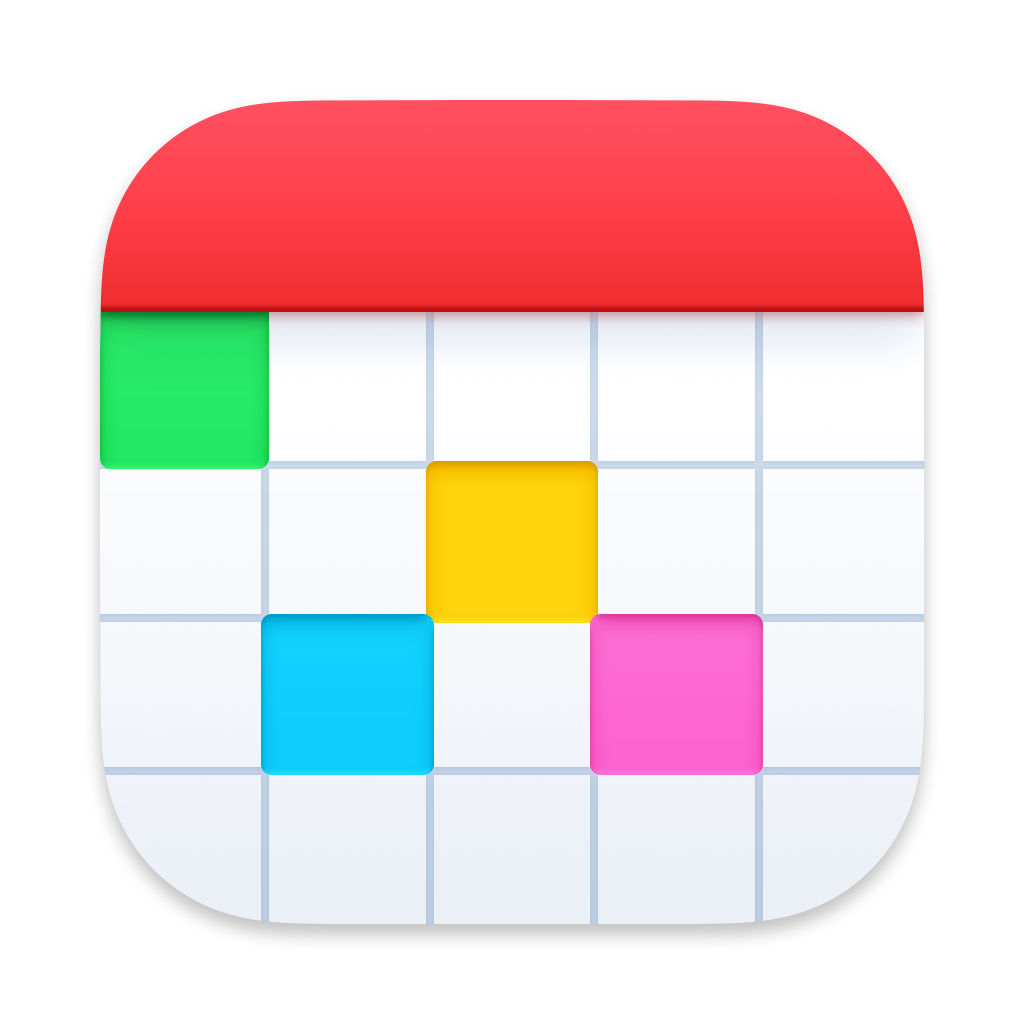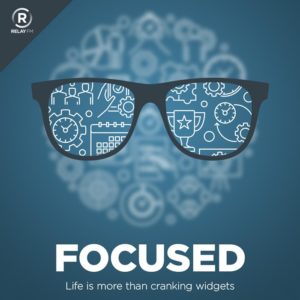I’ve been thinking a lot lately about artificial intelligence. There are a lot of good uses for it, but the one everyone talks about is writing. People are transfixed by its ability to write college-level essays. As AI technology becomes increasingly sophisticated, more and more people are turning to it for help with everything from drafting emails to generating content for the internet. This repels me. While the efficiency of these tools can’t be denied, I’ve decided to take a different path for anything published under my name, and I want to share why.
Recently, I attended a friend’s wedding. One of the attendees made a moving speech. The speech was so good that I complimented the speaker later, who explained that ChatGPT wrote the speech and they had just read it. This revelation left me profoundly unsettled. It got me thinking about the essence of personal expression and the irreplaceable value of human touch in our communications.
Writing is more than just a means to convey information; it’s a way to connect on a deeply personal level. Whether celebrating a milestone with loved ones or sharing insights in this newsletter, these moments are opportunities to express our unique perspectives and emotions. When we delegate this task to an AI robot, no matter how sophisticated, we lose a piece of that human connection. It feels like a form of erasure — a diminution of our individuality and the personal stamp we leave on our work and the world.
For all MacSparky content, I’ve always aimed to keep things personal. The thoughts, tips, and stories I share are mine. They are crafted from my experiences, not generated from a dataset. While I use technology extensively to enhance productivity and creativity, the words under my name are always my own. I believe this authenticity is something you can’t replicate with algorithms.
Even if we get to a point where the computers do an objectively better job of writing than I can (which can be expected with more time), I still have no interest in it. I am not interested in a better product that is not my product.
I understand the appeal of using AI to lighten our loads; technology is a powerful tool. But there are boundaries that we should navigate thoughtfully. For me, personal expression is one such boundary.
When it comes to writing words, I use an alternative to a LLM (Large Language Model) and I call it the SLM, the Sparky Language Model.