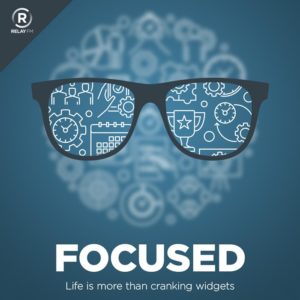This hasn’t happened since 2015. We are exiting a world where there is one dominant search engine. AI search is the new thing (even though most people don’t realize it yet) and there is plenty of competition emerging. I expect a big push from Google on using Gemini for search…soon.
ChatGPT as Task Manager?
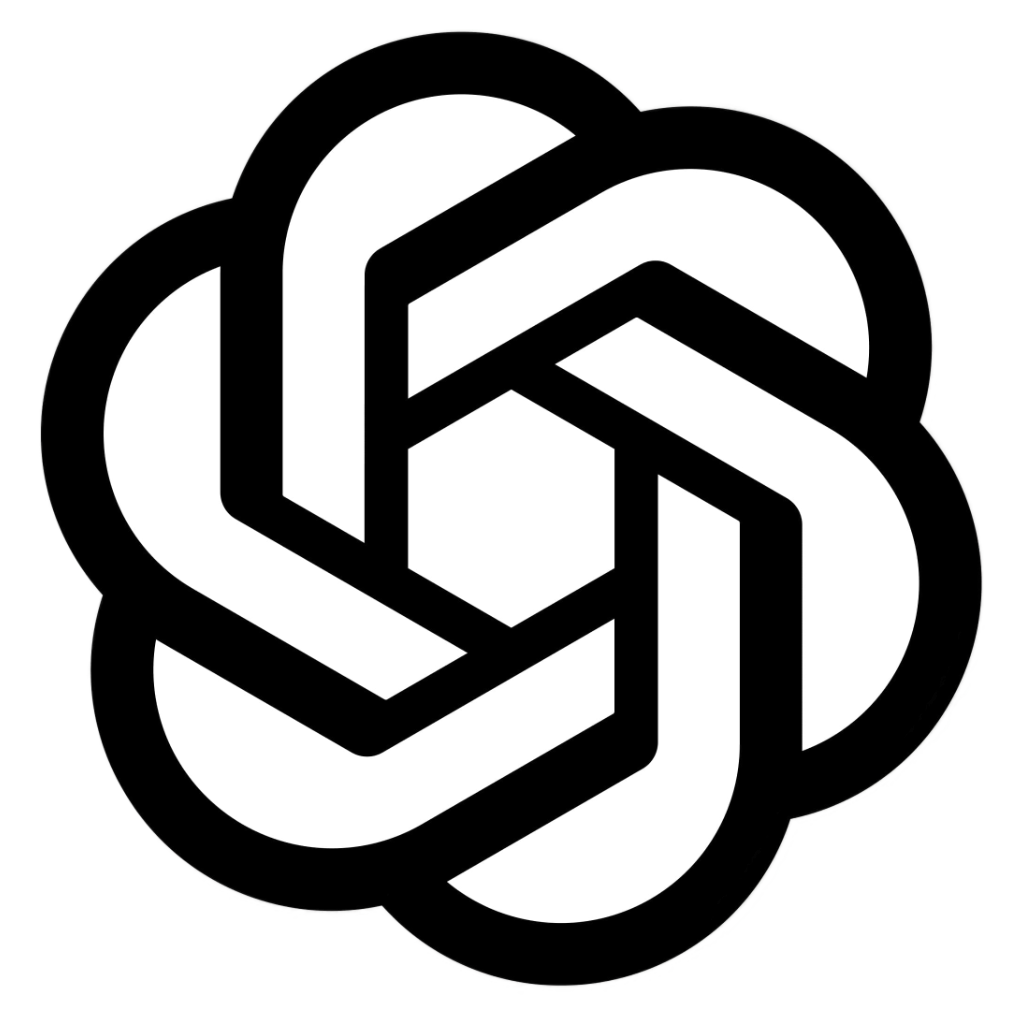
ChatGPT can now handle reminders and tasks. They’ve added a specific model for this purpose: “4o with scheduled tasks”. And if you ask it to give you a reminder at a certain time or create a task list, it’ll do that for you.
I didn’t see this coming. I think we’re going to see a lot of action in the LLM space as they start interacting with external apps as agents. Putting tasks in ChatGPT feels like a step in that direction.
In order to use this feature, you’ll need a paid account. Currently, you can only run 10 active tasks at a time, so this feels a lot more like an experiment than anything else.
221: A Focus on Creativity
Mike and I use this episode of Focused to consider the relationship between productivity and creativity, how focus plays a role in the creative process, and the details of our own creativity systems.
This episode of Focused is sponsored by:
- Squarespace: Save 10% off your first purchase of a website or domain using code FOCUSED.
- Zocdoc: Find the right doctor, right now with Zocdoc. Sign up for free.
The Case for Apple Mail Filtering
Apple Mail AI filtering is taking a beating from the critics. While we really can’t judge it until Apple implements it on all platforms, there are things about it that I like. I share what these things are in this video.
… This is a post for MacSparky Labs Members. Care to join? Or perhaps you need to sign in?
Everything is Still Remix
I recently had an opportunity to rewatch Kirby Ferguson’s video. It’s eight years old and still excellent.
Listen Later: Get Your Articles as Podcasts (Sponsor)
This week, MacSparky is pleased to welcome back Listen Later as a sponsor. Listen Later is a service that transforms articles, emails, and PDFs into personalized podcast episodes using their advanced AI narrator. This allows you to listen to your reading list during commutes, workouts, or any time you’re on the go.
This service really scratches an itch for me. There is so much good long-form content out there these days and consuming it while washing the dishes, walking the dog, or on a long commute is very satisfying.
Their AI not only narrates but brings life to the content with a quality that stands out among AI voices. You can access your personalized podcast episodes on all devices through any podcast app, ensuring you stay connected with your preferred content anytime and anywhere.
Beyond articles, Listen Later can also convert emails and PDFs into podcasts, making it perfect for transforming work documents, newsletters, or any textual content into listenable formats. Additionally, Listen Later can translate content into multiple languages, making global content accessible and enjoyable in your preferred language.
Sign up for the service today, and you’ll receive $2 of free credit, providing an easy way to try it out for yourself at no risk. Experience the convenience of turning your reading list into a personalized podcast with Listen Later.
Mac Power Users 779: An AirPods Launcher
In this Mac Power Users feedback episode, Stephen and I discuss AI-powered dictation solutions, the safety features built in to many Apple products, and some listener feedback.
This episode of Mac Power Users is sponsored by:
Update: How Sparky Uses Notion
In the past year, my use of Notion as a collaboration tool has gone deeper, but I also haven’t fully adopted it for everything I do. Here’s an update video on how Notion fits for me.… This is a post for the Early Access and Backstage MacSparky Labs Members. Care to join? Or perhaps you need to sign in?
Breathable Is Free
Breathable, my Air Quality app of choice is now free. There is no interface for the app, it’s just a front for a pleasant-looking widget. Today, it’s telling me to stay inside as the smoke from the LA fires is lingering about.
Related, I’ve had several emails from folks asking how I’m doing with these terrible fires. Luckily I live on the opposite side of Los Angeles and we’re not at risk.
Time Tracking Made Easy with Timing (Sponsor)
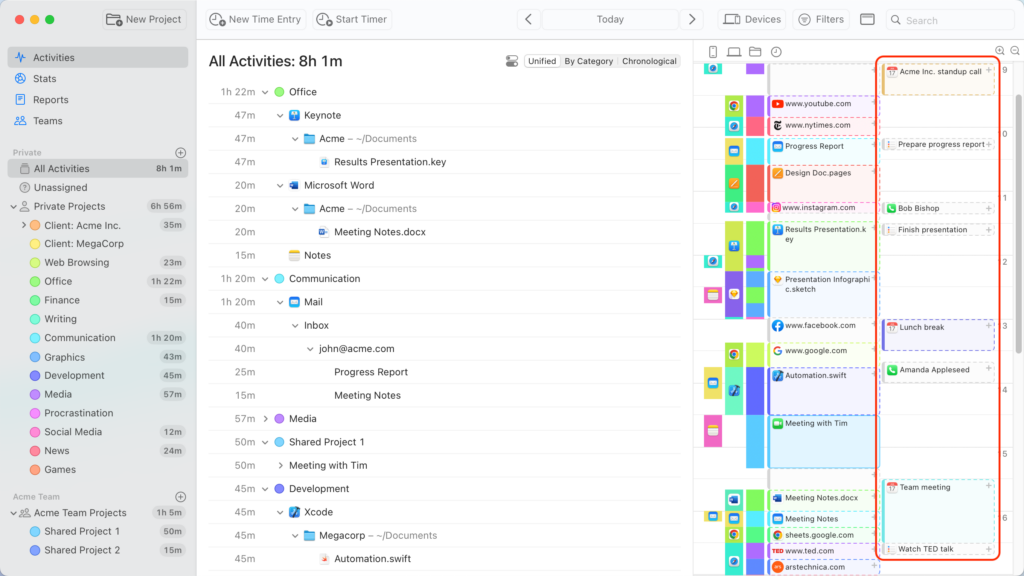
When it comes to time tracking, it’s only as useful as the data is accurate. Setting manual timers often leads to bad data. As humans, we’re not very good at throwing switches every time we mode shift. We’re in a new year and this would be a great time to start figuring out how you are spending your time.
This week’s sponsor, Timing, gives you the benefit of time tracking without the inconvenience. Timing is an app for your Mac that automatically tracks your time. You don’t need to push buttons. Timing just does its job. It’s smart, it’s beautiful, and it’s easy to use.
Just download and install Timing, and it’ll start recording how much time you spend on each app, document, and website you use.
And now Timing will import your iPhone and iPad usage from Screen Time as well! This means you’ll get the complete picture of how you spend your time across all your devices.
If you haven’t tried Timing lately, you should. They added a new vertical timeline that is really nice. It’s easy to read and easy to edit. Time tracking gives me a lot of insight about where I am really putting my efforts. Timing is a great way to do it.
If you’ve tried time-tracking before and gave up on it, try Timing. It does the work for you. I’ve even made some videos showing how the app works.