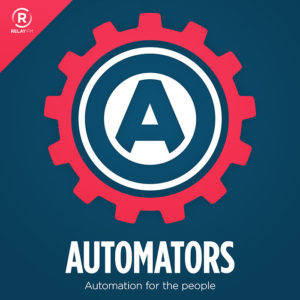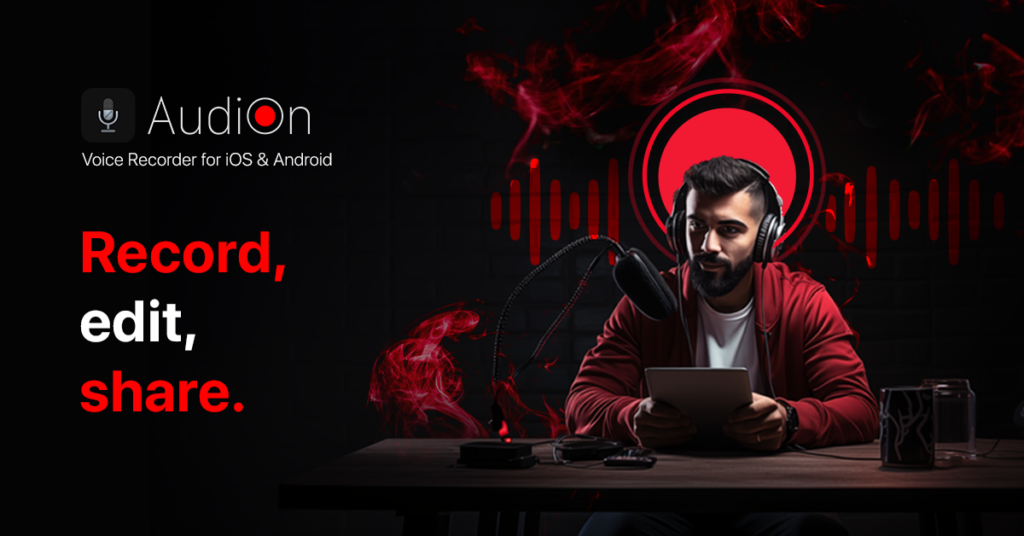Now that I’ve logged some serious hours in the Vision Pro, I thought I’d share some thoughts about it. This post focuses on the hardware and interface:
- Strapping into the Vision Pro does feel a little bit like getting ready to make a spacewalk. I charge the battery (generally) with it disconnected, letting me store the hardware (along with a keyboard) in a drawer. When it’s time to go into the device, I put the battery in a pocket and run the cable under my shirt to my neck to avoid getting tangled in things if I go mobile.
- For productivity work, a keyboard is necessary. I had an extra keyboard and trackpad. I’ve combined them into one unit using this gizmo from Amazon. Twelve South also makes one that looks a little nicer.
- The screens are excellent, and anything rendered by them (apps, icons, environments) is entirely believable. The pass-through cameras, however, are darker and grainier than I expected.
- The pre-release discussion of it being too heavy was overblown. I’ve worn it for hours without much trouble.
- The Dual Loop Band is more comfortable for me than the Solo Knit Band, but the Solo Knit Band is more straightforward to configure. I use the Solo Knit band for short sessions and the Dual Loop band for longer ones, like watching movies.
- The audio on the Vision Pro is much better than I expected. I connected my AirPods earlier today to confirm they work, but I’ve been using the built-in speakers exclusively thus far for everything (including watching movies), and they seem fine to me.
- You must train yourself to avoid picking it up by the light seal. It’s a light magnetic connection, and it is easy to drop the device.
- Touch targets on iPad apps are too small. The eye tracking works great with native apps but is sometimes tricky with iPad apps.
- One of the nice touches: when you grab the handle of a window, it automatically aligns rotationally to where you’re standing in the space in the room. There are so many subtle details with the way it renders windows. The shadows on real-world objects are another of my favorites.
- If you’re having trouble with tracking, make the object bigger by stretching it or bringing it closer to you. I kept forgetting about that.
- You can rotate a window by rotating your head.
- The pinch gesture only works when you have your hand with your palm down. I never got it to work with my palm up.
- You can long-press the pinch gesture, and you get right-click options. I’d like to know how many other ideas they have for gestures as this product matures.
- Strangely, I think I feel things when I touch them: virtual keyboard keys, butterflies, and the like.
- I struggle a little bit with app management. There aren’t any options except to go through the alphabetical list.
- It seems silly that you can’t set favorites, have a dock, or otherwise arrange your applications beyond the main screen.
- With a device so dependent on dictation, there should be an easier way to trigger dictation without resorting to the virtual keyboard.