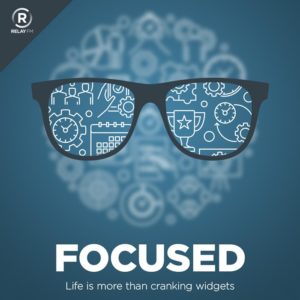There seems to be a lot of finger-pointing going on about age verification between software and hardware developers. Facebook (and now Tinder) argue that it’s up to the hardware seller to verify a user’s age. (Ben Lovejoy covers this over at 9to5Mac.) In a lot of ways, that makes sense. When you register your iPhone, it should know how old you are. That could give Apple the ability to prevent underage children from downloading dangerous social media apps. Of course, it’s not illegal to have these apps for underage children in every jurisdiction.
Likewise, the seller of these dangerous apps that can harm children should take more responsibility than just finger-pointing at the device manufacturer. There are plenty of ways for Tinder and Facebook to know when they have an underage user. And they, too, should be taking steps to protect these children.
And of course, don’t forget the parents. Some parents will want to grant their children access, and others will want to lock the devices down. In my opinion, the only way we’re going to really solve this problem is if the parents, the hardware and the software people all get together on this. I absolutely would like to see Apple take a more active role in this, but I don’t think it’s solely responsible for the solution.