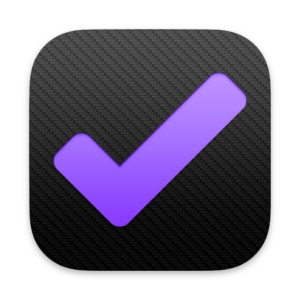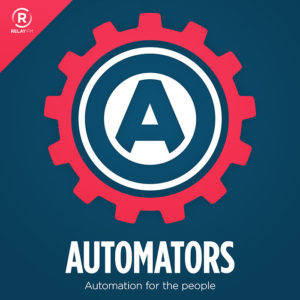We’ve been talking about new iPads for months. It looks like it’s nearly time for release with Apple’s announcement of the “Let Loose” event, scheduled for May 7. The event, confirmed to be an all-digital affair, sure looks to be iPad-focused with the prominent display of Apple Pencil.
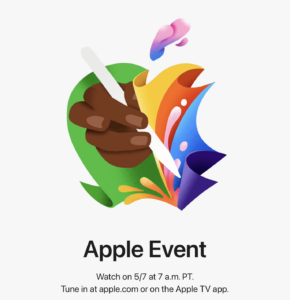
Mirroring the online format of last October’s “Scary Fast” event, this one will be at 7 a.m. PT (10 a.m. ET) via Apple’s website. The centerpiece of the event is expected to be the new iPad Pro lineup. Rumors suggest that both the 11-inch and 12.9-inch models will feature OLED displays, making them thinner than their predecessors. This upgrade is anticipated to enhance the visual experience, offering deeper blacks and more vibrant colors.
Also, the iPad Air is rumored to get a new 12.9-inch model. This would follow other Apple product lines getting a less expensive larger model like the 15-inch MacBook Air and the iPhone Plus models.
An intriguing piece of the “Let Loose” puzzle is the tease of a new Apple Pencil. Enhanced with “Find My” integration and magnetically swappable tips, this stylus is rumored to redefine digital drawing and writing. Additionally, a potential “Squeeze” gesture feature could introduce a new layer of interactivity, adding to its versatility. It won’t be long now.