I recently bought a little e-ink display device for putting up status information. It’s pretty clever and kind of fun. Meet TRMNL.
… This is a post for MacSparky Labs members only. Care to join? If you’re already a member, you can log in here.
Mac Power Users 790: Wandering Around The Verge, with David Pierce
David Pierce is editor-at-large at The Verge. This week, he joins Stephen and me on Mac Power Users to talk about the hardware and software he relies on for work, the overall state of Apple in 2025, and his complicated feelings about his new SodaStream.
This episode of Mac Power Users is sponsored by:
- 1Password: Never forget a password again.
- DEVONthink: Get Organized — Unleash Your Creativity.
Nano-texture Normalcy
It’s been a while since Apple introduced Nano-texture glass on iPad, and in that time, they’ve expanded the option to the MacBook Pro. What’s interesting to me is that we haven’t seen any major controversies or “gates” surrounding this technology. The Nano-texture glass seems to be delivering as promised, reducing glare while maintaining a sharp, high-quality display.
I’ve had the chance to use the Nano-texture glass option on iPad and have seen it on the MacBook Pro as well. The common complaint that colors appear slightly less vibrant is valid, but the screen remains incredibly sharp. And if you need a non-reflective display, this is an obvious choice. It makes particular sense on iPad and MacBook Pro, given that these are among Apple’s devices that are often used outdoors or in bright lighting conditions.
Another positive development is the price. I remember that when choosing the Nano-texture glass on the Pro Display XDR, it set you back $1,000. Now, you can get it on a MacBook Pro for just $150.
I can’t help but wonder if Apple will eventually bring Nano-texture to the iPhone. Given how often people use their phones in direct sunlight, it could help. Regardless, for those who need a high-end, anti-reflective display, Apple’s Nano-texture glass is the best I’ve seen, and far superior to any screen treatment or film I’ve tried.
Sticking with My M2 Mac Studio: A Surprising Decision
If you listened to the most recent episode of Mac Power Users, you heard me struggling with a decision: should I upgrade my Mac?
As you may know, I’ve been happily using an M2 Mac Studio with 8TB of internal storage. It’s a powerhouse, and it fits perfectly in Endor Studios (my home studio). I’m a big believer in contextual work, and when I sit at my desk, I’m instantly in production mode. My workflow is optimized for this machine, and until recently, I hadn’t seriously considered replacing it.
But then, something happened.
I got a call from an old lawyer friend who, for various reasons, needed a Mac with 8TB of storage. He made me a generous offer (more than Apple would have given me for a trade-in). It was likely the best offer I’d ever get for this Mac, and for a moment I thought: “Well, of course, I should upgrade!”
That’s when things got complicated.
I started looking at different options: MacBook Pro with M4 chip, a new M4 Mac Studio but with a smaller SSD—and I even placed multiple orders, only to cancel them later. That’s not like me. Usually, when it’s time to upgrade, I just do it. But something about this wasn’t sitting right.
At first, I thought maybe I was just being indecisive. But when I looked more closely at the benchmarks between the M2 and M4, it hit me: I don’t actually need this upgrade.
Apple’s M-series chips have fundamentally changed upgrade cycles. In the Intel days, new Macs felt like necessary upgrades every few years. But now, my M2 Mac Studio is still ridiculously fast — it’s a rocket ship — and the M4 is just another rocket ship that flies a little faster. But my M2 still gets me into orbit.
Beyond that, I really love having an 8TB internal SSD. I’m making hundreds of videos a year between the MacSparky Labs and the Field Guides, and this giant drive makes that painless. It allows me to keep all my files on one machine, making my backup and restore process effortless. A new Mac with the same storage would be very expensive, and anything less would force me into an external storage setup, which wouldn’t be terrible, but is also more friction than I currently have. If Apple’s SSD pricing were more reasonable, maybe I would have gone for it; but that’s not the case today.
While the idea of a MacBook Pro was tempting — being able to take my full production machine on the road — realistically, I don’t need that. I already have a MacBook Air that handles my mobile work just fine, and when I’m traveling, I rarely feel the need to do full-scale production. Plus, the MacBook Pro would have added downsides, like louder fans and a bit more hassle in my workflow.
So, after all the internal debate, I came to a conclusion that still feels a little strange to me: I am not upgrading.
That’s not to say I’ll never upgrade. I’m sure at some point, I’ll talk myself into a new Mac. And I totally understand why some folks are jumping from M2 to M4 — Apple’s chips keeps getting better. But for me, right now, my M2 Mac Studio is just too perfect to replace.
So, that’s where I landed. Have you ever found yourself going back and forth on an upgrade decision? This is a new experience for me. 🙂
The Lab Report for March 28, 2025
In this week’s episode of The Lab Report: We have dates for this summer’s WWDC, iOS 18.4 arriving soon, the Siri shakeup, and…a camera in Apple Watch?
… This is a post for MacSparky Labs members only. Care to join? If you’re already a member, you can log in here.
CrossOver 25 for Painless Mac Gaming
Many Mac gamers are fans of CrossOver, a Mac application that enables you to run native Windows software on macOS. When compatible, it’s an easy way to play PC games on your Mac. I once used it to play a PC-only Star Wars online role-playing game (RPG) on my Mac. I stopped not because CrossOver failed, but because I realized I can’t be trusted with an online RPG.
The latest version, CrossOver 25, introduces several enhancements, including the ability to play popular PC games like Red Dead Redemption 2. It’s built on Wine 10.0, incorporating over 5,000 improvements that benefit many applications. Notably, CrossOver doesn’t require a Windows license, making it a straightforward solution for running Windows apps on your Mac.
If you’re using a Mac and are missing your PC games, CrossOver 25 might be the answer you’re looking for.
CrossOver can also run PC productivity apps, too. I have a friend that uses it to run an ancient Windows version of Quicken. (Long story…)
MacSparky.com Moves to a Dedicated Server
After all my recent whining about Artificial Intelligence kneecapping traffic to small publishers, I got a little surprise from WordPress…
Turns out, traffic to macSparky.com is way up — so much so that it’s been exceeding the limits of my previous hosting plan. As of today, MacSparky is running on its very own isolated server at WordPress.
The site is now running faster than ever before, and it’s the most stable it’s ever been. I’m genuinely excited about this change and grateful for all the readers who continue to stop by, especially in this strange, AI-distorted era of the web.
Thanks for being here. More good stuff will keep coming your way.
Focused 226: The Importance of Review
Mike and I discuss the power of review and reflection in your focused productivity system on this episode of Focused.
This episode of Focused is sponsored by:
The Big Terminology Update
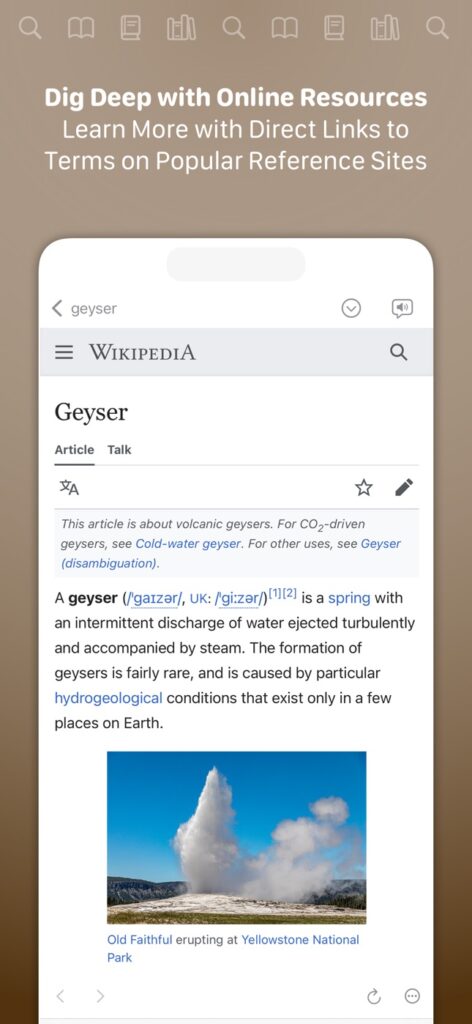
Today Terminology, Greg Pierce’s word app, gets a major update. It’s a complete overhaul, marking the most significant update since its original release in 2010.
Terminology is a powerful and extensible reference tool that goes beyond a standard dictionary. It starts with an offline, WordNet-based dictionary and allows you to seamlessly browse and configure online resources for deeper research.
With support for customizable AI prompts, enhanced note-taking, and multiple-term lists, it’s designed for writers, researchers, and language enthusiasts who want more control over their word exploration. The latest update modernizes the app with SwiftUI and integrates an actively maintained word database.
With this release, Terminology also introduces a Pro tier. Subscribers gain access to features like custom resources, multiple-term lists, and advanced note-taking capabilities.
At launch, there’s a limited-time pricing offer:
• $4.99 per year as a renewable subscription
• $19.99 for a one-time lifetime unlock or Terminology.
Those prices will eventually get increase.
Mac Power Users 789: Back to the Mac, with Matt Gemmell
Author Matt Gemmell joins Stephen and me on this episode of Mac Power Users to talk about using an iPad as his only comptuer for eight-and-a-half years and why he recently switched back to the Mac.
This episode of Mac Power Users is sponsored by:
- 1Password: Never forget a password again.
- Ecamm: Powerful live streaming platform for Mac. Get one month free.
- DEVONthink: Get Organized — Unleash Your Creativity. Use this link for 10% off.


