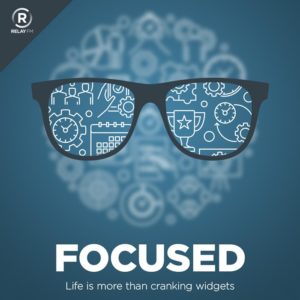I’ve had a few requests from Labs members asking for ways to globally silence audio notifications on their Macs. There’s an app for that: Serenity…This is a post for MacSparky Labs Members only. Care to join? Or perhaps do you need to sign in?
The Vision Pro Software Question
One of the bigger questions around the looming release of the Vision Pro is software. Specifically, will there be any, and will it be any good? We don’t know yet. We’ve seen some offerings from Apple and some limited offerings from third parties, but now that we have a shipping date on the hardware, announcements are starting to roll out. The Omni Group announced OmniPlan will be on the new hardware. I suspect they’ll be announcing more. This is where the companies that adopted SwiftUI will get their payoff.
But it’s too early to tell whether a healthy software stack will be available to us on Day One. The device could be focused on enterprise-style software, given its cost. But I could equally see a lot of the better developers getting apps on it despite its small initial adoption so that they can have their flag planted. We’ll see.
Announcing The Productivity Field Guide
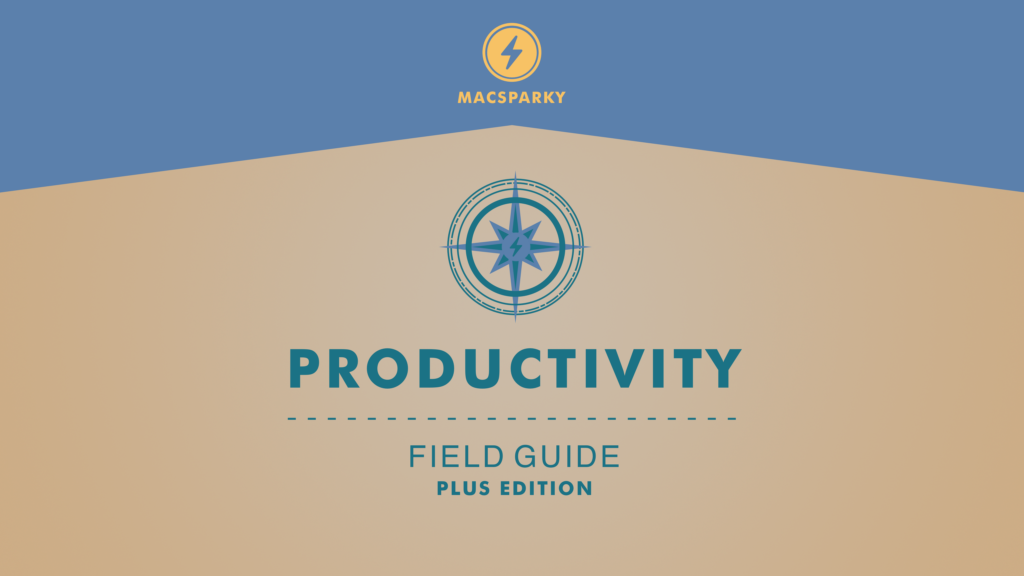
I’m thrilled to announce the release of my Productivity Field Guide. You can get it now with a special launch discount (code below).
Here are the Quick Details:
Productivity Field Guide Plus Edition (or Standard Edition)
Limited Time 10% Launch Discount Code: PFGLAUNCH
Productivity Has Become A Dirty Word
We often associate productivity with life hacks and quick tricks to speed through our emails, but this approach doesn’t truly address the core issue. The real solution isn’t about doing more; it’s about doing less while focusing on what truly matters.
However, identifying what truly matters can be a complex and personal journey. Moreover, you ultimately have to draw your own map. This isn’t easy, but you’re not the first person on this journey and there is help in the recent and ancient past.
I’ve Been on a Quest
I went on a deep dive through modern productivity literature and theory. At the same time, I went back to people like Plato, Aristotle, Epictetus, and Marcus Aurelius for advice.
I ended up with a productivity system that takes advantage of modern ideas, but is founded on ancient principles.
What I ended up with was a productivity system that let me ship my best work and enjoy life at the same time.
And I will share that with you in this Productivity Field Guide.
The Productivity Field Guide has a lot of pieces:
- A five-hour video course including 50 instructional videos that will get you up and running.
- There is also a 100+ page book in both ePub and PDF formats.
The videos and the book are there to get you going. I can’t draw the map for you. (Nobody can.) Instead, I give you the tools to draw the map for yourself.
Each tutorial includes closed captioning in multiple languages.
I’ve Been Busy
- I’ve published 16 Field Guides (Now 17)
- I’ve recorded some 1,500 hours of podcasts
- I’ve written a blog since 2007
- … and I practiced law for nearly 30 years.
Perhaps the most frequent question I’m asked is, “How do you do it all?”
This course answers that question.
The Productivity Field Guide Details:
- 50 Video Tutorials
- 5 Hours of Content
- A 100-Page Book
- An in-depth guide into a unique productivity system that combines the best parts of modern and ancient thoughts on the subject.
- Captioning in English, Spanish, French, German, Portuguese, Italian, Chinese, Japanese, Korean, and Tagalog
Plus Edition Content
In addition to the video content and the book, with the Plus Edition, you get:
A Twelve-Part Webinar Series
- Getting Started
- Roles and Arete
- Quarterly and Monthly Planning
- Weekly and Daily Planning
- Projects and Habits
- Maker, Manager, and Consumer
- Hyper-Scheduling
- Doing the Work
- Shutting Down
- The Best Tools for Productivity
- Questions and Answers
- Productivity Spotlights (Currently booked: Shawn Blanc and Chris Bailey.
All webinars are recorded, edited, and later added to the course.
Access to the Productivity Field Guide Private Community Message Board
You can get The Productivity Field Guide now with a Launch Discount:
Productivity Field Guide Plus Edition (or Standard Edition)
Limited Time 10% Launch Discount Code: PFGLAUNCH
This course is very special to me and I hope you enjoy it.
– – –
The early testimonials for the Productivity Field Guide have been amazing. Here are a few:
Watching the Field Guide is like sitting down with a good friend and talking about your priorities in life. Compared to other productivity resources, this guide is not about figuring out how to do more things in less time; this field guide is about figuring out how to give more time to the important things.
– Philipp
MacSparky’s Productivity Field Guide is his best work ever! He teaches a productivity system that is unique to you: it grows out of your life roles and what is important to you. It’s comprehensive: it deals with all of your life, not just what you do at work. It’s practical: he gives you step-by-step instructions on how to set up your unique systems. And I can testify that after following his system for the past couple of years, it is transformative: it can change your life for the better and help you to become the best possible version of yourself. Amazing value for the price: buy it now!
– Jim E.
The chapter on roles and arete blew my mind.
– Irene K.
I’ve been playing with Productivity systems for nearly 20 years. I wouldn’t expect to have anything new to learn. Sparky proved me wrong. He just saved me from a painful annual review process and has me incorporating my varied roles into my process more.
– Mark L.
Vision Pro Launches on February 2
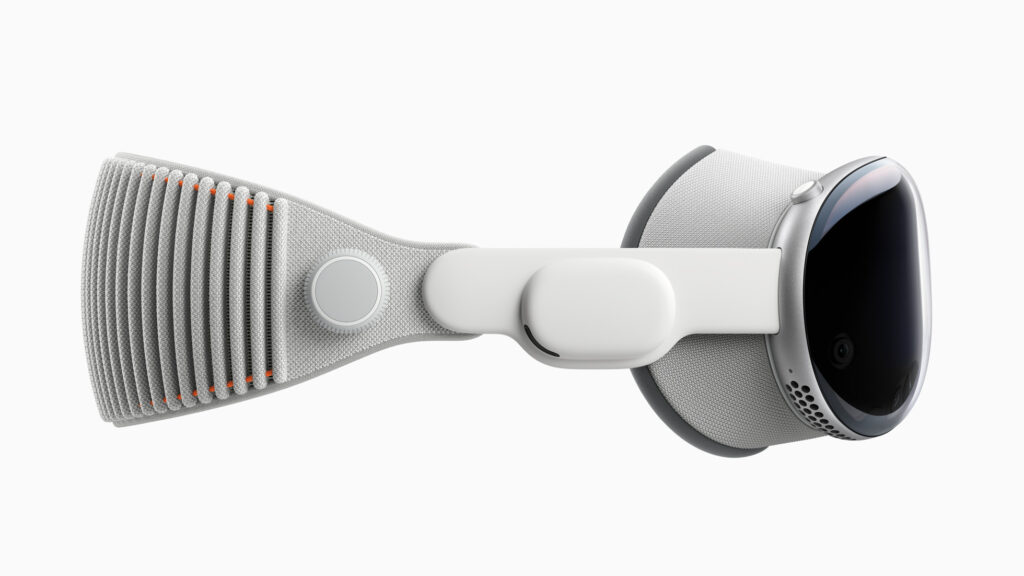
It looks like the rumors got this one right. The Vision Pro will go on sale on the January 19, and deliveries will begin on February 2. No word yet on availability. The rumors are saying that those screens are hard to make and that will limit availability, but at the same time, the device is $3,500. I can’t imagine a lot of people are going to be lining up to pay that much.
(But, of course, I will.)
Monday Thanks From Sparky
I have a lot of thanks for the MacSparky Labs members this week.…
This is a post for MacSparky Labs Members only. Care to join? Or perhaps do you need to sign in?
Mac Power Users 726: Journaling Update: Apple’s New App, Day One Updates, and More
Stephen and I explore Apple’s new Journal app and discuss the technology that powers it, which is being leveraged by other journaling apps, including Day One, on this episode of Mac Power Users. We also retell the history of Sherlocking.
This episode of Mac Power Users is sponsored by:
Time Tracking Made Easy with Timing (Sponsor)
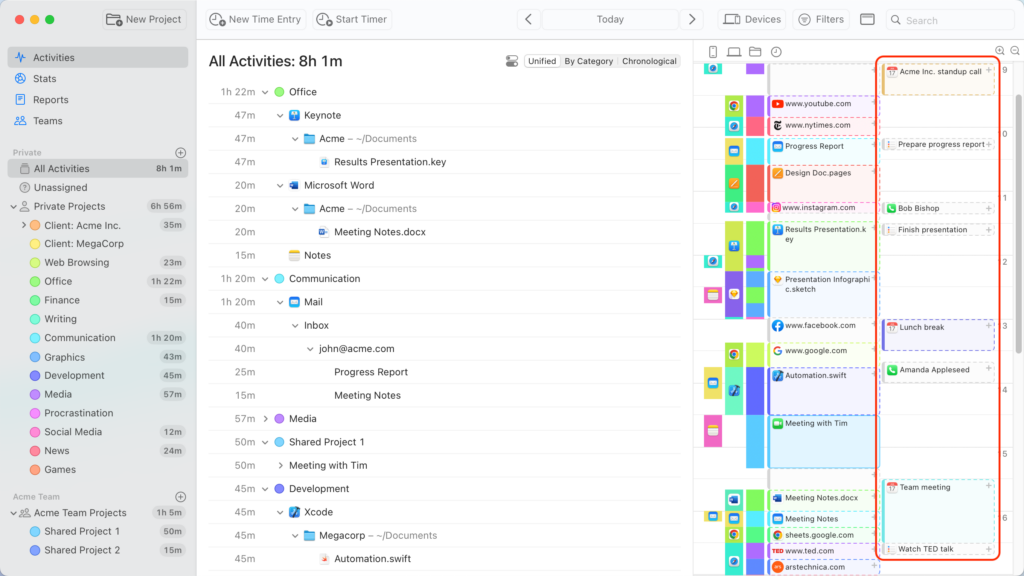
When it comes to time tracking, it’s only as useful as the data is accurate. Setting manual timers often leads to bad data. As humans, we’re not very good at throwing switches every time we mode shift. We’re in a new year and this would be a great time to start figuring out how you are spending your time.
This week’s sponsor, Timing, gives you the benefit of time tracking without the inconvenience. Timing is an app for your Mac that automatically tracks your time. You don’t need to push buttons. Timing just does its job. It’s smart, it’s beautiful, and it’s easy to use.
Just download and install Timing, and it’ll start recording how much time you spend on each app, document, and website you use.
And now Timing will import your iPhone and iPad usage from Screen Time as well! This means you’ll get the complete picture of how you spend your time across all your devices.
If you haven’t tried Timing lately, you should. They added a new vertical timeline that is really nice. It’s easy to read and easy to edit. Time tracking gives me a lot of insight about where I am really putting my efforts. Timing is a great way to do it.
If you’ve tried time-tracking before and gave up on it, try Timing. It does the work for you. I’ve even made some videos showing how the app works.
The Lab Report for Friday January 5, 2024
It’s time for the latest Lab Report from MacSparky, covering this week’s Apple news and updates…This is a post for MacSparky Labs Members only. Care to join? Or perhaps do you need to sign in?
The Case for Journaling (in Less Than Five Minutes)
I’ve heard from several labs members this first week of the new year considering starting a journaling habit. My reply, every time: Yes! Here’s the case for journaling and a few app recommendations (in less than five minutes)… This is a post for MacSparky Labs Members only. Care to join? Or perhaps do you need to sign in?
Focused 194: I’d Like to Take a Mulligan
Join Mike and me on this episode of Focused as we reflect on everything that happened in 2023 and share our intentions for 2024.
This episode of Focused is sponsored by: