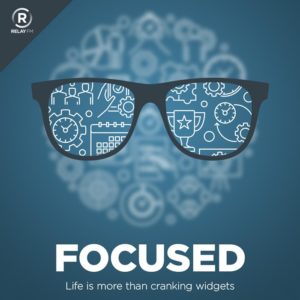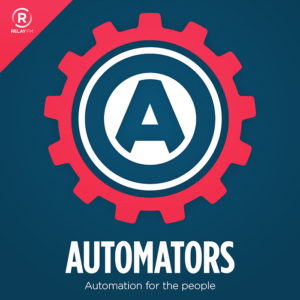Several journalists got to strap into the new Apple Vision Pro headset. Three of my favorite reads are from Matthew Panzarino, Jason Snell, and Chance Miller. I’ve also spoken to several others here in Cupertino that got the demo. Every person I’ve spoken to that got to try Vision Pro praises the technology. This truly is one of those “only Apple” products. There is no other company with the hardware and software expertise to pull it off. The 12-millisecond latency is something that particularly stands out.
The question that we’ll be asking ourselves is how this technology can change our lives. Looking back at the Apple Watch, Apple initially leaned into it as a fashion product but eventually came around to the idea that it is primarily a health and fitness device. I think for the Vision Pro, the killer use case will be even more stratified. Some people will want them to consume content. Imagine having an IMAX-equivalent screen you can strap on your head or watching your favorite sport virtually on the field next to your favorite players. I love the idea of creating virtual workspaces where I could journal in the middle of Yosemite or do some work while enjoying the view from Machu Picchu. I also like the idea of a seemingly 40-foot whiteboard that I could use in my 14-foot office.
The answer to how we’d use this is going to be “it depends on the person.” Can Apple continue to nail and improve upon this technology? Likely. Will this technology reach critical mass as it gets more affordable? That depends on whether there are enough good reasons for it.